10 Free Google Sheets Content Calendar Templates to Copy
Planning content without a calendar feels like running blindfolded. You forget what you published last week. Deadlines slip through the cracks. Your team asks where that Instagram post went. Meanwhile, your competitor pumps out content like clockwork.
You need a content calendar, but starting from scratch sounds exhausting. Good news: you can skip the setup headache. Below are 10 free Google Sheets content calendar templates you can copy right now. Each one is built for different needs, whether you run social media accounts, manage a blog, or coordinate content across multiple platforms. Click the link, make a copy, and start filling it with your content plan. Some templates focus on daily social posts. Others track long-form articles and publication workflows. A few offer built-in automation to save you even more time. Browse through the options, pick what fits your workflow, and get back to creating content instead of organizing spreadsheets.
1. RankYak automated content calendar
RankYak takes a different approach than traditional templates. Instead of manually filling cells with post ideas, this template connects directly to your automated content pipeline. You get a pre-built Google Sheets structure that pulls in your daily content schedule from RankYak's SEO automation platform. The template shows what articles RankYak plans to write, when they publish, and which keywords each piece targets.
What you get with this
The RankYak template includes columns for publication dates, target keywords, content status, and article titles. You see your entire month of automated content at a glance. The sheet also tracks which articles went live on your website and displays their performance metrics once published. Color coding shows you what content is scheduled, in progress, or already ranking. You can add custom columns for internal notes, team assignments, or promotion plans without disrupting the automated data feed.
This template bridges the gap between automated content generation and manual planning, giving you full visibility into your SEO content calendar without extra work.
How to use it in Google Sheets
You start by signing up for RankYak and connecting your website to the platform. Once RankYak analyzes your niche and generates your content roadmap, you export your content schedule as a Google Sheet or connect it via the built-in integration. The sheet auto-populates with your daily article plan. You can edit titles, adjust publication dates, or pause specific articles directly in the sheet. Changes sync back to RankYak so your automated content engine stays aligned with your manual adjustments.
Who this works best for
This template fits business owners who want SEO content running on autopilot but still need visibility into what publishes when. You get the benefits of automation without losing control over your editorial direction. The template works particularly well for multi-site managers who need a centralized view of content across different properties. If you currently juggle keyword research, content creation, and publishing schedules manually, this google sheets content calendar template eliminates most of that overhead while keeping you in the loop.
2. HubSpot social media calendar for Sheets
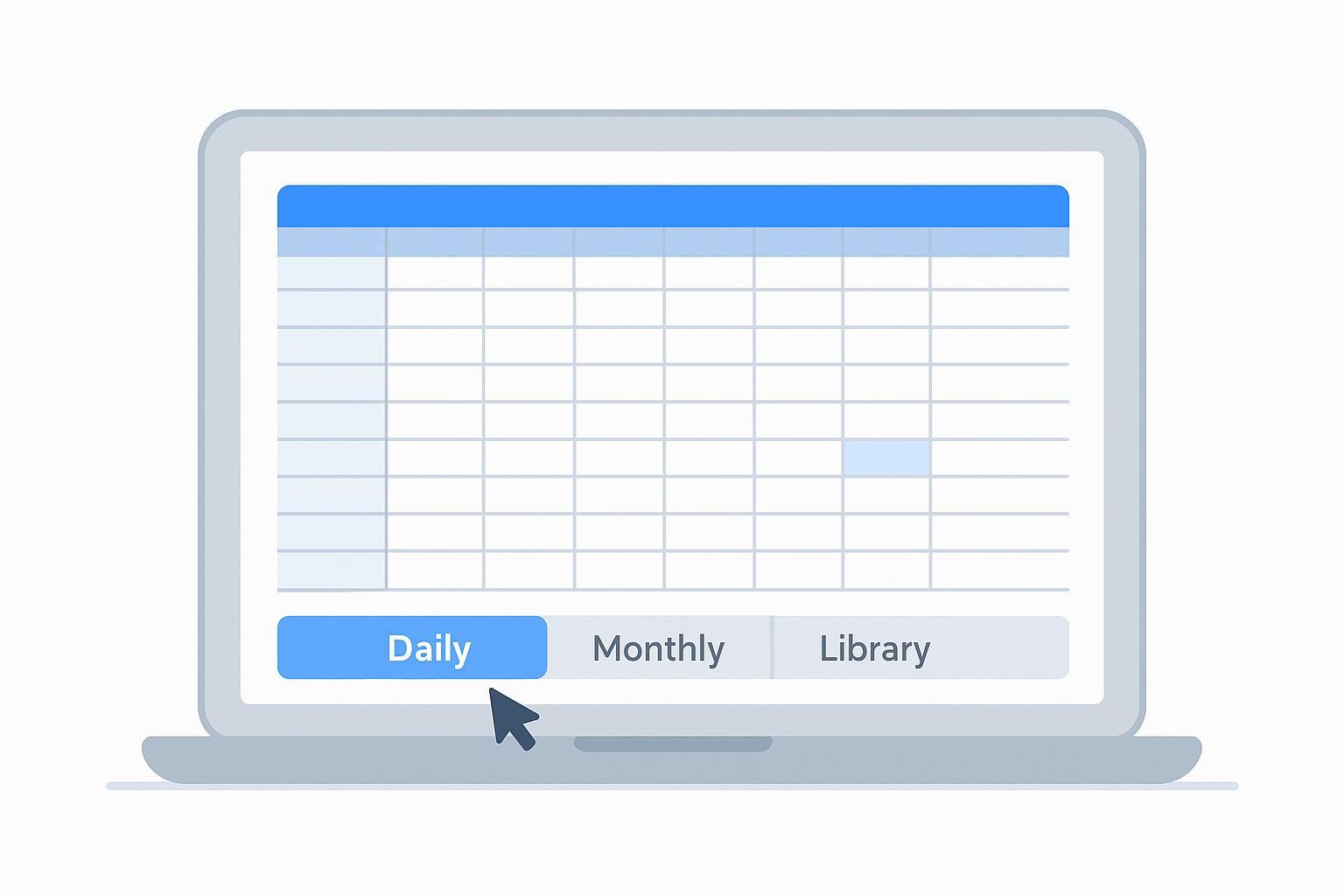
HubSpot built this template specifically for teams managing multiple social media platforms from one spreadsheet. The calendar helps you coordinate posts across Facebook, Instagram, LinkedIn, Twitter, and TikTok without switching between different tabs or tools. You get a structured framework that mirrors the planning systems HubSpot uses internally for their own content operations.
What you get with this
The template includes dedicated tabs for daily posting schedules, monthly campaign planning, and evergreen content libraries. Each tab connects through a logical structure that lets you see both the daily details and the monthly overview. You fill in post copy, publication times, assigned team members, and approval statuses all in one place. The calendar uses color coding to distinguish between different social platforms and content types. Drop-down menus keep your data consistent across columns, reducing typos and formatting errors.
This google sheets content calendar template works best when you need to visualize your entire social media strategy across weeks or months at a glance.
How to use it in Google Sheets
You download the template from HubSpot's website, then click File > Make a Copy to create your own editable version. Start by customizing the platform columns to match the social networks you actually use. Remove platforms you don't need and add any missing ones. Fill in your posting schedule by adding content titles, dates, and times for each post. Use the evergreen content tab to store reusable posts you can deploy whenever you need to fill gaps in your schedule.
Who this works best for
Social media managers running consistent posting schedules across three or more platforms get the most value from this template. The structure assumes you publish daily or near-daily content, which makes it ideal for brands with active social presences rather than occasional posters. Teams that need approval workflows before posts go live will appreciate the built-in status columns that track which content cleared review and which still needs feedback.
3. SpreadsheetPoint 2025 content calendar

SpreadsheetPoint designed this template around daily social media publishing rather than monthly campaign planning. You get a week-at-a-glance layout that shows every single post scheduled for the next seven days. The template focuses on volume and frequency, making it easier to spot gaps in your posting rhythm before they happen. Unlike monthly calendars that pack everything into tiny cells, this weekly view gives you breathing room to see details without endless scrolling.
What you get with this
The template organizes your week into rows for each day and columns for six different social platforms. You can track Twitter, Facebook, Instagram, TikTok, LinkedIn, and custom platforms in dedicated sections. Each platform section includes fields for content title, content type, publication status, notes, links, and click engagement metrics. Drop-down menus let you select content types like text, images, videos, blogs, or audio without typing the same categories repeatedly. Checkboxes mark which posts already went live, giving you visual confirmation of completed work.
This google sheets content calendar template prioritizes daily execution over long-term planning, keeping your focus on what publishes this week instead of next month.
How to use it in Google Sheets
You access the template through SpreadsheetPoint's website and click File > Make a Copy to create your editable version. Start by adjusting the platform columns to match your actual social media accounts. If you only use three platforms, delete the unnecessary sections to reduce clutter. Fill in your content schedule by adding titles, selecting content types from the drop-down, and setting publication times. Check the boxes as posts go live throughout the week. At week's end, copy the template structure and start fresh for the following week.
Who this works best for
Social media teams that publish multiple times daily across several platforms benefit most from this structure. The weekly focus works well for brands running time-sensitive campaigns or promoting events happening within the next few days. You avoid the overwhelm of staring at 30 days of blank cells when you only need to plan the immediate week ahead. Content creators who batch-produce weekly content on weekends will appreciate seeing their entire week's output organized in one compact view.
4. Tabitha Whiting content calendar template
Tabitha Whiting created this template for B2B SaaS companies that need to manage both blog content and LinkedIn posts in one place. The structure separates strategic planning from daily execution, giving you distinct views for quarterly roadmaps and individual content pieces. This template emphasizes funnel stages and content pillars, helping you align every post with specific business goals rather than publishing random content.
What you get with this
The template includes separate calendar sheets for blog posts and LinkedIn content, each with columns tailored to that format. Your blog calendar tracks target keywords, draft links, live URLs, and key performance metrics alongside standard fields like publication dates and assigned owners. The LinkedIn calendar adds publication times, post copy, and image brief sections to accommodate platform-specific needs. You also get a quarterly content roadmap sheet that provides a high-level overview of upcoming themes and campaigns. Drop-down menus maintain consistency across status updates, content types, and funnel stages.
This google sheets content calendar template works particularly well when you need to see both the tactical details and strategic direction of your content program without switching between different tools.
How to use it in Google Sheets
You download the template from Tabitha Whiting's website and select File > Make a Copy to create your working version. Start by customizing the funnel stage and content pillar columns to reflect your actual marketing framework. Fill in your blog calendar with article titles, target keywords, and publication dates. Use the LinkedIn sheet for social posts that promote your blog content or share standalone insights. Reference the roadmap sheet when planning monthly themes or quarterly campaigns.
Who this works best for
Content marketers at SaaS companies running integrated blog and LinkedIn strategies get the most value here. The template assumes you publish long-form articles regularly and support them with social distribution. Teams that track content performance by funnel stage will appreciate how the structure connects individual pieces to broader conversion goals. You need some existing content strategy framework to fill the pillar and funnel columns effectively.
5. Smartsheet social media calendar template
Smartsheet built this template for teams that need detailed daily tracking across five major social platforms. The structure provides six time slots per day for each network, giving you granular control over posting schedules. This level of detail works when you run high-frequency campaigns that demand precise timing rather than general "morning" or "afternoon" publication windows.
What you get with this
The template displays Twitter, Facebook, TikTok, LinkedIn, and Instagram sections with predefined time slots from early morning through evening. You get columns for social copy, image links, URLs, and click engagement data that you fill manually after posts go live. Each platform section repeats the same column structure, making it easy to copy formatting across different social networks. The calendar uses a daily view rather than weekly or monthly layouts, which forces you to focus on immediate execution instead of distant planning.
This google sheets content calendar template excels when you need to see exactly which posts publish at 9am versus 3pm across multiple platforms on a single day.
How to use it in Google Sheets
You download the template from Smartsheet's resources page and click File > Make a Copy to start editing. Adjust the predefined time slots to match when your audience actually engages with content. Remove platforms you don't use to eliminate visual clutter. Fill in your daily schedule by adding post copy, image links, and target URLs for each time slot. Track engagement metrics by manually entering click data from each platform's analytics after posts publish. The template works best when you plan one day at a time rather than mapping out weeks in advance.
Who this works best for
Social media managers running promotional campaigns with specific posting windows benefit most from this structure. The six daily time slots accommodate brands that publish multiple updates per platform each day rather than once-daily posters. You need consistent access to engagement metrics to make the tracking columns worthwhile, which means this template suits teams with established analytics workflows.
6. Google Sheets Geeks editorial calendar
Google Sheets Geeks designed this template with visual clarity at its core. You get a calendar that looks polished without sacrificing functionality. The layout uses mini-calendars on the right side to show the current week while your main content schedule spans across rows to the left. This design makes it easy to see both your immediate posting deadlines and your broader monthly plan without toggling between different views.
What you get with this
The template offers both monthly and yearly views depending on how far ahead you prefer to plan. You can customize whether your weeks start on Sunday or Monday to match your team's workflow. Each cell holds your post content directly, eliminating the need to reference external documents or links. The visual design stands out compared to generic spreadsheet templates, using color coding and structured layouts that make scanning your calendar faster. You write directly in cells and scroll horizontally to track publication dates across different days.
This google sheets content calendar template prioritizes clean visual design without sacrificing the practical features you need to track daily publishing schedules.
How to use it in Google Sheets
You download the latest version from Google Sheets Geeks, typically released in November or December each year. Click File > Make a Copy to create your editable version. Choose between monthly or yearly templates based on your planning horizon. Set your week start day preference, then begin filling cells with post content and dates. The template updates automatically through subsequent years, though checking for the newest version ensures you get updated features.
Who this works best for
Content creators who value aesthetic organization alongside functional planning get the most from this template. The clean design works well for teams presenting content calendars to stakeholders who appreciate polished visuals. You benefit most if you prefer writing post content directly in your calendar rather than using separate drafting tools.
7. SocialBee weekly content calendar sheets
SocialBee structures its template around weekly planning rather than monthly overviews, breaking your content schedule into manageable seven-day chunks. The template organizes seven major social platforms into individual sections, each with multiple fields that capture everything from hashtags to visual asset links. You get a comprehensive view of your week without the overwhelm of staring at 30 days of empty cells.
What you get with this
The template includes dedicated rows for Facebook, Twitter, Instagram, LinkedIn, Pinterest, Google Business Profile, and TikTok. Each platform section contains fields for post copy, hashtag ideas, due dates, visual element links, and status tracking. Drop-down menus keep your content types consistent across posts, while multiple columns let you track both creation deadlines and publication dates separately. The weekly structure repeats across monthly tabs, giving you a standardized format that makes copying and adapting previous weeks faster.
This google sheets content calendar template emphasizes platform-specific details rather than generic post slots, helping you tailor content for each network's unique requirements.
How to use it in Google Sheets
You download the template from SocialBee's website and click File > Make a Copy to start editing. Customize the platform sections to include only the networks you actively use, removing unnecessary rows to reduce clutter. Fill in your weekly schedule by adding post titles, draft copy, and publication dates for each platform. Use the hashtag column to brainstorm and store relevant tags before finalizing posts. Copy completed weeks to create templates for recurring content patterns.
Who this works best for
Content creators managing consistent cross-platform publishing schedules get the most value from this structure. The weekly focus works well for teams that batch-create content on specific days rather than planning months ahead. You benefit most if you need dedicated space for platform-specific elements like hashtags and image specifications rather than generic content descriptions.
8. Hootsuite social media calendar for Sheets
Hootsuite packages five major social platforms into a single Google Sheets template designed for teams that need comprehensive cross-platform planning. The template emphasizes evergreen content management alongside scheduled posts, giving you a dedicated library for reusable content that stays relevant year-round. This approach helps you fill posting gaps quickly without scrambling for last-minute ideas when your regular schedule falls behind.
What you get with this
The template provides tabs for Facebook, Instagram, Twitter, LinkedIn, and TikTok organized by platform rather than by date. You get columns for content titles, publication dates and times, assigned team members, and approval statuses that track which posts cleared review. An evergreen content library tab stores reusable posts you can deploy anytime, complete with links to blog posts and resources that perform well across multiple posting cycles. Color coding distinguishes between different content types and platforms, while drop-down menus maintain consistency across your status updates.
This google sheets content calendar template excels at organizing reusable content alongside your regular posting schedule, reducing the time you spend creating net-new material every week.
How to use it in Google Sheets
You download the template from Hootsuite's website and click File > Make a Copy to create your editable version. Customize the platform columns to match which social networks your team actually manages, removing unused platforms to simplify your view. Fill your posting schedule by adding content details, dates, and responsible team members across each platform tab. Populate the evergreen library with your best-performing posts and their source links so you can quickly reference proven content.
Who this works best for
Content teams running three or more social platforms simultaneously get the most value from this structure. The evergreen library works particularly well for brands that repurpose successful content rather than creating everything from scratch. You benefit most when your team needs approval workflows before posts go live, making the status tracking columns essential rather than optional.
9. Loomly Google Sheets content calendar
Loomly created this template with simplicity and feedback workflows at its core. The structure strips away unnecessary complexity, giving you a straightforward calendar that focuses on post creation, media management, and team collaboration. You get a clean interface that prioritizes the essential elements needed to plan and execute social media content without drowning in excessive columns or complicated formulas.
What you get with this
The template provides columns for post titles, media asset links, and team comments organized in a linear layout. A built-in character counter tracks your post length in real time, helping you stay within platform limits before you start drafting in native social tools. The comments column creates space for feedback loops between team members, letting writers, designers, and managers communicate directly within the calendar. You avoid switching between chat tools and planning spreadsheets when discussing specific posts. Color coding helps you distinguish between different content types, while standard fields for publication dates and times keep your schedule organized.
This google sheets content calendar template excels at keeping collaboration visible and integrated rather than scattered across separate communication channels.
How to use it in Google Sheets
You download the template from Loomly's website and click File > Make a Copy to create your working version. Start by adding your post titles and target publication dates across the rows. Fill in media asset links by pasting URLs from your cloud storage or design tools. Use the character counter to verify your post copy stays within platform limits before scheduling. Add comments in the dedicated column when posts need revisions or when you want to flag specific content for team discussion.
Who this works best for
Small marketing teams that need streamlined feedback processes benefit most from this structure. The comments column works particularly well for distributed teams that coordinate asynchronously rather than through constant meetings. You get the most value when you need character count tracking across multiple posts but don't want to manually count words in external tools.
10. Coefficient content calendar for Sheets
Coefficient designed this template to connect your content planning directly to live data sources rather than static cells you update manually. The template integrates with analytics platforms and marketing tools you already use, pulling real-time performance metrics into your calendar alongside your posting schedule. This approach transforms your google sheets content calendar template from a simple planning tool into a dynamic dashboard that shows both future content and past performance in one view.
What you get with this
The template provides standard columns for content titles, publication dates, content types, and assigned owners organized in a clean table format. What separates this template from others is the built-in connection capability that syncs with external data sources. You can pull in metrics like page views, engagement rates, and conversion data from your analytics platform directly into calendar rows. Drop-down menus maintain consistency across content categories and status updates, while the flexible structure lets you add custom columns for campaign tracking or budget allocation without breaking existing formulas.
This template works particularly well when you need content planning and performance analysis living in the same spreadsheet rather than switching between separate tools.
How to use it in Google Sheets
You access the template through Coefficient's website and click File > Make a Copy to create your editable version. Start by configuring your data connections to link analytics platforms or marketing tools you want to track. Fill your content schedule with upcoming posts, dates, and content types. The template automatically updates performance columns as new data flows from your connected sources, eliminating manual metric entry.
Who this works best for
Marketing teams that track content performance alongside planning schedules get the most value from this structure. The data integration works best for established content programs with consistent analytics workflows rather than new blogs without performance history. You benefit most when you need real-time visibility into which content types perform well so you can adjust future plans accordingly.
Final thoughts
You now have 10 ready-to-use google sheets content calendar templates that cover everything from daily social posts to long-form blog planning. Each template saves you hours of setup work and gives you a proven structure for organizing your content. Pick the one that matches your workflow, click the copy link, and start filling it with your publishing schedule.
Templates solve the organization problem, but they still leave you with the hardest part: creating the actual content. You still need to research keywords, write articles, optimize for SEO, and publish everything on schedule. That manual work eats up hours every single day, even with a perfect calendar template tracking your progress.
RankYak automates the entire content creation process from keyword discovery through publishing, generating SEO-optimized articles daily while you focus on running your business. Your content calendar fills itself while RankYak handles research, writing, and publication across your website. The platform creates content that ranks on Google and appears in AI chat results without requiring your constant attention.
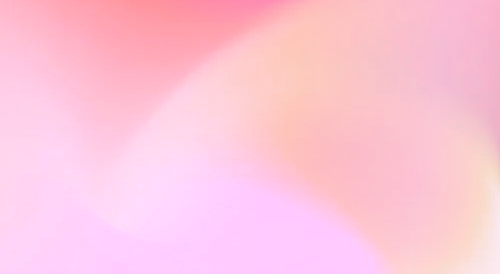
Automate your SEO and increase your ranking
Start today and generate your first article within 15 minutes.