12 Free Content Calendar Template Downloads You Can Copy
If you’re posting “whenever there’s time,” your content is already behind. Ideas live in DMs and sticky notes, assets go missing, approvals stall, and the week slips by without a single post. A good content calendar fixes that. It puts every post, asset, owner, and deadline in one place—so you can spot gaps, keep campaigns on track, and publish consistently without the last‑minute scramble.
This guide rounds up 12 free content calendar templates you can copy in minutes—no tinkering required. You’ll find Google Sheets, Notion, Airtable, Canva, ClickUp, Monday.com, Smartsheet, CoSchedule, Hootsuite, Buffer, HubSpot, and a smart Google Sheets Geeks option. For each template, we’ll show you: what you get, who it’s best for, where to copy it, and quick setup tips. Most are ungated (a few require a free account or email), and we’ve prioritized options that are easy to customize for social, blog, and multi‑channel teams. Whether you’re a solo creator or managing a busy calendar across platforms, there’s a plug‑and‑play option below that will match your workflow. Let’s get you a calendar you’ll actually use.
1. RankYak content calendar template (Google Sheets + Notion)
We built a lean, no-fluff content calendar template you can plug into your workflow in minutes. It covers social, blog, email, and campaign planning with the core fields you actually use day to day—channel, owner, status, publish date/time, assets, draft links, keywords, campaign, and KPI—plus clean views that keep you shipping on schedule.
What you get
You’ll get two versions of the same free content calendar template so you can choose your stack without losing structure.
- Google Sheets version: Monthly calendar, weekly pipeline, and a content repository with dropdowns for status/channel, columns for copy, assets, draft URL, UTM notes, campaign, target keyword, primary KPI, and post URL once published. Conditional formatting flags overdue items.
- Notion version: A single database with saved views—Calendar (by publish date), Kanban (by status), Table (by platform), and “This Week.” Properties include Channel, Format, Owner, Draft Link, Asset Link, Publish Date/Time, Status, Campaign, Keyword, Goal/KPI, and Live URL.
- Evergreen and ideas capture: Dedicated sections to stash timeless posts and rough ideas before they enter the pipeline.
- Ready-to-use statuses:
Idea → Brief → Draft → Edit → Approved → Scheduled → Published.
Best for
- Solo creators and small teams that need a simple, reliable publishing rhythm.
- Multi-channel marketers coordinating social + blog + email without juggling separate files.
- Agencies spinning up client calendars fast with repeatable fields and views.
Where to copy it
- Google Sheets: Open the file and go to File → Make a copy to add it to your Drive.
- Notion: Open the page and click Duplicate to add it to your workspace.
- You’ll find both files in this article’s resources section—grab the version that fits your stack.
Setup time and tips
- 10–15 minutes to customize: Add your channels, tweak statuses, and drop in your weekly cadence.
- Lock in consistency: Create recurring series (e.g., “Tip Tuesday,” “Customer Story Friday”) using the Ideas and Evergreen tabs.
- Make approvals obvious: Add an Approver property (Notion) or a “Needs review by” column (Sheets) and filter a dedicated view for it.
- Track outcomes, not just outputs: Use the KPI column to tag the primary goal (Awareness, Engagement, Conversion) and review monthly.
- Reduce double work: Paste scheduler post IDs or links in the Live URL column once scheduled, so ops and analytics share one source of truth.
2. HubSpot social media content calendar (Google Sheets and Excel)
HubSpot’s content calendar template is a dependable starting point if you want structure without tech overhead. It’s built to plan your posting strategy from a single spreadsheet, with tabs that scale from daily scheduling to monthly campaigns, and dedicated sections for each social platform so nothing slips through the cracks.
What you get
You get a clean, channel-aware content calendar template available in both Google Sheets and Excel. It’s organized to help you move from campaign planning to day‑to‑day posts without jumping files.
- Multi-tab planner: Tabs for daily posting and higher-level monthly campaigns to align execution with strategy.
- Platform sections: Dedicated areas for each social platform so copy, assets, and timing stay organized per channel.
- Single-source view: One spreadsheet to plan, review, and track progress across your social lineup.
Best for
If you’re a lean team or solo marketer who needs a familiar spreadsheet-based content calendar template with enough structure for campaigns, HubSpot’s layout hits the sweet spot. It’s also a safe choice for stakeholders who prefer Excel or Google Sheets over new tools.
Where to copy it
HubSpot offers this template via its official download page in two formats—Google Sheets and Excel. Choose your format, complete the short form to get access, then save a copy to your Drive or download the Excel file to your computer.
Setup time and tips
Plan on 10–20 minutes to tailor it to your channels and cadence. Start by listing your active platforms and weekly posting rhythm, then map monthly campaigns before you fill daily posts.
- Customize platforms: Remove unused channels and rename tabs to match your stack.
- Define cadence: Add target post counts per channel to keep output realistic.
- Create conventions: Standardize titles, UTM notes, and asset naming to speed approvals.
- Add owners: Insert an Owner/Approver column and filter views to spotlight what needs review next.
- Review monthly: Use the campaign tab to recap results and set the next month’s focus.
3. Hootsuite social media content calendar (Google Sheets)
If you want a straightforward social media content calendar template you can drop into Drive and start using, Hootsuite’s Google Sheets option is a solid pick. It ships with the core channels most teams need and a built‑in evergreen library so you can keep a steady flow of proven, anytime content ready to go.
What you get
- Prebuilt for five platforms: Facebook, Instagram, X/Twitter, LinkedIn, and TikTok.
- Evergreen content library tab: A dedicated place to store links and ideas that work year‑round.
- Fully customizable: Because it’s a Google Sheet, you can swap channels, add columns, and tailor formatting to your workflow.
Best for
- Social‑first teams that need a dependable weekly rhythm across a handful of major platforms.
- Small marketing teams or solo managers who prefer a clean spreadsheet over new software.
- Brands building a repeatable system with an evergreen bank to avoid last‑minute content gaps.
Where to copy it
Grab Hootsuite’s Google Sheets template from its official blog/resource page. Open the sheet and choose File → Make a copy to save it to your Drive. If your org prefers internal masters, save a clean “Template” copy and duplicate it for each month or campaign.
Setup time and tips
Expect 10–15 minutes to tailor it to your stack and cadence.
- Trim and swap channels: Remove unused platforms or rename columns to match your lineup.
- Seed the evergreen tab: Add 20–30 proven links and ideas now to de‑stress future weeks.
- Standardize fields: Add columns for Owner, Status, UTM notes, Asset link, and Live URL.
- Use simple guardrails: Apply conditional formatting to flag overdue posts and data validation for status dropdowns.
- Create focus views: Filter by “This week” or “Needs approval” so approvers see exactly what’s next.
4. Buffer social media calendar template (Google Sheets)
Buffer’s spreadsheet is a no‑nonsense content calendar template that’s ready the moment you copy it. It keeps your posts moving via simple dropdowns and a helpful “Start here” tab, so you can standardize how you plan, write, and track status without learning a new tool or building from scratch.
What you get
You get a clean Google Sheets calendar with the essentials wired up and clear guidance for smooth collaboration.
- Status and platform dropdowns: Prebuilt menus for platform selection and post status (from ideation through publication) to keep work consistent.
- “Start here” instructions: Tips for preserving paragraph breaks in copy, adding rows correctly, and using the sheet the way it was designed.
- Structured fields: Space to capture post details, links, and notes so scheduling and approvals stay in one place.
Best for
- Spreadsheet-first teams that want a lightweight, familiar planner in Google Drive.
- Solo marketers who need a status-driven pipeline without adopting a new app.
- Stakeholders who prefer transparent, shareable calendars with minimal onboarding.
Where to copy it
Buffer provides the template as a Google Sheet. Open it from their resource page, then go to File → Make a copy to add it to your Drive. Keep a pristine “Master” tab you duplicate for each month or campaign.
Setup time and tips
Plan 10–15 minutes to tailor it to your channels, cadence, and owners.
- Customize lists: Edit platform options and status values to match your workflow.
- Add clarity: Insert Owner and Approver columns, and standardize naming for assets and UTMs.
- Create quick views: Use filters for “This week,” “Needs approval,” and per‑channel slices.
- Follow formatting notes: Use the “Start here” guidance to preserve line breaks and avoid broken formatting.
- Duplicate with intent: Spin up a new tab each month and freeze headers to keep navigation quick.
5. Buffer Notion content team calendar (Notion)
This is the actual content calendar Buffer uses to plan content for the Buffer blog—shared publicly and built in Notion. It’s a bit more advanced than a spreadsheet, but you get powerful, property‑based views and search that make it easy to surface what’s in draft, who owns what, and which ideas are worth revisiting.
What you get
- Buffer’s real setup: The same Notion content calendar the Buffer team uses for planning.
- Property‑driven views: Filter and slice entries by Status, Author, and Channel to see only what matters now.
- Searchable archive: Quickly find past posts and ideas by property to reuse, update, or link.
- Flexible structure: A single database you can adapt for blog and social workflows without rebuilding from scratch.
Best for
- Teams already in Notion who want a production‑ready calendar with proven structure.
- Multi‑author editorial teams that need filtered views by owner, channel, or workflow stage.
- Content leads who want a searchable history of ideas, drafts, and published work.
Where to copy it
Open Buffer’s public Notion calendar and click Duplicate to add it to your workspace. If you’re new to Notion, create a free account first, then duplicate the page into the correct team space.
Setup time and tips
- 10–20 minutes to tailor: Rename properties to match your statuses, channels, and owners.
- Create action views: Saved filters for “This week,” “Needs review,” and “By author” keep work moving.
- Standardize entries: Use consistent titles, tags, and status definitions so filters stay clean.
- Archive, don’t delete: Keep published items in an “Archive” view so your team can search and repurpose later.
6. Airtable content calendar base (Airtable)
When a spreadsheet starts feeling cramped, Airtable’s content calendar template gives you database-level control without extra complexity. It blends planning and storage in one base so you can see ideas, in‑flight posts, and team workloads side by side—and move work forward with views your stakeholders will actually use.
What you get
You get a flexible content calendar template built on Airtable’s “part spreadsheet, part database” foundation, so organizing is fast and scalable.
- Multi-view planning: Switch between calendar, status, and summary views to assign tasks and track deadlines across campaigns.
- Workload visibility: See future content ideas alongside active work and who owns what to prevent bottlenecks.
- Status at a glance: Big‑picture views of project status help you spot gaps and rebalance quickly.
- Fast handoff to publishing: Designed so you can publish planned posts with a single click once everything is approved.
- Account note: You’ll need an Airtable account; many small teams can start on the free plan with up to five creators/editors.
Best for
- Multi-person content teams that need clear ownership, due dates, and status views.
- Agencies and startups coordinating campaigns and workloads across channels.
- Managers who want roll‑up visibility without rebuilding reports every week.
Where to copy it
Open Airtable’s template gallery, find the Content Calendar, and click “Use template” to add the base to your workspace. Sign in or create a free account first; if your team fits within the free tier’s creator/editor limits, you’re good to go.
Setup time and tips
Plan 15–25 minutes to tailor fields and views to your cadence before adding real work.
- Map your pipeline: Add single‑select fields for Channel and Status (e.g., Idea, Draft, Edit, Approved, Scheduled, Published).
- Create action views: Saved filters for “This week,” “Needs approval,” and “By owner” keep everyone focused.
- Standardize entries: Add columns for Draft link, Asset link, Campaign, Keyword, and KPI so strategy and execution live together.
- Summarize smartly: Group by Campaign or Channel and color by Status to surface gaps instantly.
- Clone for campaigns: Duplicate the base or create separate tables for major launches to keep noise down while preserving a shared archive.
7. Smartsheet social media content calendar (Google Sheets, Excel, PDF)
Smartsheet’s social media content calendar template gives you a structured, ready-to-use framework you can run in Google Sheets, Excel, or as a printable PDF. It’s designed to help you plan posts across platforms, capture captions and visuals, assign dates/times, and track outcomes—so you keep a consistent cadence and align activity to marketing goals.
What you get
- Multi-format template: Use it in Google Sheets, Excel, or export to PDF for handoffs and reviews.
- Sample and blank versions: Start from example entries or a clean slate.
- Channel-ready fields: Space for platforms, dates/times, captions, visual assets, links, and owner/status.
- Lightweight performance tracking: Columns to log results so you can review what worked and refine the plan.
- Customizable layout: Edit headers, add/removes columns, and tailor to your posting rhythm.
Best for
- Social media managers who want a consistent, shareable spreadsheet workflow.
- Small teams that need one source of truth without adopting new software.
- Stakeholders who prefer printable/PDF views for approvals and meetings.
Where to copy it
Grab the social media content calendar from Smartsheet’s template page in your preferred format. Open the Google Sheet and select File → Make a copy, or download the Excel/PDF versions and save them to your workspace.
Setup time and tips
- Map your stack: Edit platform lists and posting cadence before adding content.
- Standardize inputs: Use data validation for Status/Channel and a consistent UTM/asset naming scheme.
- Make review easy: Add Owner and Approver columns and create filter views for “Needs review” and “This week.”
- Highlight risks: Apply conditional formatting to flag overdue or unscheduled items.
- Track what matters: Include a KPI/Goal column (Awareness, Engagement, Conversion) and a simple Results column for monthly recaps.
8. CoSchedule social media content calendar spreadsheet (Google Sheets and Excel)
If you want a proven, battle-tested content calendar template from a company that lives and breathes editorial planning, CoSchedule’s spreadsheet is a reliable choice. It’s built to map daily, channel-specific posts while giving you simple controls to color-code, filter, and spot gaps at a monthly glance.
What you get
You’re getting a social media content calendar spreadsheet you can run in Google Sheets or Excel, focused on clarity and cadence rather than bells and whistles.
- Schedule by channel, day, and time: Keep timing tight across platforms.
- Filter posts by channel: Zero in on what’s going live where.
- Color‑code by category: Make themes and campaigns easy to scan.
- Monthly notes: Flag key topics or moments to anchor each month.
- Monthly overview: Identify schedule gaps before they become scramble days.
Best for
This template fits teams that want a classic spreadsheet they can maintain quickly, while still enforcing a consistent, multi‑channel rhythm.
- Social teams coordinating daily posts across platforms.
- Small marketing teams that need clear monthly visibility.
- Managers who prefer color‑coded categories and simple filters.
Where to copy it
Grab CoSchedule’s social media content calendar from their templates page, then choose your preferred format. Make a copy to your Google Drive to use in Sheets, or download the Excel version for desktop workflows.
Setup time and tips
Expect 10–20 minutes to tailor channels, categories, and color rules before loading real posts.
- Map channels first: Add only the platforms you’ll actually publish on.
- Define categories: Create a short, stable list (e.g., Promo, Product, Community, Education) and color‑code it.
- Anchor the month: Use Monthly notes to lock key themes, launches, and tentpoles.
- Filter to focus: Save views by channel to speed reviews and approvals.
- Scan for gaps: Use the monthly view each Friday to plug next week’s empty slots.
9. ClickUp social media content calendar (free template)
If you manage content as tasks and want clear ownership, ClickUp’s social media content calendar template is a strong, free option. It gives you multiple views to see what’s planned, in progress, and published, and it’s built to organize posts by platform and publication status, store future ideas in one place, and prioritize work by marketing goals or timely trends.
What you get
You get a flexible content calendar template that plays nicely with team workflows and approvals.
- Multi-view planning: Switch perspectives to plan and organize content by platform and publication status.
- Ideas backlog: Store future post ideas until they’re ready for briefing.
- Prioritization tools: Prioritize posts based on marketing goals and external trends so the most impactful work ships first.
- Ownership and timing: Assign owners and due dates so nothing stalls between draft and publish.
Best for
- Teams already using ClickUp that want a content calendar template tied to tasks, owners, and due dates.
- Agencies and small teams coordinating multi-channel social with lightweight approval steps.
- Managers who need status visibility without moving to a separate calendar app.
Where to copy it
Open ClickUp’s template center, search for the Social Media Content Calendar, and add it to your workspace. You’ll need a ClickUp account; you can start on the free plan and upgrade later if you outgrow the 100 MB file storage limit.
Setup time and tips
Plan 10–20 minutes to align the template with your workflow.
- Tune statuses: Map your pipeline (e.g., Idea, Draft, Edit, Approved, Scheduled, Published).
- Add key fields: Channel, Content type, Campaign, Link to assets, and Primary KPI.
- Save action views: “This week,” “Needs approval,” and per‑platform filters to speed reviews.
- Prioritize clearly: Use a simple Priority field so urgent, trend‑driven posts float to the top.
- Rinse and repeat: Duplicate the space or list for new months/campaigns to keep data tidy.
10. Canva content calendar templates (editable designs)
If you want your content calendar to look as good as your posts, Canva’s editable designs are a quick win. You can pick a ready-made calendar layout, customize fonts/colors to match your brand, and turn it into a living planning doc—or pair it with Canva Pro’s built‑in content planner to design and schedule from the same place.
What you get
Canva gives you a wide selection of free calendar templates you can customize, plus an optional planner/scheduler if you’re on Canva Pro.
- Beautiful, editable layouts: Start from a calendar template and tailor it to your brand in minutes.
- Design + planning in one: Create post graphics and plan dates in the same file.
- Optional scheduling (Pro): Plan, preview, and schedule posts across platforms, choose optimal times, and track engagement.
Best for
If visual clarity matters to adoption, this is hard to beat.
- Creators and small teams who want a polished, branded content calendar template.
- Social managers designing assets and planning posts in one workflow.
- Stakeholders who engage better with visual calendars than spreadsheets.
Where to copy it
Open Canva, search for “content calendar” or “social media calendar,” choose a template you like, and click “Customize this template.” You’ll need a free Canva account to save edits. To use scheduling and analytics, upgrade to Canva Pro and open the built‑in Content Planner.
Setup time and tips
Give yourself 10–20 minutes to make it yours before loading real posts.
- Brand it fast: Apply your colors and typography so it feels official.
- Create simple codes: Use color blocks or icons for channel, status, and campaign.
- Build repeatable frames: Add placeholders for Copy, Asset, Publish date/time, and Link so every entry is consistent.
- Save as a master: Name it “Content Calendar – Master,” then duplicate for each month or campaign.
- If using Pro: Queue designs straight from the editor, schedule at recommended times, and review engagement to inform next month’s plan.
11. Google Sheets Geeks social media editorial calendar (Google Sheets)
If you want a fast, polished content calendar template that feels instantly familiar, Google Sheets Geeks’ editorial calendar is a gem. It’s deceptively simple: write posts in cells, scan mini‑calendars on the right to see the current week at a glance, and scroll horizontally to spot what’s due on any date.
What you get
This is a clean, well‑designed Google Sheet focused on speed and clarity rather than bells and whistles.
- Mini‑calendars for context: See the current week while you plan, so deadlines never sneak up.
- Monthly and yearly layouts: Pick the view that fits your planning horizon.
- Flexible week starts: Choose Sunday or Monday as the first day.
- Straightforward entry: Draft posts directly in cells; scroll rows to see what’s scheduled.
Best for
Perfect when you need an elegant, low‑friction planner that teammates will actually use.
- Spreadsheet‑first marketers who want zero learning curve.
- Teams toggling views between monthly and yearly planning.
- Managers who need quick, weekly at‑a‑glance visibility.
Where to copy it
Copy the template from Google Sheets Geeks’ Medium post, then go to File → Make a copy to save it to your Drive. They’ve released versions in 2021, 2022, and 2023—check for the latest edition (they typically publish updates in November or December).
Setup time and tips
Expect 5–10 minutes to tailor it to your channels and cadence.
- Pick your layout: Monthly for execution; yearly for campaigns and tentpoles.
- Set week start: Choose Sunday or Monday to match your team’s habit.
- Add light structure: Data‑validate Status (Idea, Draft, Approved, Scheduled, Published) and add Owner.
- Flag risks: Conditional formatting to highlight posts due in the next 48 hours.
12. Monday.com content calendar template (board template)
If your team already runs projects in Monday.com, its content calendar template drops neatly into your existing workflow. You get a collaborative board with clear ownership, dates, and status, plus handy automations and multiple views that make planning, tracking, and publishing feel effortless.
What you get
You start with a flexible content calendar template you can tailor to any mix of channels and content types.
- Collaborative board: Plan and track publishing schedules with owners, dates, and status in one place.
- Built‑in automations: Set reminders so assignees get notified as due dates approach, keeping work on track.
- Multiple views: Switch between a table, a Kanban board by status, and an interactive timeline to spot gaps and bottlenecks.
- Custom columns: Add fields for channel, asset links, campaign, keywords, KPIs, and live URLs to keep strategy and execution connected.
Best for
This content calendar template is ideal if you want project‑management rigor without leaving your PM tool.
- Teams already on Monday.com coordinating multi‑channel content.
- Cross‑functional marketing groups that need clear handoffs and approvals.
- Managers who want timeline and status visibility without extra spreadsheets.
Where to copy it
Open the Monday.com template gallery, search for “Content Calendar,” and click “Use template” to add it to your workspace. You’ll need a Monday.com account to install and customize the board.
Setup time and tips
Give yourself 15–25 minutes to align the template with your process before loading real campaigns.
- Map your pipeline: Create a Status flow like
Idea → Brief → Draft → Edit → Approved → Scheduled → Published. - Structure by focus: Use Groups for months or campaigns; keep evergreen ideas in their own group.
- Wire key fields: Add columns for Channel, Publish date/time, Owner, Approver, Asset link, Draft link, Campaign, and KPI.
- Save action views: Table filtered to “This week,” Kanban by Status for standups, and Timeline to spot overlaps.
- Automate reminders: Notify owners 24–48 hours before publish dates and ping approvers when items move to “Edit/Approval.”
- Review rhythm: End each month by scanning the timeline for gaps and rolling proven posts into an evergreen queue.
Next steps
Pick one template, make a copy, and commit to a cadence. Start small: define your statuses, owners, and weekly publishing rhythm; seed an evergreen bank; and create a “This week” view so approvals never stall. Consistency—not volume—moves the needle, and your calendar is the system that makes it happen.
- Set your pipeline: Idea → Draft → Edit → Approved → Scheduled → Published.
- Add owners and approvers; create filters for “This week” and “Needs review.”
- Seed 20–30 evergreen ideas now to de‑stress future weeks.
- Close the loop monthly: note wins, plug gaps, and lock next month’s themes.
When you’re ready to go beyond planning to execution on autopilot, use RankYak. It discovers keywords, builds a daily content plan, writes SEO‑optimized articles, publishes to your CMS, and helps with backlinks—across multiple sites. All‑in for $99/month with a 3‑day free trial.
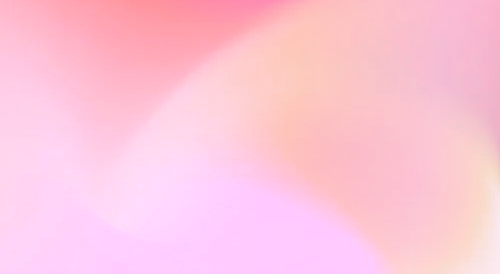
Automate your SEO and increase your ranking
Start today and generate your first article within 15 minutes.