Automate Keyword Research in Minutes: A Step-By-Step Guide
Have you ever spent hours combing through spreadsheets, toggling between tools, and still felt unsure if you uncovered the right keywords? Manual keyword research can drain your time and scatter your focus. Automating this process accelerates your workflow, sharpens your insights, and scales to handle thousands of terms without extra effort.
In this guide, we’ll walk you through a proven, step-by-step approach:
- Translate business goals into targeted keyword objectives
- Set up and query the Google Ads API for reliable search metrics
- Expand and refine your list with AI-powered suggestions
- Filter for high-impact, low-competition opportunities
- Cluster terms by intent to shape content themes
- Push data into sheets, dashboards, and alerts for ongoing insights
- Schedule regular updates and monitor competitors seamlessly
No matter your technical background, you’ll find script-based and no-code strategies—and you can also explore an AI-driven, all-in-one platform like RankYak—to turn keyword research into a background process. Ready to reclaim your time and supercharge your content planning? Let’s begin.
Step 1: Define Your SEO Objectives and Keyword Goals
Before you fire up any APIs or automation tools, take a step back to clarify what you want from SEO. Unchecked keyword lists can lead to irrelevant content and wasted effort. By aligning your keyword research with clear business and audience targets, you’ll make sure every automated query delivers measurable value.
Identify Your Business and Audience Goals
Start by listing your top business priorities—whether that’s revenue from a new product launch, a 20% boost in organic traffic, or generating qualified sales leads. Next, translate those objectives into SEO-specific goals. For example, if you need more trial sign-ups, focus on commercial-intent terms like “free AI content generator for bloggers.” If brand awareness is your aim, target informational phrases such as “how AI helps content marketing.”
Equally important is mapping your target personas to keyword themes. Sketch out 2–3 audience profiles—say, an indie developer looking for time-saving marketing hacks or a bootstrapped founder with limited budget. Then, brainstorm the questions and problems each persona faces. These insights will guide you toward themes like “automate keyword research” or “budget-friendly SEO tools.”
Prioritize Low-Difficulty, High-Volume Keywords for Startups
Early on, you need quick wins. Look for keywords with a healthy search volume but a difficulty score under 30 (on a 100-point scale). Free and paid tools alike let you filter by these metrics. For instance:
- Moz Keyword Explorer (free trial available)
- Google Keyword Planner (requires a linked Ads account)
- RankYak’s monthly content plan (automatically surfaces low-difficulty terms)
Filtering for this sweet spot ensures you’re not chasing heavily optimized, enterprise-level keywords before you’ve built domain authority. If you need more guidance on tailoring SEO strategies to a startup’s unique constraints, check out our SEO for Startups resource.
Incorporate Long-Tail and Niche Keywords
Long-tail keywords—three to five words in length—often signal a more specific search intent, making them ripe for conversion. For example:
- “best email automation for SaaS startups”
- “how to automate keyword research in Google Sheets”
- “affordable SEO monitoring tool for indie hackers”
These longer phrases have lower search volume but also far less competition. As a result, they can rank faster and deliver visitors who are closer to taking an action. In your automation setup, include a seed list of core topics and instruct your AI or script to generate 10–20 related long-tail variants per term. Later, you’ll have a balanced mix of head terms and niche phrases that align precisely with what your prospects are searching for.
With clear objectives, prioritized targets, and a roadmap for handling niche queries, you’re now ready to choose the automation approach that fits your workflow. Up next: evaluating code-based scripts, no-code platforms, and AI-driven agents to power your keyword research.
Step 2: Choose Your Automation Approach: Code-Based, Low-Code, or AI-Driven Solutions
Not all automation workflows look the same. Depending on your team’s skills, budget, and scale, you might opt to build custom scripts, stitch together APIs with a no-code platform, or hand off the heavy lifting to an AI-powered service. Each path has trade-offs in terms of flexibility, setup time, and ongoing maintenance. Here’s how to pick the right model for your needs.
Evaluate Code-Based Solutions
If you or someone on your team is comfortable with programming, direct API integration offers the most control. By calling the Google Ads API (or other keyword-metrics services) from a custom script, you decide exactly which data to pull, how to transform it, and where to store it. Popular libraries include:
- Python’s
google-adsclient: well-documented, with samples for keyword planning - Node.js Google Ads SDK: native JavaScript support if your stack leans that way
Pros:
- Full access to every API parameter and response field
- Easy to version-control in Git and integrate into CI/CD pipelines
Cons:
- Requires upfront development time to handle authentication, retries, and error handling
- You’ll need to maintain the code base as APIs evolve
If granular control and customization are non-negotiable—say you have bespoke scoring or proprietary data models—this is your best bet. Otherwise, you might find the overhead too heavy for a one-off project.
Explore No-Code Platforms
For many small teams and solopreneurs, visual workflow tools hit the sweet spot between ease and power. Platforms like Zapier, Make.com, or DataForSEO’s integrations let you orchestrate multi-step automations without writing a single line of code. A typical Zapier flow might look like:
- Trigger: new seed keywords added to a Google Sheet
- Action: call Google Ads API to fetch historical metrics
- Action: append results back to the sheet
No-code advantages:
- Rapid setup through drag-and-drop interfaces
- Built-in connectors for Sheets, Slack, databases, and dozens of keyword tools
- Managed OAuth and rate-limit handling behind the scenes
Drawbacks:
- Less flexible than custom scripts; complex logic can get unwieldy
- Monthly fees can scale up with volume and feature tiers
If you want to prototype quickly or avoid DevOps entirely, a no-code approach can have you pulling meaningful keyword data in under an hour.
Leverage AI-Driven All-In-One Agents
Turnkey AI platforms take automation a step further by combining keyword research, content planning, and even publishing into a single service. Rather than wiring up APIs or building workflows, you simply define your target topics, and the agent handles:
- Discovering low-difficulty keywords based on your goals
- Generating a content calendar with daily article briefs
- Writing and optimizing posts for SEO
- Publishing directly to your CMS
RankYak is a standout here—its AI agent auto-fills your content plan each month, writes SEO-optimized articles, and publishes them on autopilot. Want to see how AI can manage your entire content funnel? Explore our deep dive on AI content generation.
This end-to-end model removes the technical hurdles altogether. On the flip side, you’re tied to the platform’s feature set and pricing, but for many entrepreneurs and indie hackers, the simplicity and time savings more than justify it.
Step 3: Set Up and Authenticate the Google Ads API for Keyword Metrics
Before you can pull reliable search-volume and competition data, you need to configure access to the Google Ads API. This section walks you through creating a Cloud project, enabling the API, and setting up credentials—whether you choose OAuth2 for user-level access or a service account for server-to-server integration.
Once your credentials are in place, you’ll install the official client library and run a quick “hello world” snippet to confirm connectivity. Let’s get started.
Create a Google Cloud Project and Enable the Google Ads API
- Sign in to the Google Cloud Console at https://console.cloud.google.com
- Click Select a project (top bar), then New Project. Give it a descriptive name like
keyword-metrics-automation. - In the left menu, navigate to APIs & Services > Library. Search for Google Ads API and click Enable.
- Still under APIs & Services, go to OAuth consent screen. Choose External if you’re just testing or Internal for G Suite accounts. Fill in the app name and support email.
- Under APIs & Services > Credentials, click Create Credentials and choose OAuth client ID or Service account, depending on your preference (see next section).
Once the API is enabled and the consent screen configured, you’ll link your Google Ads account in the Ads UI by visiting Tools & Settings > Setup > Linked accounts and adding the Cloud project’s numeric ID. This association lets your scripts fetch metrics from the correct Ads customer.
Configure OAuth2 Credentials or Service Account
You have two main options for authentication:
• OAuth2 Credentials (user-level)
- Best when a human needs to authorize the script interactively.
- Create an OAuth client ID in the Cloud Console. Download the
client_secret.jsonfile. - In your code, implement the standard OAuth flow to generate a refresh token. Store both tokens securely (e.g., environment variables).
• Service Account (server-to-server)
- Ideal for background processes that run without human interaction.
- Create a Service Account under APIs & Services > Credentials.
- Grant it the Google Ads API Service Agent role, then download the JSON key file.
- Share your Google Ads account or manager account with the service account’s email address so it has permission to read keyword data.
Store whichever JSON file you download in a secure location—never commit it to public source control. You’ll point your client library at this file when making API calls.
Install and Test the Client Library
With credentials ready, install the official Google Ads client:
pip install google-ads
Then create a minimal Python script to verify authentication and fetch your customer’s descriptive name:
from google.ads.googleads.client import GoogleAdsClient
# Path to your JSON credentials file
CONFIG_PATH = "path/to/google-ads.yaml" # or point to a service_account.json
# Initialize the client
client = GoogleAdsClient.load_from_storage(CONFIG_PATH)
# Replace with your Google Ads customer ID
customer_id = "1234567890"
# Fetch account info
ga_service = client.get_service("GoogleAdsService")
query = "SELECT customer.descriptive_name FROM customer LIMIT 1"
response = ga_service.search(customer_id=customer_id, query=query)
for row in response:
print("Successfully connected to:", row.customer.descriptive_name)
In your YAML or JSON config, you’ll reference the client ID, client secret, developer token (obtained from your Ads manager account), and refresh token or service account key. For more details on the configuration file and available fields, see the official guide on generating historical metrics.
If the script prints your account name without errors, your setup is complete. You’re now ready to request historical search-volume, competition, and bid estimates programmatically—next up, crafting those metric queries.
Step 4: Collect Seed Keywords Ethically, Following FTC Guidelines
Before you fire up scrapers or AI prompts, gathering a strong set of seed keywords is critical—and must be done by the book. Seed keywords kick off the entire research process, so you want your initial list to be diverse, relevant, and ethically sourced. Following FTC recommendations on data quality and privacy not only keeps you compliant, but also ensures your keyword foundation reflects real user intent.
Identify Reliable Seed Sources
Begin with your own data. Check internal site search logs or analytics platforms to see which terms visitors are already using. Customer surveys, support tickets, and feedback forms provide another layer of insight into the language your audience prefers. Don’t overlook industry forums, social media groups, and niche communities—these conversations are a goldmine for uncovering authentic questions and pain points.
Competitor sitemaps can also help you spot topics you might have missed. By extracting URL structures from a rival’s sitemap.xml, you can reverse-engineer the content themes they’re prioritizing. Just remember: you’re mapping topics, not copying content or data.
Adhere to Ethical Web Scraping Practices
If you automate data collection from public websites, respect both technical and legal boundaries. Limit request rates so you don’t overwhelm servers. Honor robots.txt directives and any stated rate limits. Avoid scraping personal or sensitive information, and never try to bypass authentication walls or paywalls.
Following the FTC’s guidelines for ensuring data quality will help you stay transparent and trustworthy. They emphasize accuracy, fairness, and clarity—principles that apply as much to keyword research as they do to any other data-driven activity.
Validate and Clean Your Seed List
Once you’ve compiled terms from various sources, it’s time to polish the list. Run a quick script or use spreadsheet functions to:
- Remove duplicate entries
- Convert all text to lowercase for consistency (
=LOWER(cell)) - Strip out punctuation and special characters (e.g., using
=REGEXREPLACE(cell, "[^\w\s]", ""))
Then, spot-check a random sample of keywords to ensure relevance. Do a sanity check: if a term doesn’t align with your audience or objectives, drop it. A clean seed list not only reduces noise in later steps, but also improves the precision of your API calls and AI-driven expansions.
With a vetted, ethically sourced seed list in hand, you’re ready to dive into historical metrics. Next up: pulling search volume, competition scores, and bid estimates with the Google Ads API.
Step 5: Generate Historical Keyword Metrics with the Google Ads API
Before you can expand or filter your list, you need baseline metrics—search volume, competition level, and bid estimates—for each seed keyword. The Google Ads API’s GenerateKeywordHistoricalMetrics endpoint delivers exactly that. In this section, we’ll build the request, adjust geo and language settings, and parse the response into a usable table.
Build the GenerateKeywordHistoricalMetrics Request
First, assemble a request object with your customer ID, seed keywords, and network type. Below is a minimal Python example using the official client library:
from google.ads.googleads.client import GoogleAdsClient
from google.ads.googleads.v14.services import KeywordPlanServiceClient
from google.ads.googleads.v14.services.types import GenerateKeywordHistoricalMetricsRequest
from google.ads.googleads.v14.enums import (
KeywordPlanNetworkEnum,
KeywordMatchTypeEnum,
)
# Load credentials and initialize service
client = GoogleAdsClient.load_from_storage("google-ads.yaml")
keyword_plan_service = client.get_service("KeywordPlanService")
customer_id = "1234567890"
seed_keywords = ["automate keyword research", "keyword research automation"]
# Construct the request
request = GenerateKeywordHistoricalMetricsRequest(
customer_id=customer_id,
keywords=[
client.get_type("KeywordPlanHistoricalMetricsKeyword")(
text=kw,
match_type=KeywordMatchTypeEnum.EXACT,
)
for kw in seed_keywords
],
keyword_plan_network=KeywordPlanNetworkEnum.GOOGLE_SEARCH_AND_PARTNERS,
)
This snippet prepares your list of keywords for exact-match queries and specifies you want metrics across Google Search and its partner sites.
Set Geographic and Language Parameters
To target the right audience, include geo-targeting and language constants. For U.S. English, use:
- Language constant:
1000 - Geo-target constant:
2840(United States)
Extend the request like so:
# U.S. English targeting
request.language = "1000"
request.geo_target_constants.append("geoTargetConstants/2840")
# Send the API call
response = keyword_plan_service.generate_keyword_historical_metrics(request=request)
In JSON form, the core of the payload looks like:
{
"customerId": "1234567890",
"language": "1000",
"geoTargetConstants": ["geoTargetConstants/2840"],
"keywordPlanNetwork": "GOOGLE_SEARCH_AND_PARTNERS",
"keywords": [
{ "text": "automate keyword research", "matchType": "EXACT" },
{ "text": "keyword research automation", "matchType": "EXACT" }
]
}
Parse and Interpret the Response
The API returns a stream of metric objects. Key fields to extract are:
search_volume(average monthly searches)competition(0–100 scale)low_top_of_page_bid_microsandhigh_top_of_page_bid_micros(in micros)
Here’s how you might transform and print the results:
print("| Keyword | Avg. Searches | Competition | Bid (Low) | Bid (High) |")
print("|------------------------------|---------------|-------------|-----------|------------|")
for metric in response.metrics:
low_bid = metric.low_top_of_page_bid_micros / 1_000_000
high_bid = metric.high_top_of_page_bid_micros / 1_000_000
print(f"| {metric.text:28} | "
f"{metric.search_volume:13} | "
f"{metric.competition:11} | "
f"${low_bid:8.2f} | "
f"${high_bid:9.2f} |")
Sample output:
| Keyword | Avg. Searches | Competition | Bid (Low) | Bid (High) |
|---|---|---|---|---|
| automate keyword research | 1,200 | 42 | $0.50 | $1.10 |
| keyword research automation | 800 | 30 | $0.40 | $0.90 |
Store this table in your database, spreadsheet, or BI tool to power the next steps—expanding, filtering, and clustering your keywords based on real, actionable data.
Step 6: Expand Your Keyword List Using AI and Related Queries
With baseline metrics in hand, the next step is to broaden your scope. A narrow seed list misses many relevant angles. By combining Google Ads’ Keyword Ideas service with a dose of LLM-driven creativity, you can discover hundreds of new phrases—each backed by data or semantic relevance. The process breaks down into three parts: tapping Google’s own idea engine, asking an AI to brainstorm fresh variants, and then merging everything into a clean, actionable list.
Use the Google Ads Keyword Ideas Service
The first stop is Google Ads’ GenerateKeywordIdeas endpoint. It returns related search queries along with estimated search volumes and competition scores. Here’s a concise Python example:
from google.ads.googleads.client import GoogleAdsClient
from google.ads.googleads.v14.services import KeywordPlanIdeaServiceClient
from google.ads.googleads.v14.services.types import GenerateKeywordIdeasRequest
from google.ads.googleads.v14.enums import KeywordPlanNetworkEnum
client = GoogleAdsClient.load_from_storage("google-ads.yaml")
idea_service = client.get_service("KeywordPlanIdeaService")
request = GenerateKeywordIdeasRequest(
customer_id="1234567890",
language="1000", # English
geo_target_constants=["2840"], # United States
keyword_plan_network=KeywordPlanNetworkEnum.GOOGLE_SEARCH_AND_PARTNERS,
keyword_seed=client.get_type("KeywordSeed")(
keywords=["automate keyword research", "keyword research automation"]
),
page_size=50 # Max ideas per call
)
response = idea_service.generate_keyword_ideas(request=request)
for idea in response:
print(idea.text, idea.keyword_idea_metrics.avg_monthly_searches)
This script fetches up to 50 related keywords, each paired with its average monthly searches. Feel free to swap in a UrlSeed or SiteSeed if you prefer to feed in competitor URLs or your own landing pages.
Integrate LLMs for Topic Expansion
Even the richest API can miss emerging buzz or niche variations. That’s where a large language model shines. You can prompt ChatGPT (or Google Gemini) to generate semantically related phrases, commercial-intent modifiers, or question-based long tails. For example, using the OpenAI Python SDK:
import openai
openai.api_key = "YOUR_API_KEY"
prompt = """
Generate 15 semantically related keyword phrases around "automate keyword research"
that have clear commercial intent. Present them as a bullet list, no numbers.
"""
response = openai.ChatCompletion.create(
model="gpt-4",
messages=[{"role": "user", "content": prompt}]
)
print(response.choices[0].message.content)
A prompt like this can surface terms such as “automated keyword research software” or “best AI keyword research tools 2025”—phrases that might not appear in Google’s immediate suggestions but resonate with current trends.
Merge, Deduplicate, and Enrich Your List
Once you’ve collected ideas from both the Ads API and your LLM, it’s time to unify and clean the data:
- Dump both result sets into a single spreadsheet or CSV.
- Normalize text to lowercase:
=TEXTLOWER(A2:A200) - Remove exact duplicates:
=UNIQUE(B2:B200) - Strip out any stray punctuation with a regex replace:
=REGEXREPLACE(C2:C200, "[^\w\s]", "") - If you need to enrich further, use VLOOKUP or a join in SQL/Pandas to append your previously pulled metrics (search_volume, competition, bid estimates) against the cleaned keyword column.
The result is a comprehensive list that blends Google’s data-driven suggestions with AI’s contextual creativity—ready for filtering, clustering, and eventual content planning.
Step 7: Filter and Prioritize Keywords for Quick Wins
When you’ve amassed hundreds—or even thousands—of keyword ideas, it’s easy to get overwhelmed. Rather than tackling every term at once, focus on “quick wins”: keywords that combine decent search volume with manageable competition. By automating this curation, you’ll zero in on opportunities that deliver fast traffic and early momentum, without sacrificing long-term growth.
Start by defining concrete cutoffs for what constitutes a “win” in your niche. Then let formulas or scripts automatically winnow down your list. Finally, visualize the remaining terms in a simple priority matrix to guide your content roadmap.
Define Thresholds for Volume and Difficulty
Every vertical has its own benchmarks, but a common starting point is:
• Search volume ≥ 500 searches per month
• Competition (difficulty) ≤ 30 on a 0–100 scale
These thresholds strike a balance: you avoid ultra-low-volume queries that won’t move the needle, and you steer clear of highly competitive terms where ranking quickly is unlikely. If you’re in a hyper-competitive market—say, finance or software—you might raise the volume floor to 1,000 or tighten the difficulty ceiling to 20. Conversely, in a niche hobby or B2B segment, a volume threshold of 200 could make sense.
Document these cutoffs in a dedicated sheet or configuration file. That way, as your domain authority grows or your budget changes, you can tweak the numbers without rewriting any logic.
Automate Filters in Spreadsheets or BI Tools
With thresholds in place, let your spreadsheet or BI platform do the heavy lifting. In Google Sheets, for instance, you can use:
=FILTER(
A2:E1000,
E2:E1000 >= 500, // search_volume column
D2:D1000 <= 30 // difficulty column
)
This one formula outputs only the rows where volume and difficulty meet your criteria. If you’re using Pandas in Python:
filtered = df[
(df['search_volume'] >= 500) &
(df['competition'] <= 30)
]
In tools like Data Studio or Tableau, set up a calculated field or data source filter with the same logic. Once configured, your dashboard or report will update automatically whenever new keyword metrics flow in.
Create a Priority Matrix
Even after filtering, you might have dozens of targets left. A 2×2 priority matrix helps you see which keywords are truly low-hanging fruit:
| High Difficulty (>30) | Low Difficulty (≤30) | |
|---|---|---|
| High Volume (≥500) | 2. Monitor | 1. Quick Wins |
| Low Volume (<500) | 4. Low Priority | 3. Niche Picks |
- Quick Wins: high volume, low competition—start here.
- Monitor: high volume, high competition—keep an eye on these as you build authority.
- Niche Picks: low volume, low competition—ideal for targeted campaigns or long-tail articles.
- Low Priority: low volume, high competition—skip or revisit much later.
You can produce this matrix with a simple pivot table, or plot a scatter chart (volume on the X-axis, difficulty on the Y-axis) and draw quadrant lines at your chosen thresholds. Color-code each quadrant to make decision-making even faster.
By filtering and visualizing at this stage, you’ll end up with a concise set of “quick win” keywords—ready to feed into your content calendar or automated writing workflow. Next up: clustering these winners by search intent to build cohesive, conversion-driving pages.
Step 8: Cluster Keywords by Search Intent at Scale
Once you’ve narrowed your list to high-impact targets, the next move is grouping those keywords into clusters that share the same underlying intent. Clustering not only helps you spot content gaps, it also ensures each page—or section—addresses a coherent topic, avoiding overlap or cannibalization. With the right approach, you can automate this process for hundreds or even thousands of terms, turning a sprawling list into organized content silos.
Clustering usually involves two core activities: measuring how closely keywords relate to each other, and then assigning them to meaningful groups. Below, you’ll find three methods—ranging from semantic vector math to no-code AI tools—that fit different technical comfort levels.
Group by Semantic Similarity or SERP Overlap
There are two common ways to quantify how “close” two keywords are:
-
Semantic similarity via embeddings
• Use a library likesentence-transformersto convert each keyword into a vector.
• Compute cosine similarity (= (A·B) / (||A|| ||B||)) for every pair.
• Keywords with a similarity score above a threshold (e.g., 0.7) belong in the same cluster. -
SERP overlap comparison
• Fetch the top-10 organic URLs for each keyword (via an API or scraper).
• Treat each list of URLs as a string or set, then measure overlap.
• A high percentage of shared domains or identical ranking order signals common intent.
Both techniques have their perks: embeddings capture latent semantic relationships, while SERP overlap directly reflects how Google interprets intent.
Use Python Scripts or No-Code Cluster Tools
If you’re comfortable in code, a basic Python workflow might look like this:
import pandas as pd
from sentence_transformers import SentenceTransformer
from sklearn.cluster import AgglomerativeClustering
# 1. Load your filtered keyword list
df = pd.read_csv("filtered_keywords.csv")
# 2. Encode keywords to vectors
model = SentenceTransformer('all-MiniLM-L6-v2')
embeddings = model.encode(df['keyword'].tolist())
# 3. Cluster embeddings
clusterer = AgglomerativeClustering(n_clusters=None, distance_threshold=1.0)
labels = clusterer.fit_predict(embeddings)
df['cluster_id'] = labels
df.to_csv("keyword_clusters.csv", index=False)
No-code aficionados can achieve similar results with tools like Zapier’s Google Gemini integration. Simply feed your keyword list into an AI step, prompt it to “group these 100 keywords into intent-based clusters,” and capture the output back in a Google Sheet—no Python required.
Label Clusters and Map to Content Themes
Raw clusters need human-friendly names and a content plan:
- Extract the most frequent or highest-volume term in each cluster.
- Use that as a provisional label, then refine it to match your audience’s language (e.g., “automated SEO auditing” instead of “seo audit automation”).
- Map each cluster to a page or section topic. For example:
- Cluster 1: “automate keyword research” → Pillar page on AI-driven keyword tools
- Cluster 2: “long-tail keyword extraction” → Deep dive article
- Create a simple content outline for each theme, ensuring your page covers all cluster terms and satisfies the inferred search intent.
By the end of Step 8, you’ll have a tidy CSV or sheet with every keyword tagged by cluster, plus a clear blueprint for where each cluster lives in your site architecture. That sets the stage for crafting content that feels cohesive, targeted, and primed to rank.
Step 9: Automate Data Export and Reporting
Once you’ve filtered and clustered your keywords, you need an automated way to get the data where you need it—whether that’s a spreadsheet for manual review, a shared dashboard for stakeholders, or a BI tool that tracks changes over time. Automating the export and reporting pipeline saves you from copy-pasting, eliminates human error, and ensures everyone always sees the latest insights.
Push Data to Google Sheets via API
If you live in Google Sheets, you can bypass manual uploads by calling the Sheets API directly from your scripts. Below is a JavaScript snippet using Google Apps Script that writes keyword rows into a sheet:
function appendKeywordMetrics() {
const sheet = SpreadsheetApp.openById('YOUR_SHEET_ID').getSheetByName('Metrics');
const metrics = fetchMetricsFromYourAPI(); // Replace with your data source
metrics.forEach(row => {
sheet.appendRow([
row.keyword,
row.search_volume,
row.competition,
row.avg_bid_low,
row.avg_bid_high
]);
});
}
Schedule this function to run daily under Triggers in the Apps Script editor, and your sheet will update itself with fresh numbers every night. You can also use the Sheets API in Python or Node.js if you prefer an external script:
from googleapiclient.discovery import build
from oauth2client.service_account import ServiceAccountCredentials
SCOPES = ['https://www.googleapis.com/auth/spreadsheets']
CREDS = ServiceAccountCredentials.from_json_keyfile_name('service_account.json', SCOPES)
service = build('sheets', 'v4', credentials=CREDS)
sheet_id = 'YOUR_SHEET_ID'
values = [
['keyword', 'volume', 'difficulty'],
['automate keyword research', 1200, 42],
# more rows...
]
body = { 'values': values }
service.spreadsheets().values().update(
spreadsheetId=sheet_id,
range='Metrics!A1:C3',
valueInputOption='RAW',
body=body
).execute()
Use Zapier or Make.com for Real-Time Sync
No-code platforms streamline the handoff between your keyword-metric API and other apps. In Zapier, create a Zap that triggers when your script writes a new row to a Google Sheet (or posts data to a webhook). Add actions like:
- Trigger: New or Updated Spreadsheet Row
- Action: Send Webhook or HTTP request to your BI endpoint
- Action: Create Slack message or email notification
This way, every time your automation script lands new data in the sheet, Zapier can push it to a database, notify your team in Slack, or even populate a custom dashboard. Make.com works similarly with HTTP modules and Google Sheets integrations—no code required, just drag, drop, and map your fields.
Design Dashboards and Scheduled Reports
With your data flowing automatically, the final piece is visualization and scheduling. Google Data Studio (now Looker Studio) can connect directly to your Sheets or BigQuery tables—no downloads needed. Build charts for:
- Keyword volume trends over time
- Distribution of difficulty scores
- Top clusters by growth rate
Then schedule email delivery of your report to stakeholders weekly or monthly. If you prefer Tableau, set up a live data connection or an extract that refreshes on a schedule. Either way, automated dashboards give everyone clarity on SEO performance and surface new opportunities as soon as they emerge.
By automating export and reporting, you turn static keyword lists into living insights—empowering your team to react faster, spot patterns earlier, and keep your content strategy aligned with real-time data. Up next: integrating competitor analysis into your automated workflow.
Step 10: Integrate Competitor Keyword Analysis Using AI-Powered Tools
Competitor research is a critical layer on top of your own keyword pipeline. By automatically scraping your rivals’ top-ranking pages and using AI to extract their highest-impact terms, you’ll uncover content gaps and spot opportunities you might otherwise miss. The good news is you don’t need to reinvent the wheel—no-code platforms and LLMs can do most of the heavy lifting, turning what used to be a tedious manual audit into a repeatable, scalable process.
You’ll feed a list of your competitor URLs into an automated workflow, parse their page text, and then ask an AI model to identify the top keywords they’re targeting. Finally, you can push those findings back into your master keyword sheet or even your content calendar. This approach helps you monitor shifts in competitors’ strategies in real time and quickly adapt your own roadmap.
Automate Competitor SERP Scraping and Parsing
First, gather the URLs you want to analyze—typically the top 10 organic results for each core keyword. In Zapier, you might start a Zap with a Google Sheet trigger (“New Row in Sheet”) listing those URLs. Next, add the Web Parser by Zapier action or Make.com’s HTTP module to fetch and extract the page’s <title>, <h1>, and main content <p> elements. Set the parser to output plain text, then send that text downstream in your workflow.
If you prefer a Chrome-based approach, Zapier’s Chrome Extension offers a “New Push” trigger: just navigate to a competitor page, click the extension, and let the Zap run. It will parse the page and drop the raw content into a Google Sheet or into an HTTP webhook. By automating these steps, you can keep an updated corpus of competitor copy without lifting more than a finger.
Extract Top Competitor Keywords with AI
Once you have the cleaned page text, it’s time to enlist a large language model. In Zapier, add a Google Gemini or OpenAI action. Your prompt might look like this:
Read the following page content and list the top 10 SEO-relevant keywords or phrases (two words or longer) used by this competitor. Present them as a bullet list only.
Feed the AI the parsed text, then capture its response back into your workflow—usually as a new column in your sheet. If you’re using Make.com, the process is similar: use an AI module to process the text and output the keyword list. Over time, your sheet will collect rows of competitor keywords alongside your own targets, making it easy to compare overlap, spot missing themes, and refine your content strategy accordingly.
Explore AI Content Platforms for End-to-End Automation
If you’d rather sidestep building and maintaining these zaps or scripts, consider a turnkey AI content platform. These all-in-one solutions handle everything from competitor scraping and keyword extraction to content brief generation and publishing. For a roundup of options that streamline competitor analysis alongside content creation, check out our guide to AI content creators. Plugins like RankYak even auto-populate competitor insights directly into your content briefs, so you never lose sight of what’s working in your niche.
Step 11: Schedule and Monitor Regular Keyword Updates
Automated research isn’t a one-and-done task. Search trends shift, new competitors emerge, and what’s low-competition today can become saturated tomorrow. By scheduling regular keyword refreshes and setting up alerting systems, you’ll keep your database relevant and react swiftly to fresh opportunities—or threats—without manual checks.
Set Up Cron Jobs or Scheduled Zaps
If you’re running scripts locally or on a server, a cron job is the simplest way to fire off your keyword pipeline on a fixed schedule. For example, to run a Python script every morning at 2 AM, add this line to your crontab:
0 2 * * * /usr/bin/python3 /path/to/keyword_refresh.py >> /var/log/keyword_refresh.log 2>&1
This entry:
- Executes the script at 2 AM daily
- Appends output and errors to a log file for troubleshooting
- Leaves your hands free while the job grabs new metrics, expands terms, and updates your data store
No- or low-code users can achieve the same cadence with Zapier’s Schedule trigger. Create a new Zap:
- Trigger: Schedule by Zapier → Every Day at your preferred hour
- Action: call your keyword-refresh webhook or run a Zapier Code step
- Action: update your Google Sheet or database with fresh metrics
- Turn on the Zap and let it handle the heavy lifting
Trigger Alerts for New Opportunities
Even with daily updates, you don’t want to sift through thousands of rows looking for anomalies. Set up automated alerts to highlight:
- Keywords that cross your volume threshold
- Terms whose competition score dips below your sweet spot
- Sudden ranking improvements or new positions in the SERPs
In Zapier, add a Filter step after your refresh:
- Condition:
search_volume≥ 1000 ANDcompetition≤ 25 - Action: send a Slack message to your #seo channel with the keyword details
Or use a simple Python script to scan your results and email a summary via SendGrid:
from sendgrid import SendGridAPIClient
from sendgrid.helpers.mail import Mail
if new_opportunities:
message = Mail(
from_email='[email protected]',
to_emails='[email protected]',
subject='🟢 New SEO Keyword Opportunities',
html_content=generate_html_report(new_opportunities)
)
sg = SendGridAPIClient('SENDGRID_API_KEY')
sg.send(message)
These alerts make sure high-potential keywords don’t slip through the cracks and let your team act on them immediately.
Track Performance Metrics Continuously
Fresh keyword data is valuable, but pairing it with performance metrics turns numbers into insights. As part of your schedule:
- Record ranking positions for your priority keywords—use a rank-tracker API or integration
- Pull traffic statistics from Google Analytics or your BI tool via API
- Log both datasets into a centralized database or time-series sheet
Once you have historical data, build dashboards in Looker Studio or Tableau that visualize:
- Keyword ranking trends over time
- Correlation between traffic spikes and keyword performance
- Gains or losses in high-value clusters
Set your BI connections to refresh automatically (Google Sheets or BigQuery), and schedule email snapshots of these dashboards for stakeholders. Over time, these continuous measurements help you refine thresholds, spot emerging topics, and prove the ROI of your SEO automation.
By the end of Step 11, you’ll have a self-updating keyword ecosystem—complete with regular refreshes, proactive alerts, and performance tracking—so you never miss a beat in the fast-moving world of search.
Step 12: Deploy Your Automated Keyword Research Workflow
After you’ve built, tested, and fine-tuned your keyword pipeline, it’s time to make it part of your day-to-day operations. Deployment means more than flipping a switch—it involves codifying every step, bringing your team up to speed, and keeping an eye on performance to ensure your automation delivers sustained value.
Document Your Workflow and Version Control
Start by creating a central reference for your entire process. A clear, up-to-date README in your Git repository should outline:
- All scripts, their purposes, and invocation commands
- Configuration files (e.g., OAuth credentials, threshold settings)
- Dependencies and installation instructions
Complement that with a Confluence page or shared runbook that maps out each stage visually—seed collection, API calls, AI expansions, filtering, clustering, exports, and scheduled jobs. Version-control everything in Git (branches, pull requests, changelogs) so you can track adjustments, roll back if needed, and onboard new contributors without missing a beat.
Train Your Team and Assign Responsibilities
Automation isn’t “set it and forget it”—it still needs human oversight. Draft simple onboarding materials or short video demos that walk through:
- How to trigger manual runs or override thresholds
- Where to find logs and troubleshoot common errors
- Who to contact for access to credentials or API quotas
Define clear ownership: perhaps one person owns the pipeline’s health (alert handling, log reviews) while another curates the content clusters. Regularly schedule a quick monthly sync to review alerts, address exceptions, and gather feedback. That way, every stakeholder knows their role and can intervene promptly if something goes off course.
Measure Success and Iterate
Deployment is not the finish line—it’s the starting point for continuous improvement. Establish a handful of key performance indicators (KPIs), such as:
- Time saved per month compared to manual research
- Number of new keywords generated and added to your content plan
- Ranking improvements for prioritized “quick wins”
- Volume of alerts triggered and resolved
Use a simple dashboard in Looker Studio, Data Studio, or your BI tool to plot these metrics over time. Every quarter, revisit your thresholds and clustering logic: as authority grows, you can raise volume floors or tighten difficulty ceilings. By measuring impact and iterating on the process, your automation will evolve alongside your SEO ambitions—unlocking ever greater efficiency and results.
Time to Put Keyword Automation into Action
You’ve mapped out your business goals, set up the Google Ads API, gathered seed keywords ethically, and built a pipeline that expands, filters, clusters, and reports on your most promising terms. Now it’s time to flip the switch and let automation carry the load. Start by picking one lightweight integration—maybe a cron-driven script that pulls fresh search volumes each morning or a Zapier workflow that updates your Google Sheet whenever new ideas surface. Seeing even one part of this system run on autopilot will make the value crystal clear.
Next, layer on a second component: enrich with AI-generated long-tail variants, automatically cluster by intent, or send Slack alerts when a keyword crosses your volume threshold. Before you know it, what once took hours of manual work becomes a background process that scales with your ambitions. As you refine thresholds and add new data sources, your keyword ecosystem will grow more precise—and you’ll reclaim precious time for creative strategy and content creation.
If you’d rather skip the wiring and maintenance, consider an all-in-one AI agent that handles everything from seed discovery to publishing. RankYak combines automated keyword research, content planning, writing, and deployment so you never wrestle with spreadsheets or APIs again. Visit RankYak to explore how effortless your next chapter of SEO can be.
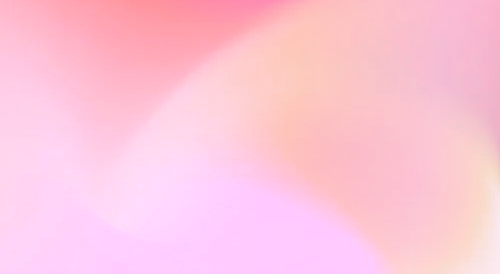
Automate your SEO and increase your ranking
Start today and generate your first article within 15 minutes.