Effortlessly Automate SEO Reporting with These Expert Tips
First, you’re in your tenth hour this week wrangling CSV exports from Google Analytics, Search Console, and your rank tracker—painstakingly merging tabs, hunting for missing data, and trying to remember if you updated last month’s figures. If that sounds familiar, you’re not alone: recent surveys show that SEO professionals spend nearly 30 percent of their time on manual reporting tasks instead of strategy and optimization.
What if you could reclaim those hours and turn them into actionable insights? In this article, you’ll find a clear, step-by-step blueprint to automate every stage of your SEO reporting workflow—from fetching data via APIs to delivering polished reports on autopilot. No more late-night spreadsheet marathons, no more copying and pasting—just accurate, up-to-date metrics landing in your inbox or dashboard exactly when you need them.
Here’s a sneak peek at the 10 expert tips we’ll cover:
- Define your SEO objectives and map KPIs
- Audit your existing data sources
- Automate data extraction with APIs
- Pick the right reporting platform
- Build a clear, interactive dashboard
- Schedule and distribute reports
- Lock down security and compliance
- Set up real-time alerts
- Validate and quality-check your outputs
- Keep your system fresh with ongoing maintenance
Ready to cut the busywork and elevate your SEO analyses? Let’s dive in.
1. Clarify Your SEO Reporting Objectives and KPIs
Before you build a single dashboard or script an API call, you need to know exactly what you’re measuring—and why. Pinning down your reporting objectives and aligning them with the right metrics ensures you spend your newly freed-up time on insights, not busywork.
Start by defining the business goals your SEO work supports. Are you driving brand awareness, capturing leads for a sales team, or boosting e-commerce revenue? Each goal demands a unique set of key performance indicators (KPIs). Below is a quick mapping of common objectives to SEO metrics:
| Business Goal | Key SEO KPIs |
|---|---|
| Brand Awareness | Impressions, organic sessions, bounce rate |
| Lead Generation | Organic MQLs (Marketing Qualified Leads), CTR |
| E-commerce Sales | Conversion rate, average order value, sessions |
| Technical Health | Crawl errors, pages indexed, site speed score |
| Authority Building | Backlink count, referring domains, domain rating |
Actionable example: For a B2B SaaS site, you might zero in on organic MQLs (to feed the sales pipeline) and keyword positions in the top 3 (to prove visibility improvements).
Identify Key Stakeholders and Objectives
Stakeholders—marketing managers, product owners, executives—often have different priorities. Conduct brief interviews or send a simple survey to uncover:
• Which decisions are you trying to influence with SEO data?
• What’s an acceptable lead volume or traffic lift each quarter?
• How do you define success: new sign-ups, demo requests, or revenue?
Capture their answers in a one-page worksheet. That alignment ensures your reports speak directly to the people pulling the levers.
Choose Relevant SEO Metrics
Not every metric belongs in every report. Ask yourself:
• Am I optimizing for visibility (impressions) or engagement (sessions)?
• Do I need to track micro-conversions (form fills) or hard conversions (purchases)?
A simple decision flow can help:
- Goal = Visibility → Track impressions, average position
- Goal = Traffic → Track sessions, CTR
- Goal = Conversions → Track conversion rate, goal completions
Lean on this framework to keep your dashboards focused and actionable.
Set Reporting Cadence and Format
Decide when and how your audience wants updates. Common rhythms include:
• Weekly email alerts for sudden drops in sessions or new crawl errors
• Monthly PDF snapshots for executive review
• Quarterly live dashboards for strategic planning
Compare formats:
- Live dashboards (Google Data Studio, Power BI): ideal for teams who drill into data daily
- PDF summaries: clean, branded, and easy to distribute in board packs
- Email digests: highlight only flagged issues and key wins
Tip: Use a monthly PDF for high-level stakeholders and a weekly live dashboard link for your marketing team’s day-to-day optimizations.
With objectives crystal-clear and metrics defined, you’re ready to inventory your data sources and automate the rest of the workflow—no guesswork involved.
2. Inventory and Audit Your SEO Data Sources
You can’t automate what you haven’t documented. An SEO Data Sources Audit is the foundation of a bullet-proof reporting system—when each data feed is mapped, you eliminate blind spots and broken pipelines before they derail your dashboards. In this section, you’ll learn how to catalogue every tool, test data quality, and link each KPI back to its origin.
Start with a simple “SEO Data Sources Audit” spreadsheet. List every platform that feeds your reports, note how you export its data, who owns access, and how often it refreshes. Once you’ve filled in this template, your scripts and dashboards can point to single, reliable sources rather than guesswork.
List Your Current SEO Tools and Platforms
Begin by inventorying every tool you use for SEO metrics. Here’s a table template to get you started:
| Tool Name | Data Type | Access Method | Owner | Update Frequency |
|---|---|---|---|---|
| Google Search Console | Impressions, clicks, CTR | API / CSV | Jane Doe | Daily |
| Google Analytics (GA4) | Sessions, pageviews, events | OAuth API | John Smith | Hourly |
| Ahrefs | Backlink count, DR | API | SEO Team | Daily |
| Screaming Frog | Crawl errors, broken links | CSV export | DevOps | Weekly |
| SEMrush | Keyword positions | CSV / API | Marketing | Weekly |
Fill in one row per tool. Don’t skip the “Owner” column—knowing who to ping when an API key rotates or a CSV format changes saves hours of troubleshooting later.
Evaluate Data Quality and Accessibility
Once your inventory is in place, test each data feed for reliability. Use this checklist when you pull an export or hit an API endpoint:
• Compare a recent CSV export to the live UI numbers.
• Check for sampling or partial data (e.g., GA limits sessions if you exceed quotas).
• Verify date ranges match your reporting window (time-zone misalignment is a common culprit).
• Note any API rate limits, authentication quirks, or pagination issues.
• Record how frequently the tool’s data actually updates versus its advertised cadence.
If you discover a tool’s export is flaky, flag it for manual review or consider a secondary source until the integration is rock-solid.
Document Reporting Requirements
With tools audited and quality-checked, map each KPI back to its source. A clear mapping chart ensures your dashboard always knows where to fetch its numbers:
| KPI | Data Source | Export Method | Notes |
|---|---|---|---|
| Organic Sessions | GA4 | OAuth API | Use date_range = last 30d |
| Impressions | Search Console | API | Dimensions: date, query |
| Top 10 Keyword Rankings | Ahrefs Rank Tracker | API | Filter: position <= 10 |
| Crawl Errors | Screaming Frog CSV | CSV | Run weekly crawl |
| Backlink Count | Ahrefs Site Explorer | API | Use referring_domains |
Create one row per KPI. In the “Notes” column, capture any filters, dimensions, or special parameters your scripts must include. When everything is documented, you’ll have a single source of truth for your automation routines—and a painless onboarding reference for any teammate who inherits your project.
3. Automate Data Extraction via APIs
With your data sources mapped, the next stage is to automate the actual extraction. By replacing manual CSV downloads with scripted API calls, you’ll guarantee fresh data, eliminate human error, and reclaim hours every week. The basic workflow looks like this: authenticate → schedule the query → parse the JSON response → store the results in your database or push straight to your dashboard. Below, we’ll walk through three core integrations: Google Search Console, Google Analytics, and other popular SEO tools.
Connect to Google Search Console API
-
Enable the API:
- In the Google Cloud Console, create or select a project.
- Navigate to APIs & Services → Library and enable the Search Console API.
-
Create credentials:
- Go to APIs & Services → Credentials, click Create service account, and download the JSON key.
- In Search Console, add the service account email as a user on your property (Read-only is sufficient).
-
Schedule and run your query:
- Use a daily cron job (or Cloud Scheduler) to execute a small script. Here’s pseudocode using a Python-style client:
from google.oauth2 import service_account from googleapiclient.discovery import build # Authenticate with the service account JSON creds = service_account.Credentials.from_service_account_file( 'path/to/key.json', scopes=['https://www.googleapis.com/auth/webmasters.readonly'] ) service = build('searchconsole', 'v1', credentials=creds) # Define the request request = { 'startDate': '2025-05-01', 'endDate': '2025-05-31', 'dimensions': ['date', 'query'], 'rowLimit': 1000 } response = service.searchanalytics().query(siteUrl='https://example.com', body=request).execute() # Parse and store response['rows'] in your databaseFor full parameter options, see Google’s Search Analytics guide.
Integrate Google Analytics Data
-
Enable the Analytics API:
- In the same Cloud Console project, enable the Analytics Data API (GA4).
- Create OAuth 2.0 credentials or use a service account, then grant that account Viewer access in your GA4 property.
-
Sample API call to fetch sessions by country:
from google.analytics.data_v1beta import BetaAnalyticsDataClient from google.oauth2 import service_account creds = service_account.Credentials.from_service_account_file( 'path/to/ga4-key.json' ) client = BetaAnalyticsDataClient(credentials=creds) request = { 'property': 'properties/123456789', 'date_ranges': [{'start_date': '2025-05-01', 'end_date': '2025-05-31'}], 'dimensions': [{'name': 'country'}], 'metrics': [{'name': 'sessions'}] } response = client.run_report(request) for row in response.rows: country = row.dimension_values[0].value sessions = row.metric_values[0].value # Insert into your reporting table
Common pitfalls include quota limits on free accounts and occasional data sampling—be sure to review your API usage in the Cloud Console.
Pull Data from Additional SEO Tools
Most enterprise SEO tools offer RESTful APIs to tap into backlink profiles, keyword rankings, and more. Here’s a quick template you can adapt:
-
Choose your environment: a small EC2 instance, AWS Lambda, or even a Docker-based cron job.
-
Write a daily extraction script for each tool. For example, a Node.js snippet for Ahrefs:
const fetch = require('node-fetch'); async function fetchAhrefs() { const apiKey = process.env.AHREFS_API_KEY; const url = `https://apiv2.ahrefs.com?token=${apiKey}&from=backlinks&target=example.com&mode=domain`; const res = await fetch(url); const data = await res.json(); // Process data.metrics and insert into your DB } // Schedule with node-cron const cron = require('node-cron'); cron.schedule('0 2 * * *', fetchAhrefs); // runs at 2 AM every day -
Repeat for SEMrush, Moz, or any other service using their respective endpoints:
– SEMrush:
https://api.semrush.com/reports/v1/projects/...
– Moz:https://lsapi.seomoz.com/v2/url_metrics
Build each job to:
- Authenticate via API key or OAuth.
- Fetch only the metrics you documented in your audit (e.g., top 10 keywords, total backlinks).
- Insert or update rows in your data warehouse.
By the end of this step, you’ll have a fully automated pipeline that pulls fresh SEO data without lifting a finger—setting the stage for seamless dashboards and scheduled reports in our next section.
4. Choose and Configure Your Reporting Platform
With your automated pipelines in place, it’s time to pick the right home for your SEO data. The ideal reporting platform will not only display metrics clearly but also refresh automatically, support collaborative editing, and—where needed—carry your brand identity. Here are four popular options:
• Google Data Studio (now Looker Studio)
Pros: Free, native connectors for Search Console, GA4, and BigQuery; live data refresh; easy embedding in sites and intranets.
Cons: Limited custom visualizations; branding options are basic; performance can lag on very large datasets.
• Tableau
Pros: Industry-leading visualizations; robust data-blending across sources; on-premises or cloud deployment.
Cons: License fees are high; steeper learning curve; advanced features often require Tableau Server.
• Microsoft Power BI
Pros: Deep integration with Excel and Azure; powerful modeling and DAX formulas; desktop-to-cloud publishing.
Cons: Full functionality locks behind Pro/Premium plans; embedding outside of Microsoft ecosystem can get complex.
• Databox
Pros: Prebuilt marketing and SEO templates; multi-source dashboards; alerting and goal-tracking built in.
Cons: Monthly subscription required; limited flexibility in custom charts; API connectors sometimes lag behind updates.
When evaluating tools, look for:
- White-label branding (logo, color schemes)
- Real-time or scheduled data refreshes
- Granular user permissions and version history
- Ease of embedding dashboards in your CMS or intranet
- Built-in alerting or webhook support
Evaluate Platform Features for SEO Reporting
Every platform handles SEO metrics a little differently. Key capabilities to compare include:
• Custom metric creation (e.g., clicks ÷ impressions = CTR)
• Cross-source blending (merging GA4 sessions with Ahrefs keyword positions)
• Mobile responsiveness for on-the-go reviews
• Embedding options (public link, iframe, or secure SSO)
• Annotation support to explain sudden data shifts
Use a simple feature matrix when testing each tool to ensure nothing critical slips through the cracks.
Set Up Your Reporting Account and Permissions
Before you import any data, configure access:
- Create or designate a service account (for API-driven refreshes) and grant it viewer or editor rights in each data source (GA4, Search Console, BigQuery, etc.).
- In your reporting platform, add that service account as a data source user—this prevents token expirations and permission errors.
- Define user roles:
– Viewer: can view live dashboards and PDF exports
– Editor: can adjust charts, filters, and data source mappings
– Administrator: can add new connectors and manage billing
Lock down any “Share with anyone” settings unless you explicitly need public access.
Select or Import a Template
Jumpstart your build by importing a prebuilt SEO dashboard:
- In Google Data Studio, open the SEO templates gallery.
- Browse by category (“Search Console”, “Marketing”) and choose a layout that matches your KPI structure.
- Click Use Template, then when prompted, Replace Data Source with your own Search Console, GA4, and Ahrefs connectors.
- Test the visuals with a 7-day and 30-day date range to confirm data alignment.
Other platforms like Tableau, Power BI, and Databox offer similar community or vendor-provided templates—just swap in your own data sources and branding, and you’ll have a production-ready SEO dashboard in no time.
5. Design Your Automated SEO Dashboard
Your dashboard is the face of your SEO automation—it needs to be intuitive, visually coherent, and mobile-friendly. Start by selecting a simple color palette (two primary colors plus a neutral background) and use consistent fonts and chart styles. Group related metrics so the viewer can quickly scan from an executive summary down to granular details. Remember: each visual should reveal one key insight and tooltips or annotations can explain any spikes, dips, or outliers without cluttering your layout.
Structure Your Dashboard Layout
A logical, three-zone structure works well:
+------------------------------------------------+
| Overview KPIs | Channel Breakdown |
| (scorecards + sparkline) | (stacked area chart) |
+------------------------------------------------+
| Detailed Drill-downs |
| (tables, geo map, top keywords, page metrics) |
+------------------------------------------------+
• Top-left: critical scorecards (total sessions, conversions, CTR).
• Top-right: channel performance over time (organic vs. referral vs. social).
• Bottom: deep dives—rankings tables, regional heat maps, and page-level statistics.
This wireframe guides your audience from big-picture metrics to the exact data that drove those numbers.
Add Essential Metrics and Widgets
Populate each zone with the right components:
- Scorecards for overall sessions, clicks, and conversions—use bold numbers with small sparkline trends.
- Time-series charts to track daily or weekly trends (looks for seasonality or anomalies).
- Tables showing top landing pages, highest-traffic keywords, or fastest-growing queries.
- Geo maps highlighting regions or cities driving the most organic traffic.
Limit your dashboard to the metrics that map back to your core objectives. Too many charts dilute focus—stick to the highest-impact KPIs.
Customize Filters and Date Controls
Interactivity transforms a dashboard from a static report into an analytical playground. Include:
- A global date-range picker (last 7 days, 30 days, custom).
- Drop-down filters for country, device type, or audience segment.
- Cascading filters so choosing a region automatically limits available country or city options.
In Google Data Studio, add Filter Controls and bind them to all relevant charts. In Power BI, use synchronized slicers across pages. These controls let stakeholders answer “What happened in Canada last month?” or “Which keywords improved under mobile?” without writing a single line of SQL.
6. Schedule and Distribute Automated Reports
Getting your dashboards and data pipelines set up is only half the battle—your insights need to land in the right hands at the right time. Automating report delivery ensures stakeholders get fresh metrics without you chasing them down for sign-offs. You can schedule exports directly within your reporting platform or use external tools to push updates via email, Slack, Microsoft Teams, or even custom webhooks.
Configure Email Delivery
Most platforms offer built-in email scheduling:
- In Google Data Studio (Looker Studio), open your report and click Share → Schedule email delivery.
- Add recipient addresses, set a descriptive subject line (e.g., “Weekly SEO Snapshot: {{date_range}}”), and choose frequency—daily, weekly, or monthly.
- Select the export format (PDF is typical for executive summaries) and include a brief message highlighting key takeaways or flagged issues.
Power BI and Tableau have comparable workflows under File → Subscribe or Export → Schedule, letting you attach workbooks or report snapshots. Before you hit “Save,” preview the layout to ensure charts aren’t cut off and numbers remain legible in the email body or attachment.
Set Up Slack or Teams Notifications
For teams that live in chat, push reports directly into channels:
- Create an incoming webhook in Slack or a connector in Microsoft Teams (found in Apps or Connectors).
- In your reporting tool, find the webhook integration option or use a third-party service like Zapier:
- Trigger: New PDF report is generated (via email parsing or cloud storage).
- Action: Post the file or a summary message to a designated channel (e.g.,
#seo-alerts).
Zapier makes it easy to watch a Google Drive folder for new exports and forward them into Slack or Teams. Craft a short message, attach the PDF, and @mention your SEO channel to guarantee visibility—no one misses a sudden drop in sessions or a spike in crawl errors.
Provide Access to Live Dashboards
While snapshots are great for summaries, many power users prefer drilling into real-time data:
- In Looker Studio, click Share → Manage access and set link permissions to Viewer. Enable domain-restricted sharing if you only want colleagues on your company domain to view the report.
- Tableau: publish to Tableau Server or Online, then generate read-only user accounts.
- Power BI: use App workspaces with role-based access, granting “Read” permission to stakeholders.
For external clients or temporary projects, consider expiring links or embedding dashboards behind single sign-on (SSO). That way, anyone with the link can explore metrics without editing, but their access automatically revokes after a set period. By combining scheduled snapshots with always-fresh dashboards, you give every stakeholder exactly the level of detail they need—without endless “Can you resend that report?” requests.
7. Secure Your Automated Reporting Workflow
Automating your SEO reporting pipeline means handling increasingly large volumes of data—some of which may include sensitive or personal information. Securing this workflow is not just good practice; it’s essential for maintaining trust, complying with regulations, and protecting your organization from breaches. The FTC’s guide on Protecting Personal Information (https://www.ftc.gov/business-guidance/resources/protecting-personal-information-guide-business) offers a solid framework to get you started. Below are three key steps to lock down your automation end to end.
Take Stock and Scale Down
Before you encrypt or barricade systems, know exactly what data you’re collecting and storing.
• Create a data inventory that lists every field you ingest (e.g., user IPs, email addresses, search queries).
• Ask yourself: “Do I need this?” If a metric or identifier isn’t powering a dashboard or alert, archive it or stop collecting it.
• Implement a retention policy—automatically purge raw exports and intermediate CSVs after they’ve been aggregated into your primary database.
• Maintain a “data minimization” log, noting when and why each field was added or retired. This gives you an audit trail and speeds up compliance reviews.
By scaling back to only the data you truly need, you reduce your attack surface and simplify encryption and access controls.
Lock It and Pitch It
Once you know what you have, ensure it’s unreadable to anyone without permission.
• Encryption in transit: Require HTTPS/TLS for every API request and dashboard embed. Disable insecure protocols (e.g., HTTP or FTP).
• Encryption at rest: Use built-in encryption features of your database or cloud object storage (AWS S3 SSE, Azure Storage Service Encryption).
• Access controls: Grant minimum permissions—“least privilege” for service accounts and users. Review these roles quarterly to remove stale credentials.
• Secure disposal: Automate the wiping of old CSVs or JSON dumps. If anything ends up on a local machine, employ tools that overwrite deleted files or use built-in secure-erase commands.
Treat your reporting logs and raw backups like any other sensitive asset: lock them down, rotate keys, and shred obsolete files to prevent data leaks.
Plan Ahead for Incidents
No system is 100% immune. A clear incident response plan separates a temporary hiccup from a full-blown crisis.
- Detection: Monitor for unusual API failures, access logs from unfamiliar IPs, or mass export requests.
- Notification: Define who gets alerted—engineering, security, legal, and leadership. Prepare email templates and Slack channels in advance.
- Containment: Have scripts on hand to revoke compromised tokens, rotate service-account keys, and lock down affected dashboards.
- Remediation: Identify root causes, patch vulnerabilities, and restore clean backups.
- Post-Mortem: Document the timeline, impact, and prevention steps. Share a redacted summary with stakeholders to rebuild confidence.
Maintain an up-to-date contact list (with external counsel or cybersecurity partners, if relevant) so nobody scrambles when an alert goes off. Regularly rehearse this plan with tabletop exercises to keep everyone sharp.
Securing your automated SEO workflows protects both your data and your reputation—and it pays dividends when you can demonstrate a proactive, compliance-driven approach to stakeholders. With these measures in place, you can focus on strategy, confident that your reporting engine is both precise and protected.
8. Automate Alerts and Threshold Monitoring
Waiting for someone to spot a sudden traffic drop in your weekly PDF is like hoping for a smoke signal instead of installing a fire alarm. Real-time alerts give you the head-start you need to fix issues before they snowball—whether a key landing page tanks in rankings or crawl errors skyrocket after a release. In this section, we'll show you how to define meaningful thresholds, leverage built-in alerting features, and plug in specialized monitoring tools to keep your SEO on track around the clock.
Define Thresholds for Key Metrics
First, decide what counts as “actionable.” A 1% dip in sessions might be noise, but a 20% decline week-over-week deserves an immediate look. Start by listing the metrics you care about and setting clear guardrails:
| Metric | Threshold | Alert Type |
|---|---|---|
| Organic sessions | ↓ 20% vs. previous week | Email alert |
| Page load time | ↑ 2 seconds above baseline | Slack message |
| Crawl errors | ↑ 10 new errors in 24 hours | SMS notification |
| Top-10 keyword count | ↓ 5 keywords slipping out of positions 1–10 | Email + webhook |
| New backlinks per day | ↓ 50% vs. 7-day average | Slack message |
These thresholds should align with the cadence you set earlier—tight windows for critical site health metrics and broader tolerances for long-term trends. Review and refine them quarterly to avoid alert fatigue.
Use Built-In Platform Alerting
Many reporting platforms include native alert engines that eliminate the need for custom scripts:
- Google Analytics Intelligence: Set custom metrics alerts under “Admin → Custom Alerts.” You can trigger emails whenever sessions, bounce rate, or goal completions breach your defined thresholds.
- Google Data Studio: While Data Studio doesn’t natively send alerts, community connectors like Threshold Alerts let you flag chart data and push notifications via email or webhooks when numbers exceed your limits.
- Power BI and Tableau: Both support subscription-based triggers—simply create a view that highlights your threshold logic and subscribe team members to receive alerts when the dashboard data changes.
By leaning on these built-in features, you keep configuration and maintenance within your reporting platform, reducing the number of external tools to manage.
Integrate External Alerting Tools
For specialized monitoring—like site uptime or robots.txt changes—you’ll want dedicated services that excel at watching a single signal:
- Uptime Robot: Polls your site at set intervals and fires alerts via email, SMS, Slack, or webhook if it detects downtime. This ensures you’re the first to know about server issues that hurt SEO.
- Little Warden: Keeps an eye on critical files and headers—robots.txt, sitemap.xml, meta directives—and notifies you whenever a change could accidentally block crawlers from indexing your content.
Connect these tools into your existing alert channels (Slack or Teams) alongside your SEO metric alarms. That way, every critical notification lives in one place and your team can respond without delay.
Automating threshold monitoring transforms your SEO reporting from a rear-view mirror into a proactive control room. No more triaging surprises—just clear alerts that guide you to the data points demanding immediate attention.
9. Validate and QA Your Automated Reports
Automating your SEO reporting pipeline frees up hours, but it can’t be “set and forget.” Regular validation and quality checks ensure stakeholders continue to trust your numbers—and trust is everything when you’re driving strategic decisions.
Perform Monthly Reconciliation
Set aside time each month to cross-verify your automated dashboards against manual exports. A simple reconciliation process might look like this:
- Export raw data from source systems (GA4, Search Console, Ahrefs) for the same date range.
- Compare high-level totals (sessions, clicks, conversions) in a spreadsheet.
- Spot-check 5–10 random data points—top pages, keywords, or countries—to verify dimensions and filters match your automation scripts.
- Note any discrepancies and update your API queries or parsing logic accordingly.
Reconciliation Checklist
- Manual export complete for all primary KPIs
- Totals match within a 1–2% tolerance
- Random data points cross-checked for correct dimensions
- Date ranges and time zones aligned
- Discrepancies logged with root-cause analysis
Troubleshoot Common Automation Errors
Even the best scripts hit hiccups. Watch for these frequent issues and apply targeted fixes:
• Expired tokens or rotated API keys
– Error message: “401 Unauthorized” or “invalid_client”
– Fix: re-generate credentials in your API console and update the service account.
• API timeouts or rate limiting
– Error message: “429 Too Many Requests” or “connection timeout”
– Fix: implement exponential backoff, stagger your cron jobs, or request a higher quota.
• Schema changes in JSON responses
– Symptom: parsing errors or missing fields
– Fix: update your JSON parser to handle new field names or nested structures.
• Date-range mismatches
– Symptom: reports show partial or duplicate data
– Fix: verify that your cron schedule and the startDate/endDate parameters don’t overlap or skip days.
Pro tip: centralize all log output (for example, to a cloud-hosted logging service) so you can search error patterns and track how often each failure occurs.
Gather Stakeholder Feedback
No amount of QA beats hearing directly from the people who use your reports. Build feedback loops into your calendar:
• Quarterly review meetings
– Ask: “Is the dashboard covering the metrics you need?”
– Ask: “Are the visualizations clear and actionable?”
• Short online surveys
– Sample questions:
1. Which three metrics are most valuable to your work?
2. On a scale of 1–5, how intuitive is the report layout?
3. What would you add, remove, or change?
• One-on-one check-ins
– Identify power users (e.g., growth managers, C-level) and schedule a 15-minute walk-through each cycle.
Document all feedback in a shared backlog, then prioritize tweaks—be it a new chart, a different filter, or a revised threshold. Over time, these small refinements keep your automated reports both reliable and relevant.
10. Maintain and Optimize Your Reporting System
Even the most sophisticated automation needs regular TLC. “Set it and forget it” might sound appealing, but over time business goals shift, data sources evolve, and user expectations grow. A maintenance plan ensures your reporting engine stays accurate, relevant, and aligned with your team’s needs—without turning into another manual chore.
Review KPIs and Dashboard Layout Quarterly
Every quarter, carve out time to revisit your core metrics and dashboard design. Start by asking:
- Have our strategic priorities changed? (e.g., from brand awareness to lead nurturing)
- Which charts see the most clicks and which ones gather dust?
- Are new questions coming up that demand fresh insights?
Run a quick audit: compare current KPIs against stakeholder feedback, and prune any underused visuals. If your marketing team is now running paid social ads, consider adding those campaign metrics to the mix. A streamlined dashboard—pruned of obsolete graphs and enriched with new slices of data—keeps your reports sharp.
Add New Data Sources and Features
As your marketing stack grows, so should your reporting system. Gradually layer in:
- Paid search performance (Google Ads API) for full-funnel visibility
- Social engagement (Facebook Insights, LinkedIn Analytics) to connect SEO and social ROI
- CRM data (HubSpot, Salesforce) for end-to-end attribution on organic leads
When introducing a new data feed, follow your original audit process: document the source, test the API or export, and update your extraction scripts. Then slot the fresh metrics into your dashboard—new scorecards, trend lines, or geo maps—so every channel gets the same automated attention.
Document Your Automation Workflow
A living runbook is your team’s north star when troubleshooting or handing off responsibilities. At minimum, record:
- Script or job name
- Purpose (e.g., “Fetch daily organic sessions”)
- Schedule (cron expression or scheduler)
- Data sources and credentials location
- Last review date and owner
Here’s a simple runbook table you can adapt:
| Job Name | Schedule | Owner | Description | Credential Path | Last Updated |
|---|---|---|---|---|---|
| GSC_DailyFetch | 0 3 * * * | SEO Team | Pulls Search Console clicks/CTR | /secrets/gsc-key.json |
2025-05-10 |
| GA4_SessionsByCountry | 0 4 * * * | Data Eng. | Retrieves sessions by country | /secrets/ga4-creds.json |
2025-04-22 |
| Ahrefs_BacklinkCrawler | 0 2 * * * | SEO Ops | Updates referring domains count | ENV[AHREFS_API_KEY] | 2025-05-05 |
Keep this document in a shared drive or your team wiki and review it when you revise jobs or rotate keys. That way, no one gets caught off guard if an API token expires or a script silently fails.
Ongoing SEO Insights at Your Fingertips
Automation should free you to strategize, not troubleshoot. By regularly reviewing KPIs, onboarding new data sources, and maintaining clear documentation, your SEO reporting system will adapt to your business’s every twist and turn. Ready to extend this level of autopilot to your entire content engine? Check out RankYak and see how content marketing on autopilot can fuel both your SEO insights and your growth.
Ongoing SEO Insights at Your Fingertips
Automating your SEO reporting isn’t just about setting up scripts and dashboards—it’s about empowering your team to focus on higher-impact work. With real-time metrics flowing seamlessly into your chosen platform, you can pivot from data collection to data interpretation. That means more time for hypothesis testing, keyword experiments, and strategic content planning, and less time hunting through spreadsheets.
When your reports update themselves around the clock, you gain consistency and confidence in your numbers. No more manual merges, no more version-control headaches. Instead, you get accurate trends, timely alerts, and historical comparisons at your fingertips. This reliability lets you spot emerging opportunities—whether it’s a sudden surge in long-tail queries or an uptick in regional traffic—and act on them before the competition does.
As your business grows, your SEO needs will evolve: new geographies, additional product lines, or expanded content verticals. A well-architected automation pipeline scales with you, so onboarding a new data source or adding a fresh KPI is just another quick configuration, not a multi-day project. And as you integrate paid search, social analytics, or CRM data, your unified reporting ecosystem continues to deliver end-to-end visibility.
Ready to extend this level of autopilot beyond reporting? Explore how RankYak handles your entire content marketing engine—automate keyword research, AI copywriting, and publishing—so you can spend your time on growth instead of grunt work.
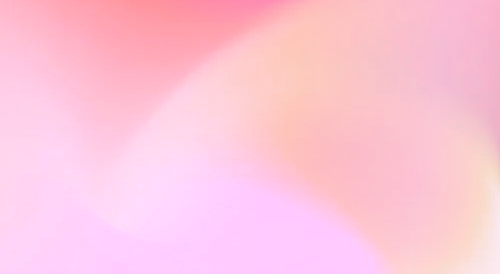
Automate your SEO and increase your ranking
Start today and generate your first article within 15 minutes.