Google Analytics for SEO: Track and Boost Organic Traffic
Every SEO strategy relies on more than just guesswork—data is the engine that drives real growth. Google Analytics stands out as the essential tool for anyone serious about climbing the search rankings, offering a detailed window into how visitors find, interact with, and convert on your website. With the right setup, you’re not just tracking numbers; you’re uncovering the story behind your organic traffic, identifying exactly where opportunities and roadblocks lie.
This article is your roadmap to making Google Analytics work for your SEO goals. Whether you’re a marketer, agency pro, or business owner, you’ll discover how to set up accurate tracking, integrate vital tools like Google Search Console, and establish clear metrics that tie your SEO work to real business impact. We’ll walk through building actionable reports, analyzing search queries, monitoring content performance, and using automation to keep your strategy efficient and scalable. By the end, you’ll have a practical framework for ongoing optimization—so you can make smarter decisions, adapt quickly, and watch your organic results improve with clarity and confidence.
1. Set Up Google Analytics Correctly for SEO
Accurate SEO insights start with rock-solid data collection. If your tracking isn’t configured correctly, you’ll be making decisions based on incomplete or misleading information. In this section, we’ll cover the core setup steps—from creating your GA4 property and enabling key data streams to integrating Search Console and putting privacy safeguards in place—so you can trust every report and metric.
1.1 Creating and Configuring a GA4 Property
- Sign in to Google Analytics and click Admin in the bottom-left.
- Under Account, select or create the account you want. In the Property column, click Create Property.
- Enter a descriptive Property name, choose your Reporting time zone and Currency, and click Next.
- Select your industry category and business size, then click Create.
- After the property is created, add a Web data stream:
- Click Data Streams > Add stream > Web, then enter your site URL and stream name.
- Copy the Measurement ID (starts with
G-XXXXXXX).
- Install the GA4 tag:
- Via Google Tag Manager: Create a new tag using the “Google Analytics: GA4 Configuration” template, paste in your Measurement ID, and publish.
- Direct code: Paste the snippet provided under your
<head>tag.
- Enable Enhanced measurement: In your data stream settings, toggle on events like Page views, Scrolls, and Outbound clicks.
- Verify your setup with DebugView (Admin > DebugView) or the GA4 Debug Chrome extension to ensure events are firing as expected.
1.2 Integrating Google Search Console with GA4
Linking Search Console gives you direct access to query and landing page data right inside GA4, removing the need to switch between platforms.
- In GA4, go to Admin > Product Links > Search Console Links.
- Click Link. Under Choose Account, select the Search Console property you own, then Confirm.
- Select the GA4 web data stream you want to associate and click Submit.
- Once linked, you’ll find new reports under Acquisition > Search Console, including Queries, Pages, and Countries.
This integration taps into Google’s raw search data so you can see which keywords drive clicks, impressions, and average position—all in the familiar GA4 interface. Learn more on Google’s guide to Using Search Console and Google Analytics Data for SEO.
1.3 Configuring Privacy and Data Retention
Protecting user privacy and complying with data regulations is non-negotiable. In GA4:
- Navigate to Admin > Data Settings > Data Retention. Choose a retention period (e.g., 2–14 months) to balance insight with compliance.
- Under Admin > Data Settings > Data Collection, enable IP anonymization to strip the last octet of visitor IPs.
- Avoid logging any personally identifiable information (PII) in event parameters or user properties.
- Adopt a risk-based approach from NIST SP 800-122, classifying data by sensitivity and impact level:
- Low: publicly available non-PII
- Moderate: aggregated user behavior
- High: detailed or unique user identifiers
For deeper guidance, see the NIST SP 800-122 standard on Protecting PII.
With these privacy and retention settings in place, you’ll be collecting meaningful data while respecting user rights and legal requirements. Now that your GA4 property is properly configured, dive into defining conversions and SEO goals in the next section.
2. Define and Track Your SEO Goals as Conversions
SEO without clear goals is like shooting arrows in the dark—you never know if you’re hitting the target. By turning key SEO objectives into conversion events in GA4, you’ll tie organic traffic to real business outcomes: signups, form submissions, product trials, and sales. This section shows you how to pick the right events, set them up in GA4, and link them back to your SEO metrics so you can measure impact, optimize for what matters, and prove ROI.
2.1 Identifying Key Conversion Events in GA4
Not every click or pageview is equally valuable. Start by listing the actions on your site that directly relate to your SEO strategy and revenue goals:
- Newsletter sign-ups or subscriptions
- Contact-form submissions
- Demo or trial requests
- Ebook or whitepaper downloads
- Ecommerce purchases or add-to-cart events
These are the milestones where organic visitors become leads or customers. Mapping organic traffic to these events is the cornerstone of SEO-to-revenue measurement. For example, knowing that 3% of your organic visitors request a demo is more powerful than raw session volume—it tells you how effectively your content turns readers into prospects.
2.2 Creating New Conversion Events in GA4 Interface
With your key events in mind, it’s time to mark them as conversions:
- In GA4, click Admin in the bottom-left corner, then go to Events under the Property column.
- Review your list of existing events (e.g.,
form_submission,purchase,sign_up). To promote an event to a conversion, simply toggle the switch next to its name. - To create a brand-new event—say you want to track
ebook_download:- Click Create event, then Create under “Custom events.”
- Enter an Event name (e.g.,
ebook_download) and define matching conditions (for instance,event_nameequalspage_viewandpage_locationcontains/ebook-thanks). - Save your custom event, then return to the Events list and toggle it on as a conversion.
Within 24 hours, GA4 will begin populating your new conversion data. You can check performance by going to Reports > Engagement > Conversions.
2.3 Linking Conversions to SEO KPIs
Once conversions flow into GA4, blend them with your organic traffic data to see the full picture:
- Build a simple table or custom report where each row is a Landing page and columns include Organic sessions, Conversion count, and Conversion rate (
conversions ÷ sessions). - Essential SEO KPIs to track side by side:
- Organic conversion rate: percentage of SEO sessions that end in a conversion event
- Goal completions by landing page: the raw count of conversions driven by each URL
- Assisted conversions: touchpoints where organic visits contributed, even if not last-click
This alignment makes it easy to spot which pages bring the best quality traffic and which need a fresh call-to-action or content update. More importantly, it helps you shift conversations from “we got X sessions” to “we generated Y leads,” turning SEO into a quantifiable growth engine.
3. Establish Standardized SEO Metrics for Accurate Reporting
Consistency in metric definitions is crucial when you’re sharing insights across teams or tools. Without a common language, “bounce rate,” “session,” or even “engagement” can mean different things to different stakeholders. This section lays out the core SEO metrics you need to define up front, points you to industry standards, and shows how to build custom dashboards that align everyone around the same data.
In practice, standardized metrics help you:
- Avoid confusion between departments (e.g., marketing vs. product).
- Ensure comparisons over time or across properties are apples-to-apples.
- Maintain credibility with clients or executives by presenting clear, unambiguous numbers.
Below, we break down the most common SEO metrics, highlight an industry standardization effort, and walk through a simple GA4 custom dashboard setup.
3.1 Understanding Common SEO Metrics
Before you start reporting, make sure everyone agrees on what each metric means. Here are the essentials:
• Sessions: A group of user interactions (pageviews, events) that occur within a 30-minute window.
• Users: The count of unique visitors who started at least one session.
• Bounce Rate: The percentage of single-page sessions—when a visitor leaves without any further interaction.
• Engagement Rate: The percentage of sessions that qualify as “engaged” (lasting at least 10 seconds, having two or more pageviews, or triggering a conversion).
• Average Engagement Time: The average amount of time users stay actively engaged during a session.
Tip: In GA4 the traditional bounce rate isn’t a default metric—you’ll need to add it manually when customizing reports. Meanwhile, engagement rate gives you a more nuanced view of visitor attention.
3.2 Leveraging Industry Metric Definitions
When internal definitions aren’t enough, lean on established guidelines. The IAB/WAA collaboration is a leading effort to bring consistency to web metrics across advertisers and publishers. Its key takeaways include:
- Clear, uniform terminology for sessions, users, and pageviews.
- Standard rules for counting repeat visits and filtering out bot traffic.
- Agreed-upon methods for calculating time-based metrics (e.g., average session duration).
Adopting these standards ensures you’re speaking the same data language as many major brands and agencies. It also makes any third-party comparisons more reliable.
3.3 Building Custom Dashboards for SEO
Once you’ve locked in definitions, put them into action with custom dashboards tailored to your needs:
- In GA4, navigate to Explore and choose Free Form.
- Under Variables, add Landing Page + Query String for rows and your key metrics (Organic sessions, Conversions, Engagement rate) for values.
- Apply a filter where Session default channel grouping equals “Organic Search”.
- Drag and drop these items into the Tab Settings panel to assemble your table.
The result? A live, shareable view of each landing page’s organic performance—traffic volume, engagement quality, and business impact all side by side. If you’re looking for even more automation, check out our guide on automating SEO reporting, which walks through how RankYak can streamline dashboard creation and distribution.
By standardizing your metrics and embedding them in custom dashboards, you’ll eliminate guesswork, save time, and give everyone—from analysts to executives—a crystal-clear picture of SEO success. Ready to see what consistent reporting can do for your organic strategy? On to the next step: isolating and measuring your acquisition channels.
4. Analyze Acquisition Channels to Measure Organic Traffic
To understand how much impact your SEO efforts are having, you need to separate organic search traffic from other sources. The Acquisition reports in GA4 give you a clear breakdown of where your visitors are coming from—whether that’s social media, paid ads, referrals, or organic search. By routinely isolating and monitoring the “Organic Search” channel, you’ll see not only how many sessions you’re getting from search engines but also how that audience behaves compared to other channels. In this section, we’ll walk through the key reports and settings for analyzing acquisition channels and measuring your true SEO performance.
4.1 Using Traffic Acquisition Reports
Start by opening Reports > Acquisition > Traffic Acquisition in the left-hand menu. This report displays your site’s session volume across default channel groupings, such as Direct, Organic Search, Paid Search, Referral, and more. At the top, you’ll see a line chart of total sessions by channel over time, which helps you spot upward or downward trends in each category. Below that, the table lays out metrics for each channel—sessions, engaged sessions, conversion events, and more—so you can benchmark Organic Search performance against other acquisition sources all in one view.
4.2 Segmenting by Default Channel Grouping
To focus exclusively on organic traffic, add a quick filter:
- Click the filter icon above the table.
- Under Session default channel grouping, select Organic Search and apply.
Now the chart and table refresh to show only SEO-driven sessions and related metrics. To save time next month, click the Save filter (the bookmark icon) and name it “Organic Search Only.” That way, you can access this view instantly without rebuilding the filter. Consistent use of this segmented report will quickly highlight changes in organic traffic volume, engagement, and conversions, letting you monitor your SEO health at a glance.
4.3 Comparing Traffic from Different Search Engines
Not all organic traffic behaves the same—visitors from Google, Bing, or Yahoo! can vary in engagement and conversion. To break out traffic by search engine:
- In Traffic Acquisition, click the + icon next to Primary dimension in the table.
- Choose Session source / medium from the list.
- In the search box above the table, type
organicto filter out other mediums.
You’ll see entries like google / organic, bing / organic, and yahoo / organic. Compare metrics—sessions, engagement rate, conversion rate—across these rows to identify which search engines drive the most valuable traffic. For instance, if bing / organic delivers a higher conversion rate but lower volume, you might adjust content or outreach strategies to capitalize on that performance. Running this analysis regularly uncovers hidden opportunities and ensures your SEO work aligns with how users actually find and interact with your site.
Tracking acquisition channels isn’t a one-off task—it’s an ongoing process. With these reports and filters in place, you’ll have the clarity you need to make data-driven decisions about where to focus your SEO efforts next.
5. Deep Dive into Organic Search Queries and Keywords
Understanding exactly which search queries drive your SEO traffic is the key to refining your content and uncovering new topic opportunities. By leveraging the Search Console integration in GA4 alongside external research tools, you can move from guesswork to a data-backed keyword roadmap. In this section, we’ll first show how to surface raw query data in GA4, then how to prioritize high-potential terms, and finally how to augment what GA4 tells you with a broader keyword research process.
5.1 Viewing Google Search Console Queries in GA4
Once you’ve linked Search Console to GA4 (see section 1.2), you’ll gain access to a dedicated set of reports under Acquisition > Search Console. The Queries report is your starting point:
- In the GA4 left-hand menu, go to Reports > Acquisition > Search Console > Queries.
- You’ll see a table of Organic Google Search query alongside key metrics:
- Clicks: how many times your site appeared in search results and was clicked
- Impressions: the number of times your pages showed up in results
- CTR (click-through rate): clicks ÷ impressions
- Average position: your mean ranking for each query
By sorting the table—for example, arranging by impressions or clicks—you can spot which queries are fueling your SEO traffic and which ones may have untapped potential (high impressions but low CTR). If a keyword sits on page 2 of Google (position 11–20) with rising impressions, that’s a prime candidate for on-page tweaks to title and meta description.
5.2 Identifying High-Potential Keywords and Topics
Not all queries warrant the same amount of effort. Here’s how to zero in on the terms likely to move the needle:
- Sort by Impressions in descending order, then filter for queries with a CTR below your site average—these are good candidates for meta tag and headline optimizations.
- Look for queries whose average position hovers between 6 and 20. A small content refresh can often push these onto page 1, where traffic jumps dramatically.
- Tag rising queries: in GA4 you can add a custom dimension or annotation when a term’s impressions climb by a chosen threshold (say +20% month over month). This flags them for immediate review.
Once you’ve shortlisted a handful—perhaps ten queries—you can map each to an existing page that’s already ranking, or plan new content clusters around related subtopics. This systematic approach ensures you’re focusing on terms where you can quickly gain traction instead of starting from scratch.
5.3 Complementing GA4 with External Keyword Research
GA4’s Search Console reports give you raw performance data, but they don’t include search volume estimates or keyword difficulty scores. To fill those gaps:
- Export your top queries from GA4 and import them into a keyword research tool (like Ahrefs, SEMrush, or Moz) to see monthly search volume, keyword difficulty, and SERP features.
- Use those volume and difficulty metrics to prioritize: a query with 5,000 monthly searches and 30% difficulty is often more strategic than a niche term with 200 searches.
- Don’t forget internal search: enable Site search under Enhanced measurement in your GA4 data stream settings, then pull the Search term event data (via Reports > Engagement > Events). These are the exact phrases visitors type in your own site’s search bar—an under-leveraged source of content ideas and unmet user needs.
By marrying GA4’s query performance with external research, you’ll build a richer keyword list—complete with volume, competition, and user intent insights—so you can craft or optimize content that truly moves the needle in organic traffic and conversions.
6. Audit and Refresh Underperforming Content
Even evergreen content can lose steam over time. Search intent shifts, competitors bump you off page one, or your stats get stale—any of these can cause a drop in traffic and engagement. A regular content audit helps you spot those slipping pieces and gives you a structured way to bring them back to life. Below, we’ll walk through identifying which pages need attention, pairing performance data with conversion and engagement metrics, and mapping out an actionable refresh plan.
6.1 Identifying Declining Pages with Landing Page Reports
Your first stop is the Landing Pages report in GA4:
- Go to Reports > Engagement > Pages and screens.
- Add a secondary dimension of Landing page + query string, then apply a filter for Session default channel grouping = Organic Search.
- In the date picker, compare two equal time frames (for example, the last six months against the six months prior).
- Look for pages whose Organic sessions have dropped significantly and whose Average position in the linked Search Console report has slipped.
Sort the table by session change to rank pages by highest to lowest decline. These are your prime candidates for a content refresh—whether they once ranked on page one or simply drew steady traffic that’s now tapering off.
6.2 Evaluating Content with Conversion and Engagement Data
High-traffic pages aren’t always your top performers when it comes to business goals. After flagging a list of declining pages, enrich your audit by bringing in conversion and engagement metrics:
- In the same report, add Conversion event count (e.g.,
form_submission,purchase) and Average engagement time as additional columns. - Create a simple table where each row lists:
- Page URL
- % change in organic sessions
- Conversion count and conversion rate
- Average engagement time
This side-by-side view helps you prioritize: a page with a steep drop in sessions but still a strong conversion rate might simply need a content tweak, while a page with low engagement may require a deeper rewrite or new visuals. Pages with both declining traffic and poor engagement should jump to the top of your “urgent refresh” list.
6.3 Planning and Documenting Content Updates
A refresh isn’t just hitting “publish” on an old post—it’s a mini project. Follow these steps for a smooth content update:
- Research fresh keywords or related subtopics you missed the first time.
- Update outdated statistics, replace broken links, and ensure examples reflect current best practices.
- Enhance on-page SEO: refine your title tags, headings, meta descriptions, and incorporate relevant schema markup (like FAQ or How-To).
- Add new visuals—charts, infographics, or short videos can boost engagement.
- Document every change with annotations:
- In GA4, use an annotation tool (or maintain a simple editorial calendar in Google Sheets) to note the date and nature of each update.
- Jot down hypothesis statements (e.g., “Adding FAQ schema will increase dwell time and CTR”) so you can measure the impact later.
By combining a data-driven triage with a clear action plan and solid documentation, you’ll give your underperforming pages the best shot at reclaiming their rankings and driving new growth.
7. Monitor Behavior and Engagement to Improve User Experience
If you want your SEO investments to pay off, understanding how visitors behave once they land on your site is crucial. Google Analytics for SEO goes beyond tracking sessions—it provides a window into engagement, letting you spot friction points, tailor content to real user needs, and ultimately boost rankings by delivering a better experience. In this section, we’ll look at three key areas—engagement metrics, device/geography breakdowns, and path explorations—that help you fine-tune UX for SEO gains.
7.1 Tracking Engagement Metrics (Engaged Sessions, Dwell Time)
Engagement metrics in GA4 replace the old “bounce rate only” mindset with richer insights:
- Engaged Sessions count visits that last at least 10 seconds, include two or more pageviews, or trigger a conversion.
- Dwell Time (closely related to average engagement time) measures how long a user stays before returning to the search results—an important ranking signal for Google.
To find these numbers:
- Go to Reports > Engagement > Pages and screens.
- In the table, you’ll see Engagement rate and Average engagement time by page.
- (Optional) Click the pencil icon to add Bounce rate manually if you still want that classic metric side-by-side.
Pages with low engagement rates or short dwell times are prime candidates for a UX audit. Maybe the introduction needs tightening, media assets are missing, or key information is buried. By systematically tracking these metrics, you can prioritize updates where they’ll make the biggest impact on both user satisfaction and SEO performance.
7.2 Device and Geography Insights
Not all visitors are created equal—your desktop audience might behave very differently from mobile users, and engagement can vary by region too. GA4 makes it easy to drill into these dimensions:
- Navigate to Reports > Demographics > Demographic details.
- Select Device category or Country as your primary dimension.
- Click Add comparison (the “+” next to the date picker) and choose Session default channel grouping = Organic Search to isolate SEO traffic.
Now you can compare engagement rate, conversion rate, and average engagement time across devices (Desktop vs. Mobile vs. Tablet) or countries. If mobile users are bouncing at twice the rate of desktop visitors, it’s time to review your responsive design or improve load speeds on handheld devices. If a certain country shows low dials on engagement, check for localization issues—language, cultural references, or even payment options can affect user experience.
7.3 Using Path Exploration Reports
Path Exploration in the Explore workspace lets you map the actual journeys your visitors take. Instead of guessing where they go next, you’ll have a data-backed flow chart:
- In GA4, click Explore > Path exploration.
- Set your Start point (e.g., the homepage or a high-traffic blog post).
- Add a Segment filter for Organic Search under Segments.
- (Optional) Break the paths down by Device category or any other dimension.
The resulting tree graph shows, step by step, which pages users click after arriving. Spot sharp drop-off points or loops where people get “stuck.” For example, if most blog readers loop back to the homepage instead of visiting related articles, consider strengthening your in-content CTAs or adding a “Next article” link at the end of each post. These micro-improvements to navigation flow can have a big cumulative effect on engagement and time on site—two factors that ultimately feed back into your SEO results.
By monitoring these behavior and engagement dimensions in Google Analytics for SEO, you’ll gain a clear roadmap for UX enhancements that lift both user satisfaction and search rankings. The insights you uncover here will guide content tweaks, design fixes, and navigation adjustments that keep visitors clicking deeper and converting more often.
8. Spot Technical and UX Issues Impacting SEO
Even the best content can fall flat when technical or user-experience issues get in the way. Slow page loads, browser quirks, or unexpected traffic dips can all undermine your SEO efforts. In this section, we’ll cover how to uncover those problems in GA4’s reports, triangulate issues across devices and browsers, and get notified the moment something goes off track.
8.1 Identifying Page Load and Performance Problems
While GA4 doesn’t have a dedicated site-speed report yet, you can use technical dimensions and performance proxies to surface pages that may be running slowly. Start by going to Reports > Tech details and choose Device category, Browser, or Operating system as your dimension. Look for anomalies—pages where engagement rate plunges or bounce rate spikes compared to your site average may be suffering from sluggish load times.
When you spot a pattern (for example, mobile sessions on a certain page have half the engagement rate of desktop), it’s time to run a speed audit. Tools like Lighthouse or PageSpeed Insights will pinpoint specific bottlenecks (render-blocking scripts, large images, inefficient CSS). Armed with those insights, you can work with developers to optimize resource loading, leverage caching, or adopt a content delivery network (CDN) to boost performance across the board.
8.2 Analyzing Browser and Device Performance
Even with a fast site overall, certain browsers or device models can behave differently. Under Reports > Tech details, break out your metrics by Browser or Operating system—this shows you which environments have the highest bounce rate, lowest engagement, or poor conversion performance.
For example, if Chrome users convert at 4% but Safari users only at 1%, you may be facing a rendering issue or a broken script in that browser. Similarly, if tablet visitors spend significantly less time on key landing pages, check for layout or responsive-design flaws. Once you identify the culprit, test fixes—like adjusting CSS breakpoints or adding polyfills—and verify improvements with a quick bounce-rate comparison in GA4.
8.3 Setting Up Alerts for Traffic Anomalies
Technical issues often lead to sudden traffic swings. Instead of manually monitoring every day, configure automated alerts in GA4 so you’re the first to know when organic traffic dips or spikes unexpectedly:
- From the Home screen, scroll to Insights & recommendations and click View all insights.
- Click Create and select the Anomaly in daily users insight. Uncheck the others if you only want to track organic traffic anomalies.
- After saving, click Manage, turn on Email notifications, and add your team members as recipients.
When your organic sessions deviate significantly from the norm—whether due to a server outage, a tracking glitch, or an algorithm update—you’ll get an email alert right away. That lets you investigate root causes (e.g., server logs, tag-firing issues, or content problems) and restore normal performance before it dents your SEO momentum.
9. Automate SEO Reporting and Workflows
Manually pulling data, updating spreadsheets, and emailing stakeholders every week can eat up hours you’d rather spend optimizing content or brainstorming growth strategies. Automation brings efficiency, consistency, and scalability to your SEO efforts—so you can deliver timely insights without reinventing the wheel each reporting cycle.
9.1 Benefits of Automating SEO Reports
Automating your SEO reports doesn’t just save time; it transforms how your team works:
- Real-time visibility: Dashboards refresh automatically, giving you up-to-the-minute metrics on organic traffic, keyword rankings, and conversions.
- Hours reclaimed: Instead of wrangling data for hours, analysts can spend that time on deep-dive audits or creative optimizations.
- Consistent metrics: When reports build themselves from defined templates, you eliminate human errors in calculation or copy-paste mistakes.
- Scalability: Whether you manage one domain or fifty, automation scales without extra headcount—your reporting workload stays constant.
- Faster decision-making: Immediate alerts on traffic dips or spikes let you react before small blips turn into big problems.
Mini case study: A boutique marketing agency switched from a manual, bi-weekly SEO report (8+ hours of work) to an automated dashboard. They now receive daily email summaries and saved ten analyst hours each month—time they reinvest in keyword research and content experiments that directly boost client results.
9.2 Integrating GA with SEO Automation Platforms (RankYak)
To set up truly hands-off reporting, connect Google Analytics with an SEO automation platform like RankYak. RankYak is an AI-powered solution that not only automates your content workflow but also generates ready-to-share SEO dashboards:
- Automatic keyword research and gap analysis
- AI-driven monthly content plans and one article per day
- Seamless publishing to WordPress, Shopify, Webflow, and more via API or webhooks
- Built-in SEO metrics: organic sessions, goal completions, average engagement time, and keyword positions
- Custom report scheduling by email, Slack, or webhook
Once you link your GA4 property, RankYak pulls your organic search data into pre-built templates. Pick the metrics you care about, choose your cadence, and let the platform handle the rest—no manual exports, no fiddly pivot tables.
9.3 Best Practices: Documenting & Updating Dashboards
Automated reporting works best when you treat dashboards like living documents:
- Clear version control: Maintain a changelog or naming convention (e.g., “SEO Dashboard v2.1”) so everyone knows which iteration they’re looking at.
- Annotate changes: Whenever you tweak a metric or dashboard layout, add a note with the date, author, and reason—just like code comments.
- Audit periodically: Schedule quarterly reviews to confirm your KPIs still match business objectives and to sunset outdated widgets.
- Stakeholder mapping: Document who needs which view—executives might want a one-page scorecard, while analysts dig into landing-page drilldowns.
- Centralized documentation: Keep links, formulas, and data-source details in a shared wiki or in your report itself.
For a deeper dive into maintaining healthy automation workflows, check out this guide on automating SEO reporting. Proper documentation ensures that when teams change or priorities shift, your dashboards remain accurate, reliable, and easy to update.
By weaving automation into your SEO reporting and workflows, you’ll free up time for strategy, reduce errors, and consistently deliver the insights your team and stakeholders need to drive organic growth.
10. Continuous Improvement: Test, Iterate, and Refine SEO Strategy
No SEO playbook is set-and-forget—real gains come from a continual cycle of testing hypotheses, analyzing results, and tweaking your approach. By embedding a culture of experimentation and documentation into your process, you’ll transform each data point into a clue for what works—and what doesn’t—for your audience and your goals. In this section, we’ll cover how to track your changes, run meaningful content experiments, and measure their real impact over time.
10.1 Using Annotations and Notes in Data Analysis
The first step in any improvement cycle is knowing exactly what you changed and when. GA4 doesn’t offer built-in annotations like Universal Analytics did, so pick a lightweight system—Google Sheets, a shared Slack channel, or an editorial calendar—to log:
- The date of each content update or site change
- A brief description (e.g., “Added FAQ schema to /pricing page”)
- Your hypothesis (what you expect to happen)
When you look back at your organic sessions or engagement spikes, those notes will reveal whether your tweaks actually moved the needle. Over time, you’ll build a miniature knowledge base of tactics that worked—or flopped—so you can avoid repeating mistakes and double down on proven winners.
10.2 Running A/B Tests and Content Experiments
If you want to know which headline, call-to-action, or page layout drives the best engagement, A/B testing is your go-to tactic. Here’s a simple content experiment workflow:
- Choose a page and goal metric. For example, the number of organic visitors who click a “Request Demo” button.
- Create a variant. Change one element—maybe a new H1, a different button color, or a shorter meta description.
- Set up tracking. Use GA4’s custom events to fire when a visitor clicks the new headline or CTA, or link Google Optimize for a more robust test framework.
- Run the test. Split traffic (50/50) between the original and variant for a defined period—usually 2–4 weeks, depending on your traffic volume.
- Analyze results. Compare conversion rates, engagement time, and bounce rates. If the variant beats the original with statistical significance, roll out the change permanently.
Small experiments like these incrementally boost your site’s performance. And each test teaches you more about your audience’s preferences and pain points.
10.3 Measuring Impact of Changes Over Time
Once you’ve annotated your efforts and run experiments, it’s time to quantify their long-term effect. Use GA4’s date-comparison feature and trend visualizations to see whether organic sessions, engagement rate, or conversion counts are moving in the right direction:
- In Reports > Acquisition > Traffic Acquisition, switch on “Compare” in the date picker to view before-and-after metrics side by side.
- Chart key metrics (organic sessions, conversions, engagement rate) on a line graph in Explore > Free Form to spot sustained uplifts—or declines—that align with your update dates.
- Calculate percentage change:
((Post-change value – Pre-change value) ÷ Pre-change value) × 100to get a clear sense of impact.
By routinely tracking baseline performance, executing tests, and then measuring results against that baseline, you’ll refine your SEO strategy into a lean, data-driven engine for growth. Small wins compound over time, and with each cycle of testing, you edge closer to the ideal mix of content, design, and technical optimization for your users.
What to Do Next
You’ve now laid the groundwork for data-driven SEO. Here’s a quick checklist to make sure you hit the ground running:
- Audit Your GA4 Setup: Double-check your property configuration—data streams, enhanced measurement, and privacy settings—so you can trust every report.
- Define and Track Conversions: Identify the key actions that represent SEO success (form fills, demo requests, downloads) and mark them as conversions in GA4.
- Build Core Reports: Create or automate a simple organic-only dashboard that shows sessions, engagement metrics, and conversions by landing page.
- Analyze and Optimize: Use the Search Console queries and landing-page reports to spot high-potential keywords and underperforming content—then refresh, A/B test, and document every change.
- Automate and Alert: Wire up anomaly detection alerts and integrate with a platform like RankYak to generate hands-free, up-to-date SEO dashboards and content plans.
- Iterate Continuously: Treat SEO as a series of mini-experiments. Annotate updates, compare before/after metrics, and refine your tactics over time.
Don’t wait for next quarter—start today by auditing your GA4 property and spinning up a basic organic traffic view. Once you’ve got that running, you’ll have a dependable baseline to measure every piece of content, site change, and experiment against.
If you’d like to streamline keyword research, content scheduling, article generation, and reporting in one place, check out RankYak. In minutes you can connect GA4, pull in your SEO data, and automate a monthly content calendar—complete with analytics dashboards that publish themselves. Visit RankYak to explore a 3-day free trial and see how effortless SEO growth can become.
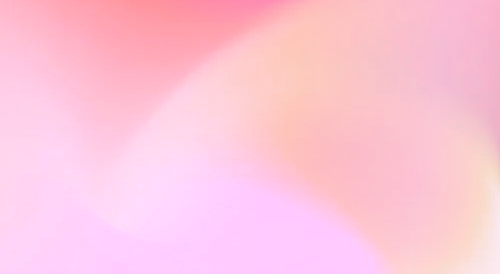
Automate your SEO and increase your ranking
Start today and generate your first article within 15 minutes.