Website Health Check: How to Do a Technical SEO Audit
An organic traffic plateau often points to problems search-engine bots can’t see past. Maybe new blog posts disappear from the index, pages load like molasses, or mobile users bounce after one swipe. Whatever the symptom, the root cause usually hides in the technical layer of your site—the part that crawlers explore long before humans show up.
This guide hands you the same playbook seasoned auditors rely on to surface those buried flaws and turn them into ranking gains. You’ll gather the right tools, crawl your architecture, interpret logs, and prioritize fixes with a clear, impact-first framework. Follow along and, by the time you reach the final checklist, you’ll know exactly how to run a clean, comprehensive technical SEO audit—no agency invoice required.
Ready to pop the hood? Let’s start by collecting a baseline—so every improvement you make is easy to prove and brag about later.
1. Gather Your Audit Toolkit and Establish a Baseline
Before you start poking at robots directives or trimming redirect chains, line up your tools and record where the site stands today. This prep work does two things:
- Saves you hours of back-tracking later.
- Gives you hard numbers to show stakeholders exactly how fixes move the needle.
Think of it like a doctor’s intake: vitals first, treatment second. In the context of technical SEO, those “vitals” are crawl stats, Core Web Vitals, and organic performance.
Why a Technical Audit Matters
A crawler-friendly, technically sound site earns search engines’ trust. When bots can fetch, render, and understand every page quickly, rankings follow. Common triggers that signal it’s time for an audit include:
- Sudden traffic or impression drop in Google Search Console (GSC)
- A big site launch, redesign, or CMS migration
- Persistent indexing issues such as “Discovered – currently not indexed”
- User complaints about speed or mobile usability
If you’re wondering how to do a technical SEO audit without enterprise resources, know that the process is the same whether you’re an indie blogger or a Fortune 500 brand—the difference is how many URLs you’ll crawl.
Essential Tools (Free & Paid)
Below are five tool categories you’ll reach for over and over. Most have free tiers that are more than enough for a starter audit.
| Category | Example Tools | Quick Usage Tip | Price Note |
|---|---|---|---|
| Crawlers | Screaming Frog, Sitebulb | Set the user-agent to Googlebot and crawl staging first to catch blockers early. |
Free up to 500 URLs; unlimited in paid versions (~$219/yr for SF). |
| All-in-One Suites | Semrush, Ahrefs | Use the “Site Audit” module to surface duplicate content and HTTPS issues in one view. | Both start around $119/mo; free trials available. |
| Page-Speed Testers | PageSpeed Insights, WebPageTest | Compare “First Contentful Paint” across mobile vs. desktop profiles. | 100% free. |
| Log Analyzers | GoAccess, Screaming Frog Log File Analyzer | Filter logs by status code 5xx to locate server misfires bots actually hit. |
GoAccess is open source; SF LFA starts at $134/yr. |
| Webmaster Consoles | Google Search Console, Bing Webmaster Tools | Submit your XML sitemap and monitor “Crawl Stats” to catch sudden spikes or drops. | Always free. |
Pick at least one from each row; overlapping reports provide a second opinion when metrics look off.
Capture Benchmark Metrics
Document today’s numbers before you change anything:
-
Organic KPIs
- In GSC, open “Performance → Search results,” set the date range to “Last 3 months,” and export clicks, impressions, CTR, and average position to CSV.
-
Crawl Stats
- In GSC’s “Settings → Crawl stats,” hit “Export” to download daily crawl requests, average response time, and status code breakdown.
-
Core Web Vitals
- Plug your domain into PageSpeed Insights and copy the field (“CrUX”) values for LCP, INP (or FID), and CLS into your sheet.
- Optionally, pull the same via the PageSpeed Insights API for repeatable snapshots.
-
Server Logs (optional but powerful)
- Grab the last 7–30 days of
access.log, then gzip and archive it for later pattern analysis.
- Grab the last 7–30 days of
Store everything in a version-controlled spreadsheet or a Git-tracked Markdown doc. Tag the commit with the date and audit name (2025-07-24_initial_baseline) so you can diff future crawls against the original. When the inevitable “Did that fix anything?” question comes up, you’ll have the receipts.
2. Verify Crawlability: Let Search Engines In
Crawlability answers one simple question: can search-engine bots reach and retrieve every URL you care about? If the answer is “sort of,” rankings stall no matter how perfect your content or backlinks are. While “crawlability” and “indexability” get lumped together in People-Also-Search-For snippets, they are not synonyms. Crawlability is the gateway; indexability is the bouncer deciding who gets listed. In this part of the technical SEO audit you’ll run a few fast checks that expose invisible walls, rogue directives, and server hiccups keeping Googlebot outside.
Robots.txt and Meta Robots Checks
Most crawl blocks start with a single line of text. Head to https://yourdomain.com/robots.txt and eyeball it for red flags:
- Wildcard disasters:
Disallow: /*blocks the entire site—often left over from a staging launch. - Asset choke points:
Disallow: /wp-content/can prevent Google from rendering CSS and JS, which harms mobile usability scores. - Misplaced sitemap: Always reference the production XML sitemap, not
/sitemap-staging.xml.
Quick test: open Google Search Console → “Robots.txt tester,” paste any suspect URL, and confirm it returns “Allowed.”
Meta robots tags live in page headers (<meta name="robots" content="noindex,nofollow">) or in response headers (X-Robots-Tag). Use them when you need page-level precision—think thank-you pages or beta feature URLs. During the audit, export all pages with any noindex value using Screaming Frog’s “Directives” report and verify each one is intentional.
Crawl the Site with a Spider
With gatekeepers reviewed, fire up a desktop crawler:
- Enter your root URL.
- Change the user-agent to mimic
GooglebotorBingbot. - Tick “Crawl all subdomains” if you run assets on
cdn.example.comor blog on a subdomain. - Start the crawl and watch the live log.
What to flag while it runs:
- Blocked resources: CSS, JS, or images returning 403/404 or blocked by robots.
- Redirect chains: anything longer than one hop (
/old→/2023-old→/new) wastes crawl budget. - Infinite loops: common with parameter-driven calendars (
?day=next) that spawn endless URLs.
Once finished, export the “Response Codes” and “Redirect Chains” reports—these become your to-fix punch list.
Common Crawl Errors and How to Fix Them
Below is a lightning primer on HTTP status codes you’ll see and the fastest remedies:
| Code Group | Meaning | Typical Causes | Fix |
|---|---|---|---|
| 2xx | Success | Healthy pages | No action |
| 3xx | Redirect | Site moves, trailing slash, http→https | Consolidate to single 301 hop |
| 4xx | Client error | Deleted pages, bad links | 301 to closest match or reinstate content |
| 5xx | Server error | Timeouts, misconfigured PHP, overloaded hosting | Check server logs, upgrade resources, patch scripts |
Mini-checklist for quick wins:
- Broken links: run the crawler’s “Inlinks” tab → update anchors or 301 the target.
- Shrink redirect chains: rewrite rules so every outdated URL points straight to the final destination.
- Server throttling: if GSC “Crawl stats” shows a spike in 5xx, scan hosting error logs for memory or connection limits.
Completing these tasks removes friction at the very first step of discovery, which is why seasoned pros tackle crawlability before asking how to do a technical SEO audit on deeper issues. With the crawl gates wide open, you’re ready to confirm that the right pages actually make it into the index.
3. Confirm Indexability: Make the Right Pages Visible
Passing the crawl test doesn’t guarantee rankings. Google can fetch a URL and still refuse to file it in its index, leaving you with the dreaded “Crawled – currently not indexed” or “Discovered – currently not indexed” messages in Search Console. The purpose of this step in a technical SEO audit is to prove that (a) every revenue-driving page is eligible for inclusion and (b) low-value or duplicate URLs stay out of the way. Think of it as quality control on the content warehouse you just opened to bots.
XML Sitemap Best Practices
An XML sitemap is your curated inventory list. Treat it like one:
- Include only 200-status, canonical URLs you genuinely want ranked.
- Keep each file under 50 MB uncompressed or 50 000 URLs—use a sitemap index if you need more.
- Update automatically when pages are added or removed; stale entries trigger “Submitted URL not found (404).”
- Reference the live sitemap in both
/robots.txt(Sitemap: https://example.com/sitemap.xml) and Search Console.
Health check workflow:
- Fetch the sitemap URL in a browser to confirm a 200 response.
- Upload it to the “Sitemaps” tool in GSC and watch for errors or warnings.
- Compare the sitemap list against a fresh crawl; any URL present in one but not the other signals an orphan or an outdated entry.
Cleaning the sitemap can reduce the “Indexed, not submitted” noise and sharpen Google’s understanding of site priorities.
Canonical Tags and Duplicate Content
Duplicate content dilutes crawl budget and splits link equity. The rel="canonical" tag is your traffic cop that tells bots which version is the “master record.”
Quick guidelines:
- Use a self-referencing canonical on every indexable page—this prevents accidental duplication after UTM parameters or print views.
- For near-duplicates (e-commerce color variants, HTTP↔HTTPS copies), point all alternates to the preferred URL.
- Cross-domain canonicals are allowed but should be backed by ownership in Search Console to avoid trust issues.
Example: a product that comes in three colors might live at:
/tees/classic-tee?color=black
/tees/classic-tee?color=blue
Set each variant’s canonical to /tees/classic-tee and add unique copy only where it matters (e.g., alt text, swatch labels) to keep relevance without cluttering the index.
Noindex, Nofollow, and Disallowed URLs
Directives often overlap in everyday discussions about how to do a technical SEO audit, but their effects differ. Use the matrix below as a cheat sheet:
| Directive | Location | Bot Can Crawl? | Bot Can Index? | When to Use |
|---|---|---|---|---|
noindex |
Meta/X-Robots | Yes | No | Thank-you pages, internal search results |
nofollow |
Meta/Link attr. | Yes | Yes, but links pass no PageRank | UGC comments, paid links |
Disallow |
robots.txt | No (blocked) | No (can’t crawl) | Infinite calendars, dev folders |
Audit steps:
- In your crawler, filter for any page containing
noindex. Manually verify each one: does it truly add no SEO value? - Run a “blocked by robots.txt” report and cross-reference with organic landing-page data. If high-traffic pages appear here, remove or scope the block.
- For parameter chaos (
?sort=,?sessionid=), keep them crawlable but set anoindexdirective until you can consolidate them via canonicals or URL parameter handling in GSC.
By the end of this phase you should have:
- A pristine sitemap that mirrors your ideal index.
- Canonicals that funnel equity to a single, authoritative URL.
- Directives that purposefully prune thin or sensitive content.
When these boxes are ticked, every visit from Googlebot becomes a clear invitation to store and rank your best work—setting the stage for the architectural and performance tweaks coming next.
4. Evaluate Site Architecture and Internal Linking
Crawlability and indexability tell you that Googlebot can reach your pages, but site architecture determines how quickly it gets there—and whether authority flows in the right direction once it does. A clean hierarchy shortens click paths, concentrates PageRank on money pages, and makes maintenance less of a nightmare when your catalog or blog inevitably grows. This portion of the technical SEO audit focuses on mapping those paths, spotting link equity leaks, and tightening up any structural loose ends.
Flat vs. Deep Architecture
A “flat” architecture keeps every important page within three, maybe four clicks of the homepage. Anything deeper starts to look like a forgotten basement to crawlers and humans alike.
- Run your crawler’s “Crawl Depth” report.
- Export URLs with depth > 4.
- Ask: Do these pages drive conversions or traffic? If yes, surface them via additional internal links or a restructured menu.
Visual cheat sheet (text version):
Homepage
├─ /category/
│ ├─ /category/sub/
│ │ └─ /product/ ← ideal: depth 3
│ └─ /article/
└─ /about/
If your audit reveals paths that look like /store/dept/region/season/collection/product, you’re burying revenue.
URL Structure and Hierarchy
Humans and robots both prefer URLs that read like breadcrumb trails.
- Use lowercase, hyphen-separated words:
/mens-running-shoes - Keep it short; trim stop words unless they add meaning.
- Stick to one format: trailing slash or none, never both.
- Purge session IDs or tracking parameters; keep those for cookies or analytics.
During the crawl, filter for mixed cases (/Blog/ vs. /blog/) and both slash versions. Canonicalize or 301 everything to the chosen standard to avoid duplicate-content headaches.
Orphan Pages and Broken Links
Orphan pages sit in your XML sitemap (or nowhere) but receive zero internal links. They’re ghosts—Google may stumble upon them, but odds are slim.
Detection recipe:
- Export all 200-status URLs from your crawler.
- Pull the URL list from the live sitemap.
- Run a VLOOKUP or SQL
LEFT JOINto flag sitemap URLs missing from the crawl’s “Inlinks” table.
For broken links, sort the crawler’s “Response Codes” report by 4xx and click the “Inlinks” tab to see every anchor pointing to those dead ends. Fix options:
- Update the anchor to the correct live URL.
- 301 redirect the broken target to the closest match.
- Remove the link entirely if neither of the above makes sense.
Pagination, Faceted Navigation, and Parameter Handling
E-commerce filters, calendar widgets, and sort options can explode your crawlable URL count overnight. Left unchecked, they burn crawl budget and create duplicate content.
Guidelines that keep things sane:
| Challenge | Recommended Action |
|---|---|
| Paginated lists | Offer a “View All” page if feasible; otherwise, ensure each page has unique <title> and self-canonical. |
Faceted filters (?color=black&size=xl) |
Canonical back to the non-filtered category page unless the facet generates significant, unique demand. |
Sort parameters (?sort=price-asc) |
Block via robots.txt or GSC URL Parameters tool and append noindex meta if already discovered. |
Pro tip: whitelist only revenue-generating parameters in GSC; let everything else be disallowed or consolidated.
By tightening architecture and internal links you not only guide search bots efficiently but also craft a smoother user journey—two birds, one logical site structure. Next up, we’ll tackle performance signals that influence both rankings and bounce rates.
5. Optimize Page Experience and Performance
Crawlable, indexable pages still under-perform if they frustrate users. Google’s Page Experience signals measure that frustration in milliseconds and layout shifts, then bake the score into ranking calculations. Treat this step of your technical review as a hybrid UX and infrastructure checkup: you’re tuning servers, code, and design so that humans stay engaged and search engines notice. The tests below are quick to run and frequently reveal the biggest ROI fixes when learning how to do a technical SEO audit that actually moves the needle.
Core Web Vitals Assessment
Google currently tracks three Core Web Vitals (CWV). Hit the recommended thresholds below and you’re in the “green” zone:
| Metric | Good | Needs Improvement | Poor |
|---|---|---|---|
| Largest Contentful Paint (LCP) | ≤ 2.5s |
2.5–4s |
> 4s |
| Interaction to Next Paint (INP)* | ≤ 200ms |
200–500ms |
> 500ms |
| Cumulative Layout Shift (CLS) | ≤ 0.1 |
0.1–0.25 |
> 0.25 |
*Google will replace FID with INP as the stable metric in March 2025.
How to pull the numbers:
- Run PageSpeed Insights on critical templates (home, category, product, blog).
- Note “Field Data” first; it reflects real-user CrUX information.
- For a site-wide snapshot, request the
https://pagespeedonline.googleapis.com/pagespeedonline/v5/runPagespeedAPI endpoint and dump results into a sheet.
Quick wins that often shave seconds:
- Lazy-load off-screen images with native
loading="lazy". - Defer non-critical JavaScript or split bundles with dynamic imports.
- Serve critical CSS inline, then preload full stylesheets.
Always retest after changes—CWV improvements are only “real” when the field data turns green for 28 straight days.
Mobile-Friendliness and Responsive Design
Since mobile-first indexing rolled out, Google primarily crawls your mobile view. Parity between desktop and handhelds isn’t optional.
Checklist:
- Google Search Console → “Mobile Usability” must show 0 errors.
- Confirm a
<meta name="viewport" content="width=device-width,initial-scale=1">tag exists. - Tap targets: keep at least 48 × 48 dp (roughly 9 mm) spacing so fingers don’t trigger adjacent links.
- Use CSS media queries rather than separate m-dot sites; if you still have
m.example.com, plan a responsive migration and consolidate URLs via 301s.
Bonus move: emulate devices in Chrome DevTools, throttle bandwidth to “Slow 3G,” and verify content parity—hidden text can cause “Content mismatch” issues that tank rankings.
HTTPS, Security Headers, and Mixed Content
Google called HTTPS a “tiebreaker” ranking factor back in 2014, but user trust is the bigger prize. Run SSL Labs’ free test or openssl s_client -connect example.com:443 to verify:
- TLS 1.2+ support
- Modern cipher suites
- A-grade certificate chain with no weak algorithms
Next, add security headers at the server or CDN layer:
Strict-Transport-Security: max-age=31536000; includeSubDomains; preload
X-Frame-Options: SAMEORIGIN
Content-Security-Policy: upgrade-insecure-requests;
During your crawl, filter for any resource requested over http://. Mixed content can silently break CSS/JS in Chrome and will always trigger a warning in Lighthouse. Update asset URLs or route them through your CDN’s automatic HTTP→HTTPS rewrite.
Image Optimization and Lazy Loading
Images are often 50–70 % of total page weight. Lighter files mean faster LCP and happier visitors.
- Convert hero and product shots to WebP (save ≈25 % vs. JPEG) or AVIF (≈50 %).
- Use
srcsetplussizesso browsers pick the smallest file for each viewport. - Employ a media-aware CDN (e.g., Cloudflare Images, imgix) that serves device-specific variants on the fly.
Implementation snippet:
<img
src="shirt-480.webp"
srcset="shirt-320.webp 320w, shirt-480.webp 480w, shirt-800.webp 800w"
sizes="(max-width: 600px) 90vw, 480px"
alt="Classic black tee"
loading="lazy"
/>
Don’t forget non-visual formats:
- Compress SVGs with SVGO.
- Strip metadata from PNGs using
oxipng -o 4.
Finally, rerun your PageSpeed or Lighthouse tests. A sub-2 s LCP often follows a disciplined image workflow, pushing you over the CWV finish line.
By nailing these performance levers—Core Web Vitals, mobile usability, secure delivery, and optimized media—you transform the “feel” of your site for both bots and humans. With speed bottlenecks resolved, the rest of your technical SEO audit can focus on on-page elements and log-level insights without worrying that sluggish load times are masking other victories.
6. Examine On-Page Technical Elements
The crawl, index, and performance tune-ups you’ve completed so far clear the runway; now it’s time to make sure each individual page is built to fly. On-page technical elements tell search engines what the page is, where it belongs, and how (or if) it should appear in results. Skip this layer and you can still rank—just not for the queries or SERP features you deserve. The checkpoints below slot neatly into every workflow on how to do a technical SEO audit, whether you manage ten URLs or ten million.
Status Codes: 200s, Redirects, 4xx, 5xx
HTTP responses are the first conversation Googlebot has with your server. Keep it short and sweet:
| Code | Use It For | Watch Out For |
|---|---|---|
| 200 OK | Live, indexable pages | None—this is the goal |
| 301 Moved Permanently | Consolidations, canonical moves | Redirect chains, wrong canonical target |
| 302/307 Temporary | A/B tests, limited promos | Leaving them in place after the promo ends |
| 404 Not Found | Deleted content without replacement | High-traffic URLs still attracting links |
| 410 Gone | Content intentionally removed forever | Same pitfalls as 404 |
| 5xx Server Errors | Maintenance windows | Hosting limits, buggy plugins causing random outages |
Quick troubleshooting tree:
- Hit the URL in your browser while your crawler is paused.
- If it’s a 4xx but should be live, restore or redirect it.
- If it’s a 5xx, check server logs (
/var/log/nginx/error.log) for spikes in memory or PHP failures. - Retest with
curl -I -L https://example.com/pageto confirm the fix.
Structured Data and Schema Markup
Rich results—FAQ accordions, review stars, recipe cards—come from clean schema. Validation is binary: “eligible” or “missing/invalid.”
- Start with core entity types:
[Article](https://rankyak.com/blog/how-to-write-seo-articles),Product,FAQ,Breadcrumb. - Wrap JSON-LD in a
<script type="application/ld+json">block in the<head>. - Use Google’s Rich Results Test; errors marked “critical” will disqualify the entire snippet.
Pro tips:
- Keep properties in plain text; avoid HTML tags or entities inside JSON.
- Don’t shoehorn
Organizationmarkup into every page—irrelevant markup violates guidelines. - Update ratings regularly; outdated review counts can trigger a manual action.
Heading Structure, Title Tags, and Meta Descriptions
Headings are the semantic outline that bots read before parsing paragraphs. Titles and descriptions close the sales pitch in SERPs.
Best-practice checklist:
- One
<h1>that mirrors the primary intent keyword. - Logical downgrades (
<h2>,<h3>) to group topics—never skip levels. - Title length: 50–60 characters, no keyword stuffing.
- Meta description: 120–155 characters written as a CTA.
Reusable title formula (adapt as needed):
<Primary Keyword> | <Unique Value> – <Brand>
Example: Running Shoes for Flat Feet | Free 60-Day Returns – SportHub
Use your crawler’s “Missing or Duplicate H1” and “Duplicate Title” reports to flag thin or reused tags, then batch-edit in your CMS or via database script.
hreflang and International SEO Signals
If your site targets multiple languages or regions, hreflang is non-negotiable. Misconfiguration leads to self-cannibalization—Google may serve the wrong locale to the wrong audience.
Syntax refresher:
<link rel="alternate" hreflang="en-us" href="https://example.com/us/page" />
<link rel="alternate" hreflang="en-gb" href="https://example.com/uk/page" />
<link rel="alternate" hreflang="x-default" href="https://example.com/page" />
Audit steps:
- Export all
hreflangtags with your crawler’s “Hreflang” report. - Verify every language pair is reciprocal; missing return links cause validation errors.
- Use Google Search Console → “International Targeting” to surface conflicts.
- Avoid redirect chains on localized URLs—
301s break the mapping.
When all four on-page pillars are sturdy, search engines can parse, enrich, and geo-target your content with confidence. Up next: the server-side reality check—log file analysis and crawl budget optimization.
7. Audit Log Files and Crawl Budget Usage
Crawl reports are estimations; server logs are the receipts. Every request—bot or human—lands in an access.log file, showing timestamp, user-agent, response code, and bytes served. Mining this raw data tells you exactly how search engines spend their crawl budget, which URLs they ignore, and where they get stuck in loops. A quick log audit is often the missing link when you’re figuring out how to do a technical SEO audit that scales past what desktop spiders can simulate.
Accessing and Parsing Server Logs
First, get the goods:
- Apache:
/var/log/apache2/access.log - Nginx:
/var/log/nginx/access.log - Managed hosts: download via cPanel or request from support
Always gzip large files—bots rack up gigs fast. Then parse with a dedicated tool:
| Tool | Best For | Setup |
|---|---|---|
| Screaming Frog Log File Analyzer | Point-and-click insights, matches against crawl data | Import .log → set filters |
| GoAccess | Real-time dashboards in terminal or HTML | goaccess access.log -o report.html |
Filter by known bot user-agents:
grep -E "Googlebot|Bingbot|DuckDuckBot" access.log > bots.log
Now you have a clean dataset of crawling activity for the last 7–30 days.
Identify Crawl Traps and Infinite Loops
Patterns matter more than isolated hits. Red flags include:
- Thousands of hits to URLs with repeating parameters (
?page=1&page=2&page=3…) - Requests for calendar dates years into the future (
/events/2099-12-31) - Spike in 404 or 500 responses from bots
Load bots.log into your analyzer and sort by URL frequency. Anything with triple-digit hits but zero organic sessions in Google Analytics is probably a crawl trap. Common fixes:
- Block the pattern in
robots.txt(Disallow: /*?page=*) - Add a self-referencing canonical to the main version
- 301 redirect obviously junk paths to a relevant parent page
Always retest in Google Search Console’s URL Inspection → Live Test to verify the trap is sealed.
Prioritizing High-Value Pages
Log data also reveals what bots aren’t seeing enough:
- Export a list of all product or cornerstone URLs.
- Cross-reference with bot hits—anything under the site’s median crawl frequency is “undercrawled.”
- Boost internal links to those pages, include them in the XML sitemap, and, if urgent, request a recrawl in GSC.
For massive sites, focus on URLs that drive revenue or attract backlinks. A simple two-column sheet—Bot Hits vs. Organic Sessions—makes it obvious where crawl budget is wasted and where it should be reallocated.
By aligning your server logs with business metrics, you transform raw data into an actionable plan: close crawl traps, surface money pages, and ensure every bot visit advances your ranking goals rather than burning bandwidth.
8. Prioritize Findings and Create an Action Plan
You’ve surfaced an ocean of data—redirect chains, sluggish LCPs, rogue noindex tags. Now comes the part that separates dabbling from doing: triage. A clear prioritization framework tells you what to fix first, who will own it, and how to measure success. Without it, even the best‐documented walkthrough on how to do technical SEO audit devolves into a backlog nobody touches.
Severity and Impact Matrix
Plot every issue on a simple 2 × 2 grid that weighs business impact against implementation effort.
| Low Effort | High Effort | |
|---|---|---|
| High Impact | Do First e.g., remove noindex from top converters |
Plan & Schedule e.g., full HTTPS migration |
| Low Impact | Nice to Have e.g., tweak alt text on old blog images |
Re-evaluate e.g., redesign legacy sub-site no one visits |
Label each finding, then sort the sheet by quadrant. The top-left box becomes tomorrow morning’s to-do list.
Quick Wins vs. Long-Term Projects
Quick, visible wins build momentum and executive goodwill; long-term projects lock in durable gains.
5 Quick Wins (hours to days)
- Delete or redirect 404 URLs with live backlinks
- Add self-referencing canonicals to all templates
- Fix duplicate
<title>tags on paginated series - Enable
loading="lazy"for below-the-fold images - Remove blanket
Disallow: /wp-content/fromrobots.txt
5 Long-Term Projects (weeks to months)
- Replatform from m-dot to responsive design
- Implement full INP optimization across JS bundles
- Consolidate faceted navigation with dynamic rendering
- Migrate entire site to HTTP/2 + TLS 1.3
- Build automated log-file monitoring in the ELK stack
Flag dependencies (design, dev ops, legal) so nothing stalls once the sprint begins.
Reporting Templates and Stakeholder Communication
A one-page executive summary keeps non-SEOs engaged:
- Headline Metric Lift – “Projected +18 % organic clicks after fixes.”
- Top Issues & Fixes – short bullets tied to the severity grid.
- Owner & Deadline – name + date for each task.
- Next Audit Date – calendar hold 3–6 months out.
Use a color-coded Google Sheet or slide deck so everyone sees status at a glance—green (done), yellow (in progress), red (blocked). Close each sprint with a mini-report comparing new GSC and Core Web Vitals data against the baseline you captured on day one. Stakeholders will see progress, teams stay accountable, and your audit evolves from a static document into a living optimization engine.
A Quick Wrap-Up
Running a technical SEO audit isn’t a one-time chore—it’s preventative maintenance for your entire online business. Here’s the lightning recap:
- Establish a clean baseline with the right tools and KPIs.
- Verify crawlability so bots can reach every resource.
- Confirm indexability and keep low-value pages out of sight.
- Tighten site architecture to shorten click paths and boost link equity.
- Elevate page experience—Core Web Vitals, mobile usability, HTTPS.
- Perfect on-page technical elements like schema, headings, and status codes.
- Dig into log files to spot crawl traps and redistribute budget.
- Prioritize and act using a severity-impact matrix, then rinse and repeat every few months.
Lock these eight steps into your workflow and you’ll catch problems before they sap rankings. Need to keep publishing fresh, optimized content while you focus on fixes? Automate that side of the equation with RankYak—so your newly tuned site stays fueled with search-ready articles, day after day.
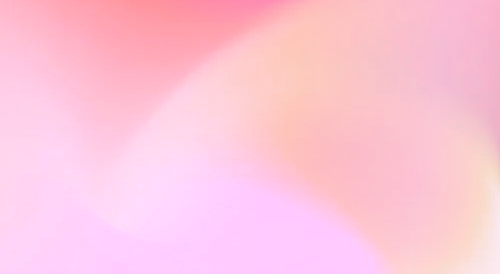
Automate your SEO and increase your ranking
Start today and generate your first article within 15 minutes.