10-Step SEO Checklist for Beginners to Boost Your Rankings
Every website owner wants more eyes on their content, but the path to higher rankings can feel overwhelming—especially if you’re just getting started with SEO. The good news? You don’t need years of experience or a hefty budget to make a real impact. With the right roadmap, even beginners can lay a solid foundation that helps search engines find, understand, and prioritize their website.
This straightforward 10-step SEO checklist is designed for anyone who wants to attract more organic visitors, gain authority in their niche, and set their business up for lasting growth. Each step is actionable and beginner-friendly—no jargon, no guesswork, and no need for technical expertise. By following this guide, you’ll learn how to get your site indexed, target the right keywords, improve your site structure, optimize your content, and cover essential technical and legal requirements. The result? Better visibility, improved rankings, and more of the right people finding your site.
Bookmark this page or save a copy—you’ll want to refer back to this checklist as you optimize and grow. Ready to start making meaningful progress? Let’s dive into step one and build your SEO success from the ground up.
1. Verify Your Site Is Crawlable and Indexed
Before you worry about keywords or content, make sure search engines can even find your pages. If Google—or any other engine—can’t crawl or index your site, none of your optimization efforts will pay off. This first step is all about confirming that your content is discoverable and fixing any basic roadblocks.
Start by getting a high-level view of what’s already in Google’s index and then use Google Search Console to dig into crawl issues, indexing status, and other technical alerts. Finally, submit an XML sitemap so you give crawlers a clear roadmap of your most important pages. Follow these three sub-steps and you’ll know exactly where you stand—and what needs fixing—before moving on to deeper SEO work.
1.1 Use the “site:” Search Operator to Check Indexing
One of the quickest checks is to poke around Google’s index with the site: operator. In Google’s search bar, type:
site:yourdomain.com
and hit Enter. You’ll see:
- A total results count, which gives you a rough idea of how many pages Google has indexed.
- A sampling of URLs from your domain.
If you have 200 pages but Google only returns 50, note which important pages are missing. Keep a simple list of expected URLs (like your homepage, key category pages, or top blog posts) and compare them to the search results. Any page you can’t find in those results needs further investigation.
1.2 Set Up Google Search Console
Google Search Console (GSC) is a free tool that shows you exactly how Google crawls and indexes your site—and flags errors you might miss otherwise.
- Go to https://search.google.com/search-console and sign in with a Google account.
- Click “Add Property,” choose the Domain option, and enter your root domain (example.com).
- Verify ownership by adding a DNS record, uploading a provided HTML file, or using the HTML tag method.
- Once verified, explore the main reports:
- Coverage report: lists errors (404s, redirects, server errors) and valid pages.
- Performance report: tracks clicks, impressions, average position, and click-through rate for your indexed pages.
Regularly check GSC to catch crawl errors, security issues, or manual actions before they hurt your rankings.
1.3 Submit an XML Sitemap and Resolve Crawl Errors
An XML sitemap is a file (usually named sitemap.xml) that lists all the pages you want search engines to index. It doesn’t guarantee crawling, but it’s the clearest signal you can send.
-
Generate a sitemap:
- WordPress: use plugins like Yoast SEO or RankYak’s own integration.
- Shopify/Webflow: most themes and platforms auto-generate a sitemap.
- Static sites: use online tools such as XML-Sitemaps.com.
-
Submit in GSC:
- In Search Console, go to Sitemaps under the Index menu.
- Enter the URL of your sitemap (e.g.,
https://yourdomain.com/sitemap.xml) and click Submit.
-
Fix crawl errors:
- Look for 404 (Not Found) and 5xx (server) errors in the Coverage report.
- Check for blocked resources—if key scripts or CSS files are disallowed in
robots.txt, remove those blocks. - Re-submit your sitemap after corrections and monitor for improvements.
By the end of this step you’ll know exactly which pages Google has in its index, what’s holding back any missing content, and how to keep your site’s crawl path clean and up to date.
2. Conduct Keyword Research and Understand Search Intent
Choosing the right keywords is the bedrock of any SEO effort. Keyword research helps you discover the exact phrases your potential visitors are typing into search engines. But it’s not just about finding high-volume terms—it’s also about understanding why people search for them. Matching your content to a user’s intent ensures that when someone lands on your page, they find exactly what they came for.
In this step, you’ll learn how to brainstorm a list of seed keywords, sort them by intent, and use free tools to measure their popularity and competitiveness. By the end, you’ll have a simple spreadsheet that guides your content planning and helps you target the terms most likely to drive relevant traffic.
2.1 Brainstorm Seed Keywords Based on Your Niche
Start by putting yourself in your audience’s shoes. What words would they use to find your site or products?
- List your main topics. If you run a bakery, that might include “sourdough,” “gluten-free bread,” and “bread-making tips.”
- Talk to customers and colleagues. Ask them how they describe what you offer.
- Scan competitor sites. Note the headings, category names, and FAQs they emphasize.
Capture at least 10–20 of these “seed keywords”. They don’t have to be perfect—think of them as the raw material you’ll refine in the next steps.
2.2 Categorize Keywords by Search Intent
Not every keyword represents the same goal. Grouping terms by intent helps you decide which page type should rank for each:
- Informational: The searcher wants to learn something.
Example: “how to proof sourdough” would fit on a blog post or tutorial. - Navigational: The searcher is looking for a specific website or brand.
Example: “RankYak SEO guide” points directly to your site’s resource. - Transactional: The searcher is ready to buy or enroll.
Example: “buy gluten-free bread online” should land on your product or checkout page. - Commercial investigation: The searcher is comparing options before a purchase.
Example: “best bread maker 2025” could lead to a comparison or review article.
By matching intent with your content type—blog post, product page, or case study—you’ll deliver a better user experience and improve your chances of ranking.
2.3 Use Free Tools to Gauge Volume and Competition
Once you have your seed list and know each term’s intent, it’s time to see which ones are worth pursuing:
- Google Keyword Planner (free with a Google Ads account): Shows estimated search volume and competitiveness.
- Google Suggest: Start typing a seed keyword into Google’s search bar and note the autocomplete suggestions—you’ll find real-world long-tail variations.
- AnswerThePublic: Paste your seed terms to uncover related questions and phrases people actually search for.
Create a simple spreadsheet with columns for:
| Keyword | Monthly Searches | Competition Level | Intent |
|---|---|---|---|
| how to proof sourdough | 2,400 | Low | Informational |
| buy gluten-free bread | 1,200 | Medium | Transactional |
| best bread maker 2025 | 3,100 | High | Commercial investigation |
Focus first on keywords with decent search volume and low to medium competition. These are your “easier wins.” With this list in hand, you’ll know exactly which terms to target as you build and optimize your content.
3. Organize Your Site Structure and Use Descriptive URLs
A clear, logical site structure helps both users and search engines understand your content’s hierarchy. When pages are organized into intuitive categories and nested no more than two or three levels deep, visitors find what they need faster and crawlers can map your site more efficiently. Combining this with concise, keyword-rich URLs makes your pages easier to parse—and more likely to rank.
3.1 Plan a Clear Site Hierarchy
Aim for a hierarchy that’s no deeper than three levels:
- Homepage
- Category pages
- Individual pages or posts
Keeping it shallow prevents important content from getting buried. Here’s a simple visual of a three-level tree:
/
├── blog/
│ ├── seo/
│ │ └── seo-checklist-for-beginners/
│ └── content-marketing/
└── products/
├── bakery-items/
│ └── sourdough-bread/
└── accessories/
└── bread-baskets/
In this example, every page sits within two clicks of the homepage. Users land on the blog or products section, then drill down to the precise topic. Search engines use a similar logic to crawl pages and assign topical relevance.
3.2 Group Similar Pages in Directories
Directories (folders) that group related pages reinforce thematic connections:
/blog/seo-tips/for all SEO-related articles/blog/content-marketing/for writing and promotion guides
By clustering pages on the same subject, you:
- Signal to crawlers that these pages share a theme, which can improve crawl scheduling
- Make it effortless for visitors to explore related content
- Lay the groundwork for internal linking strategies that boost topical authority
Whether you’re covering “on-page SEO” or “keyword research,” keeping like topics under a single directory strengthens your site’s organizational logic.
3.3 Create Short, Descriptive URLs
A good URL is user-friendly, scannable, and packed with context—without extra fluff. Follow these guidelines:
- Include your primary keyword:
/seo-checklist-for-beginners - Avoid stop words and session IDs: drop words like “and,” “the,” or long query strings
- Keep it under 60 characters whenever possible
Compare:
- Better:
/seo-checklist-for-beginners - Not ideal:
/index.php?id=12345&ref=home
Short, descriptive URLs not only look cleaner in search results, they’re easier to share and remember. When you build new pages, spend an extra moment crafting a URL that reflects the content and helps both Google and your audience know exactly what to expect.
4. Optimize On-Page Elements (Titles, Meta, Headings)
On-page optimization is where you control the signals search engines and users see first. A well-crafted title tag, a clear meta description, and a logical heading structure ensure your pages communicate relevance and value. Front-load your target keyword in these elements to boost your chances of ranking—and to reassure visitors they’ve found the right place.
4.1 Craft Keyword-Rich Title Tags and Meta Descriptions
Title tags and meta descriptions appear in search results and directly influence click-through rates. Here’s how to make them count:
• Title Tags
– Keep under 60 characters so they don’t get truncated in results.
– Put your main keyword at or near the front (e.g., “SEO Checklist for Beginners | Step-by-Step Guide”).
– Write for humans: add a benefit or modifier (Best, Easy, 2025) after the keyword if space allows.
• Meta Descriptions
– Aim for 150–160 characters to fit most displays.
– Include your primary keyword once and summarize the page’s value (“Learn a simple, actionable 10-step SEO checklist to boost your rankings and drive traffic.”).
– End with a call-to-action, like “Get started today” or “See the full guide.”
By combining precise keywords with compelling language, you’ll increase the likelihood of both ranking and winning clicks.
4.2 Use Header Tags Strategically
Headings break content into scannable sections and reinforce topical relevance. Follow these best practices:
-
H1 for the Page Title
• Use your main keyword verbatim in the H1 (only one per page).
• Make it clear and descriptive—this is the first thing both users and crawlers see. -
H2 and H3 for Section Breakdowns
• Organize subtopics under H2 tags (“Craft Keyword-Rich Titles,” “Place Keywords Early”).
• Nest supporting points under H3 tags.
• Include natural variants of your target keyword in at least one H2 (for example, “On-Page SEO Best Practices”). -
Maintain Logical Order
• Don’t skip heading levels (avoid jumping from H1 to H4).
• Ensure each heading flows into the corresponding content, so users and bots understand the hierarchy.
A clear hierarchy makes it easy for readers to find what they need and for search engines to parse your page’s structure.
4.3 Place Keywords in the First 150 Words
Early keyword placement signals to search engines what your content is about and immediately confirms to readers they’re in the right spot. Aim to mention your primary keyword once in the opening paragraph, weaving it naturally into the context.
Example opening paragraph:
“SEO checklist for beginners offers a clear roadmap to getting your site noticed by search engines. In this guide, you’ll learn ten straightforward steps—starting with crawlability and indexing—that anyone can implement to improve rankings and attract more organic visitors.”
This approach not only reinforces relevance but also keeps your introduction user-focused. By combining these on-page techniques—optimized titles, meta descriptions, headings, and early keyword usage—you’ll lay a solid foundation for higher rankings and a better user experience.
5. Improve Content Quality and Readability
High-quality content is the cornerstone of SEO success. Instead of squeezing your page with repeated keywords, focus on delivering real value to readers. When you offer fresh insights, clear explanations, and a smooth reading experience, visitors stick around longer—and search engines take notice. In this section, we’ll show you how to go beyond basics and make every sentence count.
5.1 Focus on Information Gain
Information gain means giving readers something new—data, an unexpected angle, or behind-the-scenes insight they can’t find elsewhere. It’s about more than summarizing existing posts; it’s about elevating the conversation.
For example, if you’re writing about “how to proof sourdough,” you might:
- Share precise measurements from your own test batches.
- Include a mini case study comparing two proofing techniques.
- Highlight a tip you discovered after dozens of trials (such as a humidity trick that sped up your rise time).
By weaving in personal experience and concrete numbers, you turn generic advice into content that’s both memorable and link-worthy. Your unique angle not only sets you apart from competitors but gives search engines a reason to rank your page higher.
5.2 Break Up Text with Short Paragraphs and Formatting
A massive wall of text is daunting—even for the most motivated reader. Improve readability by slicing your content into digestible pieces:
- Keep paragraphs to two or three sentences.
- Use bullet points or numbered lists to highlight key steps.
- Bold or italicize important terms to guide the eye.
- Add clear section headers that break up different ideas.
Imagine transforming a single 500-word block into four 125-word sections, each with its own header and a concise list. This instantly reduces bounce rate and increases the chance readers will click through to the next section. Scannable content means more time on page—and that’s a positive signal to Google. To streamline this process, use content optimization tools that highlight readability and formatting improvements.
5.3 Incorporate Multimedia to Boost Engagement
Words alone aren’t always enough. Visuals and interactive elements can clarify complex topics and keep readers hooked:
- Images: Diagrams, process photos, or before-and-after shots.
- Charts & Infographics: Quick data comparisons or flowcharts.
- Videos: Short demos, narrated walkthroughs, or interviews.
- Interactive polls/quizzes: Engage users and encourage sharing.
Multimedia breaks the monotony of text, caters to different learning styles, and often earns social shares and backlinks. Plus, embedded videos and high-quality graphics increase dwell time—another win for your SEO. When you combine compelling writing with the right visuals, you deliver a richer experience that both audiences and search engines appreciate.
6. Optimize Images and Multimedia Elements
Visual content—images, charts, infographics, and videos—can turn a good article into a great one. However, search engines can’t interpret multimedia the same way humans do. Without proper optimization, your visuals won’t contribute to your SEO efforts and may even slow down your pages. By giving each file a clear name, compressed format, and accessible text, you ensure every element on your page works for both users and crawlers.
6.1 Use Descriptive Filenames and Alt Text
Before you upload an image, rename the file using lowercase letters and hyphens, and include your target keyword. For example, instead of IMG_1234.jpg, use:
seo-checklist-for-beginners.png
Next, add concise alt text that describes the image’s function and content. Alt text serves two purposes: it informs screen readers for visually impaired visitors and gives search engines context. A good alt attribute might read:
alt="Diagram showing a 10-step SEO checklist for beginners"
Aim for under 125 characters, and avoid stuffing keywords—write naturally.
6.2 Compress and Choose the Right Format
Large images can drag down page speed, which hurts user experience and your Core Web Vitals. Follow these tips:
- Use tools like Squoosh or TinyPNG to shrink file sizes without noticeable quality loss.
- Select the right format: JPEG for complex photos, PNG for line art or screenshots, and WebP for broad support with smaller files.
- Enable lazy-loading (
loading="lazy") so off-screen images wait to download until the user scrolls.
Striking the balance between crisp visuals and fast loading pays dividends in both engagement and rankings.
6.3 Add Video Transcripts and Subtitles
Embedded videos boost dwell time, but text is the only media search engines truly index. Including transcripts and subtitles makes your videos accessible and crawlable:
- Place a full transcript beneath the video or link to a separate page that houses it.
- Generate captions (SRT files) to improve comprehension for all viewers, including those with hearing impairments.
- Ensure your transcript uses relevant keywords naturally—this text becomes part of your page’s searchable content.
By pairing each video with readable text, you capture more organic traffic and provide a smoother experience for every visitor.
7. Enhance Technical SEO: Mobile-Friendliness, Speed, and Schema
If your content is top-notch but the underlying code or performance is subpar, you’ll struggle to climb the rankings. Technical SEO ensures search engines can crawl your site, index it correctly, and deliver a fast, seamless experience—especially on mobile devices. In this section, we’ll cover three pillars: mobile-first design, page speed (including Core Web Vitals), and the basics of schema markup. Each plays a key role in satisfying both Google’s requirements and your visitors’ expectations.
7.1 Ensure Mobile-First Design
Google now indexes sites with a “mobile-first” approach, meaning it predominantly uses the mobile version of your pages for ranking and indexing. If your desktop site is perfect but the mobile layout is broken, you’re leaving traffic—and rankings—on the table.
Start by choosing a responsive theme or template that automatically adapts to different screen sizes. If you’re coding your own design, use CSS media queries and flexible grid layouts to rearrange content fluidly:
@media (max-width: 768px) {
.sidebar { display: none; }
.main-content { width: 100%; }
}
Next, test your site on actual devices (smartphones and tablets) and in Chrome DevTools’ mobile emulator:
- Open your page in Chrome.
- Press
Ctrl+Shift+I(Windows) orCmd+Option+I(Mac). - Click the device icon (toggle device toolbar) and select different presets (e.g., Pixel, iPhone).
Look for issues like unreadable text, overlapping buttons, or horizontal scrollbars. If you find gaps in usability, adjust breakpoints, increase tap target sizes, and simplify menus for touch navigation.
7.2 Improve Page Speed and Core Web Vitals
Page speed isn’t just a luxury—it’s a confirmed ranking factor. Slow-loading pages frustrate users and lead to higher bounce rates. Google’s Core Web Vitals (Largest Contentful Paint, First Input Delay, and Cumulative Layout Shift) offer concrete metrics to gauge performance.
Run a free audit in PageSpeed Insights. You’ll get separate scores for mobile and desktop, plus a list of prioritized recommendations. Common fixes include:
- Enable browser caching: Store static assets locally so returning visitors load pages faster.
- Minify CSS, JavaScript, and HTML: Remove whitespace, comments, and redundant code—many build tools or plugins handle this automatically.
- Lazy-load off-screen images: Add the
loading="lazy"attribute to<img>tags so they only download when users scroll near them. - Optimize critical render path: Inline small CSS snippets needed for above-the-fold content, defer non-essential scripts, and prefetch vital resources.
After making adjustments, re-run PageSpeed Insights to verify improved scores. Aim for a Largest Contentful Paint under 2.5 seconds, First Input Delay under 100 ms, and minimal layout shifts (CLS < 0.1).
7.3 Implement Basic Schema Markup
Schema markup, or structured data, gives search engines explicit clues about your content’s meaning. Proper schema can power rich results—star ratings, FAQs, breadcrumbs—that stand out in search listings and boost click-through rates.
Most markup today uses the JSON-LD format, which you can insert into your page’s <head> or right before the closing </body> tag. Here’s a simple example for an article:
<script type="application/ld+json">
{
"@context": "https://schema.org",
"@type": "Article",
"headline": "10-Step SEO Checklist for Beginners",
"datePublished": "2025-06-29",
"author": {
"@type": "Person",
"name": "Your Name"
},
"publisher": {
"@type": "Organization",
"name": "RankYak",
"logo": {
"@type": "ImageObject",
"url": "https://rankyak.com/logo.png"
}
}
}
</script>
Common types to consider:
- BreadcrumbList for breadcrumb navigation
- FAQPage to mark up question-and-answer sections
- Product and Offer if you sell items directly
After adding markup, always validate it using Google’s Rich Results Test or the Schema.org validator. Fix any errors or warnings, then watch for your pages to appear with enhanced features in search results.
By ensuring your site shines on mobile, loads quickly, and speaks schema, you’ll tick crucial technical boxes that complement your content strategy—leading to faster indexing, richer search snippets, and happier visitors.
8. Build Internal and External Links Strategically
A strong link profile tells search engines which pages matter most on your site and signals to Google that other websites trust your content. In this step, we’ll cover both sides of the link equation: weaving internal links into your own pages to guide visitors (and crawlers) to key resources, and earning external backlinks that boost your site’s authority. Finally, we’ll show you how to catch and repair broken links before they harm your rankings.
8.1 Use Internal Links to Highlight Priority Pages
Internal links are the glue that holds your website together. By linking from related blog posts or category pages to your cornerstone content—your most comprehensive, high-value resources—you distribute “link equity” and help search engines understand which pages are top priority.
- When you publish a new article, insert 2–5 contextual links to existing pages that reinforce the topic.
- Use descriptive anchor text (e.g., “beginner SEO checklist” rather than “click here”) so both readers and bots know exactly what lies at the other end.
- Group these links in the body of your content or in a “Related Posts” section to boost engagement and pageviews.
Over time, this approach creates a web of connections that signals to Google which pages deserve extra weight in rankings.
8.2 Earn External Backlinks Through Outreach and Content
Off-site link building is all about demonstrating your expertise to outside audiences. High-quality backlinks from reputable websites act as third-party endorsements, driving referral traffic and strengthening your SEO.
- Guest posts: Pitch valuable, non-promotional articles to niche blogs or industry publications. A well-placed author bio or contextual link can send both authority and visitors back to your site.
- Expert roundups: Invite influencers or thought leaders to answer a question for your post. Once it’s live, they’ll often share it—and link back—from their own site or social channels.
- Digital PR and linkable assets: Create original research, infographics, or interactive tools that journalists and bloggers want to reference. A data-driven chart or survey result can generate dozens of natural backlinks.
Remember to build relationships before asking for links. A genuine connection—or a small win like sharing someone’s content first—makes outreach much more effective.
8.3 Monitor and Fix Broken Links
Broken links frustrate users, waste crawl budget, and dilute your site’s authority. A routine scan for 404s and outdated URLs keeps your link profile healthy:
- Run a monthly audit with a free broken-link checker (for example, DrLinkCheck.com).
- Note any internal or external broken links and decide whether to update the URL, remove the link, or set up a 301 redirect to a relevant page.
- After fixing, re-crawl your site in Google Search Console to ensure the errors have cleared.
By proactively repairing broken pathways, you maintain a smooth user experience and safeguard the SEO value of every link you’ve built.
9. Ensure Privacy Compliance: CCPA for Beginners
If your website serves California residents—or if you simply want to follow privacy best practices—you need to understand the California Consumer Privacy Act (CCPA). At its core, CCPA gives consumers more control over how businesses collect, use, and share their personal information. Failure to comply can lead to hefty fines, so even if you’re just starting out, it’s wise to get the basics in place. In this section, we’ll walk through what CCPA means for your site, your obligations around cookies and data collection, and a quick checklist to get you up and running.
9.1 Overview of CCPA Consumer Rights
Under CCPA, consumers in California have four primary rights:
- Right to Know: Users can request details about the categories of personal data you’ve collected, the sources of that data, and the purposes for which it’s being used.
- Right to Delete: If a consumer asks, you must delete their personal information from your systems (with certain exceptions, like legal compliance).
- Right to Opt-Out: Visitors can tell you not to sell or share their personal data. You must provide a clear “Do Not Sell My Personal Information” link.
- Right to Non-Discrimination: You can’t charge different prices, deny services, or impose penalties on consumers who exercise their CCPA rights.
Even if your business doesn’t directly sell data, sharing it with partners or third-party ad networks can count as a “sale.” Make sure you treat opt-out requests seriously and document each response.
9.2 Key Business Obligations for Cookies and Data Collection
Your site’s cookies, tracking scripts, and data-gathering forms are all in scope. Here’s what you need to do:
- Notice at Collection
- Clearly disclose what personal information you collect and why. This can be in a banner, pop-up, or privacy policy.
- “Do Not Sell” Link
- Add a visible link—often in your footer—that lets users opt out of data sales. Even if you don’t sell data, include the link and explain that you don’t engage in sales.
- Data Request Process
- Provide an email address or web form for consumers to submit “know” and “delete” requests.
- Respond to verifiable requests within 45 days (with a possible 45-day extension if you notify the consumer).
- Recordkeeping
- Log each request and your action for at least 24 months to demonstrate compliance.
If you use third-party cookies (for analytics, ads, or social widgets), audit those providers and ensure they support CCPA opt-out signals or provide their own compliance mechanisms.
9.3 Quick Implementation Checklist
Use this mini-checklist to make sure you’ve covered the essentials:
- Audit your cookie banner and privacy policy for clear CCPA disclosures.
- Add or update the “Do Not Sell My Personal Information” link in your footer.
- Create a simple web form or dedicated email for CCPA requests.
- Set up an internal tracking sheet to log consumer requests and your responses.
- Review all third-party scripts and confirm they honor opt-out requests.
- Train your team on the 45-day response timeline and verification standards.
- Consult the official CCPA guidelines for detailed rules and definitions.
By tackling these items early, you’ll reduce legal risk and build trust with your visitors—especially those who take their privacy seriously. Compliance doesn’t have to be complicated; start with these basics and scale up as your site grows.
10. Boost Accessibility and Inclusivity with WCAG 2.1
Accessible websites welcome everyone—regardless of ability, device, or environment. Beyond being the right thing to do, strong accessibility practices improve usability, lower bounce rates, and even send positive signals to search engines. The Web Content Accessibility Guidelines (WCAG) 2.1 outline concrete steps you can follow. Let’s break down the key principles and practical success criteria you’ll want to adopt.
10.1 Understand the POUR Principles
At the heart of WCAG 2.1 are four foundational principles, often called POUR:
- Perceivable: Users must be able to perceive content through sight, hearing, or touch. For example, provide text alternatives for images and captions for video.
- Operable: Interfaces should work via keyboard or assistive technology, not just mouse or touch. Ensure links and form controls can be focused and activated without a pointer.
- Understandable: Content and controls need clear language, predictable layouts, and helpful error messages. Avoid jargon, label form fields, and guide users through processes step by step.
- Robust: Your code should conform to standards so it works across current and future user agents. Use valid HTML, ARIA roles where appropriate, and test with multiple browsers and screen readers.
Grasping these principles gives you a framework for auditing and fixing your site’s accessibility gaps.
10.2 Implement Level AA Success Criteria
Level AA is the target for most websites, striking a balance between effort and impact. Key success criteria include:
- Text Alternatives: Every non-text element—images, icons, and media—needs descriptive
alttext or captions. - Keyboard Navigation: All functionality (menus, dialogs, forms) must be operable with the Tab key, Enter, and Spacebar. Focus indicators should be visible.
- Color Contrast: Text and interactive controls must meet a contrast ratio of at least 4.5:1 against the background. Tools like the WebAIM Contrast Checker can help.
- Resizable Text: Content should remain readable if users enlarge text up to 200% without horizontal scrolling.
- Error Identification and Suggestion: Forms must detect input errors, describe them in text, and offer solutions (e.g., “Password must include a special character”).
Tackle these items systematically—many can be addressed via CSS tweaks, updated labels, or minor code changes.
10.3 Benefits of Accessibility for SEO and Users
Investing in accessibility delivers wins on multiple fronts:
- Wider Audience Reach: You’ll serve people with disabilities, non-native speakers, and users on slow connections or small screens.
- Improved Engagement: Clear navigation and error handling reduce frustration and keep visitors on page longer.
- Lower Bounce Rates: Readable layouts, logical headings, and meaningful link text help users find what they need—and stay.
- SEO Advantages: Search engines value semantic HTML, descriptive
alttext, and mobile-friendly design—all core accessibility practices.
For a deeper dive and complete technique list, refer to the official WCAG 2.1 guidelines. By making your site accessible, you not only do right by your visitors—you also put yourself in a stronger position to rank, convert, and grow.
Put Your 10-Step Checklist Into Action
You’ve now got a clear, step-by-step roadmap—from making sure your site is crawlable to tightening up accessibility. The real progress happens when you turn these recommendations into tasks and start checking them off. You can tackle the steps in order, or lean into whichever areas will move the needle fastest for your site.
Here’s one easy way to get started:
- Choose your priority items. If you’re seeing drops in traffic, begin with crawlability (Step 1) and keyword alignment (Step 2).
- Set deadlines for each of the remaining steps. Maybe this week you optimize your on-page elements, and next week you focus on speed and schema.
- Track your wins. Use a simple spreadsheet or a project management tool (Trello, Asana, or even a paper checklist) to mark each step as you complete it.
By breaking the work into bite-sized tasks, you’ll make steady gains without getting overwhelmed. And every time you clear a step—whether it’s submitting your XML sitemap or fixing a broken link—you’re one move closer to higher rankings and more organic traffic.
Ready to supercharge your efforts? With RankYak’s automated SEO platform, you can generate keyword research, monthly content plans, and AI-powered articles—all published directly to your site. Give it a spin with a 3-day free trial at RankYak and see how much faster you can implement this checklist. Go ahead, start your trial today and put your SEO on autopilot.
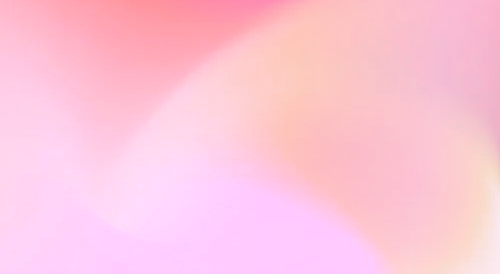
Automate your SEO and increase your ranking
Start today and generate your first article within 15 minutes.