10 Best AI Social Media Post Generators to Boost Your Reach
Does crafting fresh, engaging social media posts sometimes feel like a second full‑time job? For solo founders, small teams, and busy marketers, juggling content ideation, design tweaks, and the endless search for the right hashtag can quickly burn through precious hours.
AI social media post generators bring machine learning to your content calendar. These tools can whip up captions, refine your brand’s tone, suggest hashtags tailored for each platform, and even produce eye‑catching visuals—all in a matter of seconds. Instead of staring at a blank screen, you’ll spend time fine‑tuning ideas that truly resonate with your audience.
Beyond saving time, the best AI solutions help you stay on brand, maintain a consistent posting rhythm, and experiment with new formats without the guesswork. Whether you need a quick video snippet for Instagram Stories or a concise LinkedIn announcement, these platforms serve as tireless creative partners.
To guide your choice, we evaluated each tool on ease of use, feature set, pricing flexibility, and integration with major social channels. Ahead, you’ll find our top 10 picks for AI‑powered social media post creation—tools designed to streamline your workflow and boost your reach.
Let’s explore our top 10 AI social media post generators, each ready to transform your content strategy.
1. Ocoya: All-in-One Social Media Content Automation
Ocoya brings together AI-powered copywriting, image creation, and scheduling into a single dashboard. Ideal for e‑commerce brands and solopreneurs who want a seamless workflow, Ocoya’s Travis AI can draft platform‑specific captions and generate visuals that match your brand voice. With robust template libraries and built‑in scheduling, you’ll rarely need another tool to keep your content calendar full and on‑brand.
Overview
Ocoya positions itself as a unified solution for end‑to‑end social media management. Whether you’re launching a new product or running promotions on Shopify and WooCommerce stores, Ocoya’s deep integrations ensure your posts are optimized for conversion. Its ideal users include small shops, solo founders, and marketing teams who appreciate having copy, creative assets, and publishing all under one roof.
For more on AI post generators, check out this guide on AI social media post generators.
Key Features
- AI‑driven copy and image generation (Travis AI): Input your brand details, tone preferences, and promotion goals—Travis AI crafts captions and suggests hashtags tailored for each platform.
- Template library: Access over 10,000 post templates and millions of royalty‑free stock assets to kickstart your designs.
- Built‑in scheduler: Plan and queue posts with optimal time recommendations based on audience engagement data.
- E‑commerce integrations: Seamlessly sync with Shopify and WooCommerce to pull product details, pricing, and images directly into your posts.
Pricing Plans
- Free plan: 1 user, 1 social profile, basic AI copy and scheduling features.
- Premium plan (€15/month): Unlimited profiles, team collaboration, advanced analytics, and priority support.
- No extended free trial beyond the free tier—premium plans billed monthly in euros.
Pros and Cons
Pros:
- Complete workflow in one dashboard, from ideation to publishing.
- Strong e‑commerce support with direct platform integrations.
- Extensive template and asset library speeds up content creation.
Cons:
- Advanced features carry a learning curve for new users.
- Premium pricing in euros may fluctuate for U.S. customers due to exchange rates.
Actionable Example
Imagine you run a small boutique selling handmade candles. Over a Friday afternoon, you can:
- Define your weekly theme (e.g., spring scents).
- Use Travis AI to generate five captions highlighting different fragrances.
- Select matching visuals from the template library and fine‑tune colors to match your brand palette.
- Schedule each post at peak times suggested by Ocoya’s analytics for the upcoming week.
- Sit back as Ocoya publishes daily, while you focus on crafting more products or engaging with followers.
With this streamlined approach, you’ll build a consistent presence without scrambling for content at the last minute.
2. Pictory: Turn Long-Form Content into Engaging Video Posts
Repurposing written content into video is a powerful way to reach audiences who prefer visuals over text. Pictory simplifies this process by automatically transcribing your blog posts, scripts, or whitepapers and turning them into bite‑sized, shareable videos. With minimal editing, you can generate professional‑looking clips that captivate viewers on Instagram, LinkedIn, or YouTube.
Overview
Pictory shines when you have long‑form material that deserves a second life in video format. Instead of manually cutting, captioning, and styling footage, you feed Pictory your text, and it handles the heavy lifting: extracting key points, creating storyboard scenes, and syncing visuals to your narrative. Marketers, bloggers, and course creators will find this especially handy for turning evergreen content into dynamic social posts.
Key Video Features
- Auto‑transcription and summarization: Upload your script or paste a blog URL—Pictory’s AI transcribes and distills it into concise scenes.
- 3M+ royalty‑free media library: Choose from millions of stock videos, images, and music tracks to enrich your story.
- AI voiceovers and filler removal: Generate natural‑sounding narration in multiple languages and automatically remove “um,” “ah,” and other filler words.
- Scene customization: Adjust text overlays, fonts, and color schemes to align each video with your brand identity.
Pricing Plans
- Standard ($19/month):
• 30 video minutes per month
• Pictory watermark on exports
• Access to the full media library - Premium ($39/month):
• 60 video minutes per month
• No watermark; full brand customization (logo, fonts, colors)
• Priority customer support - Annual billing saves roughly 20% compared to monthly subscriptions.
Pros and Cons
Pros:
- Rapid conversion of text to video—no video editing experience required.
- Vast asset library ensures your videos look polished.
- AI features (voiceovers, filler‑word removal) streamline post‑production.
Cons:
- Watermark on Standard tier videos may look unpolished for some brands.
- Limited video minutes can bottleneck high‑volume creators.
- Fine‑tuned editing options are less robust than traditional video editors.
Actionable Example
Say you’ve published a comprehensive 1,200‑word blog on productivity hacks. In Pictory, simply paste the article URL, pick a voiceover language, and let the AI break it into a six‑scene storyboard. Swap in branded colors and select background clips from the media library. After a quick glance to trim any unnecessary filler, export a 60‑second Instagram‑ready video. In under 30 minutes, you’ve extended the reach of your blog through a high‑impact visual format.
3. Pencil: Rapid E‑Commerce Graphic & Ad Creative Generator
For e‑commerce teams and agencies running paid campaigns, creative fatigue can quickly kill performance. Pencil steps in as a purpose-built AI engine that analyzes your top‑performing ads and spins up fresh, on‑brand graphics and video creatives in minutes. Instead of wrestling with designers or staring at blank artboards, you get data‑driven templates ready to customize and launch across Facebook, Instagram, and beyond.
Whether you’re a mid‑sized retailer or a growing agency, Pencil promises to shave hours off your ad production cycle while maintaining a sharp focus on conversion. A drag‑and‑drop editor lets you tweak layouts on the fly, and direct connections to Meta Ads and Google Ads ensure your new assets can be deployed instantly—no extra uploads or formatting headaches.
Overview
Pencil is tailored for businesses that need high‑velocity ad creative without sacrificing performance. By mining your own campaign data—or leveraging industry benchmarks—it builds static banners, carousel sets, and short videos optimized around the elements that drive clicks and sales. Agencies benefit from its centralized dashboard, while brands appreciate the speed of turning product shots and copy into polished, platform‑ready ads.
Key Features
- Data‑driven creative generation: Import your past ad metrics (CTR, conversion, ROAS) and let Pencil’s AI craft new variations that emphasize your top‑performing headlines, color schemes, and calls to action.
- Static & video ad support: Produce both still banners and 6–15 second video ads in one place, complete with animated text overlays and transitions.
- Drag‑and‑drop editor: Fine‑tune layouts, swap images, adjust copy, and preview designs in real time—no design skills required.
- Ad platform integration: Link your Meta Ads and Google Ads accounts to push new creatives directly into active campaigns, streamlining A/B testing and rollout.
Pricing Plans
Pencil operates on a custom, enterprise‑style pricing model rather than fixed tiers:
- Free demo: Request a live walkthrough and test‑drive core features with your own assets.
- Enterprise plans: Pricing is quote‑based, reflecting factors like monthly creative volume, team seats, and managed services. Contact sales to discuss needs and secure a tailored package.
Pros and Cons
Pros:
- Laser‑focused on paid media, ensuring every asset is built for clicks and conversions.
- AI models learn from your historical campaign data, so new creatives align with proven winners.
- One‑click syncing to Meta and Google Ads speeds up deployment and testing.
Cons:
- No transparent, self‑serve pricing—requires a conversation with sales.
- Best suited for businesses with ad budgets large enough to justify an enterprise solution.
- Less ideal for teams seeking a fully free or lightweight post generator.
Actionable Example
Imagine you’re launching a new sneaker line and want to run a carousel ad on Facebook. In Pencil:
- Connect your Facebook Ads account and import last quarter’s best‑performing ad sets.
- Upload product photos or pull them from your e‑commerce feed.
- Let the AI draft three carousel panels, each highlighting a unique feature—comfort, style, durability.
- Use the drag‑and‑drop editor to adjust text placement, swap in a hero image, and fine‑tune your headline.
- Hit “Publish” to push the new carousel into your existing campaign, then monitor performance with fresh creatives live in under ten minutes.
4. Copy.ai: Versatile AI Copywriting Assistant for Social Platforms
Social media post generator AI tools shouldn’t just produce captions—they should help you find the perfect tone, structure, and style. Copy.ai shines as a writing-focused assistant that covers the gamut from quick Twitter quips to more substantial LinkedIn updates. If your priority is polished, on‑brand copy and fast iteration, Copy.ai can become your go‑to wordsmith.
Overview
Copy.ai is built around the art of language, providing templates and prompts tailored for every social channel. Instead of wrestling with blank pages or spending hours on A/B testing, you plug in a few details about your topic and desired tone. The result? Sharable, platform‑ready text that feels both fresh and aligned with your brand voice. It’s especially useful for solo entrepreneurs or small teams that need a reliable copy partner without breaking the bank.
Key Features
- Diverse template library: Access dedicated formats for tweets, Facebook posts, Instagram stories, ads, and more.
- Tone and style controls: Slide between professional, friendly, or witty voices; add emojis and hashtag recommendations with a click.
- Rephrase and expand/reduce tools: Tweak length or style without rewriting from scratch—great for turning a long-form blog excerpt into a punchy caption.
- Bulk generation: Produce multiple variations at once to test messaging or swap in different calls to action.
Pricing Plans
- Free plan:
• Up to 2,000 words per month
• Access to core templates and basic tone settings - Pro plan ($36/month):
• Unlimited words and document history
• Priority access to new features
• Team seats for collaborative editing
• Advanced branding options (custom dictionaries, saved tones)
Pros and Cons
Pros:
- Streamlined interface makes finding the right phrase fast.
- Wide array of templates covers almost any social scenario.
- Editing tools reduce back‑and‑forth, letting you polish copy in seconds.
Cons:
- No built‑in scheduling—posts must be exported and queued elsewhere.
- Visual assets aren’t generated within Copy.ai; you’ll need a separate design tool.
Actionable Example
Let’s say you need three LinkedIn announcement variants to launch a new feature:
- Select the “Social Post” template and choose “LinkedIn.”
- Enter a brief prompt: “Announce our new analytics dashboard—focus on ease of use and real‑time insights.”
- Hit “Generate.” Copy.ai returns three distinct drafts:
- A concise, professional summary with data‑driven emphasis.
- A conversational take that invites user feedback.
- A feature‑first narrative highlighting customer benefits.
- Review each version side‑by‑side, pick your favorite, and copy it directly into your scheduling tool.
In under five minutes, you’ll have multiple, brand‑aligned LinkedIn posts ready for testing—no brainstorming marathons required.
5. Buffer AI Assistant: Seamless Post Generation & Scheduling
Buffer’s AI Assistant sits right inside the publishing composer you’re already using, so there’s no extra tool to learn. After connecting your social accounts in Buffer, simply click the “AI” icon, describe the post’s purpose—platform, tone, topic—and let the assistant craft optimized captions in seconds. From there, you can tweak length and style on the fly before scheduling directly to your channels.
Key Features
- One‑click platform‑specific posts: Generate tailored captions formatted for Facebook, Instagram, Twitter, LinkedIn, and more.
- Tone and length sliders: Slide between “concise” and “detailed,” or choose a voice—professional, casual, witty—to match your brand.
- Direct scheduling to 11+ channels: Queue posts in Buffer’s calendar and let the tool suggest optimal times based on your audience’s activity.
How It Integrates with Buffer’s Scheduler
- Prompt: In the composer, click “AI Assistant” and type your request—e.g., “Write a friendly Instagram post announcing our summer sale.”
- Generate: Review one of up to five AI‑generated drafts per prompt. Use the tone and length sliders to fine‑tune.
- Schedule: Pick a date and time or let Buffer auto‑schedule at peak engagement slots. Your post appears instantly in the calendar view, ready to publish.
Free users can generate up to 5 AI posts per day. Connect a paid Buffer plan and you’ll unlock unlimited AI‑powered drafts along with advanced analytics and team collaboration features.
Pros and Cons
Pros:
- Native integration means no extra logins or data exports.
- Scheduler and AI in one dashboard streamlines the entire workflow.
- Built‑in timing suggestions help maximize engagement without guesswork.
Cons:
- Free plan limits you to five AI drafts per day.
- Unlimited generations require a Buffer subscription.
- AI is focused on text only—you’ll still need a design tool for custom visuals.
Actionable Example
Imagine you want a full month of motivational Monday posts:
- Create a “Motivation Monday” calendar in Buffer.
- For each week, open the composer and prompt the AI: “Write a motivational quote post for small‑business owners.”
- Adjust the tone slider to “uplifting,” pick the generated draft you like best, and click “Schedule.”
- Repeat three more times—under 10 minutes total—and watch Buffer auto‑slot each post at the prime time for your followers.
In about 30 minutes, you’ll have four brand‑aligned posts queued for the next month, freeing you up to focus on engagement and community building.
6. SocialBee AI Post Generator: Consistency & Creativity in Seconds
SocialBee AI Post Generator helps you maintain a steady stream of engaging content while freeing up your creative energy for higher‑value tasks. By combining AI‑powered copywriting with a category‑driven calendar, SocialBee turns your evergreen ideas into a living library of posts that auto‑requeue whenever you need fresh material. Whether you’re promoting a blog article or sharing motivational quotes, SocialBee keeps your feed active without constant intervention.
Overview
At its core, SocialBee is built around content categories. You can create buckets like “Tips,” “Promos,” or “Motivation Monday,” each with its own cadence and expiration rules. The AI assistant lives within these categories, ready to generate new posts based on your prompts and brand guidelines. Once you’ve populated a category, SocialBee’s scheduler handles the rest: it spaces out your content, retires old posts when they expire, and loops evergreen items back into rotation.
Key Features
- 1,000+ prompt library: Kickstart your posts with built‑in templates covering topics from news hooks to seasonal greetings.
- Adjustable tone controls: Fine‑tune the AI’s voice—professional, casual, or something in between—to match your brand’s personality.
- AI image creation with Unsplash integration: Generate visuals on the fly or pull from a vast collection of free, high‑quality photos seamlessly.
- Category-based scheduling and re‑queue system: Assign posts to custom categories, set lifespans for each item, and let SocialBee auto‑republish evergreen content.
Scheduling & Publishing Workflow
To create a new campaign, first define your categories and posting frequency—daily tips, weekly roundups, or monthly promotions. Next, click into a category and use the AI prompt box to describe your content needs (“Write a quick tip about time management”). SocialBee instantly generates several variations you can review and edit. Once approved, assign an expiration date or leave it evergreen, and the scheduler slots the post into your calendar. When the content’s lifespan ends, it automatically retires; if you opted in, SocialBee re‑queues it for future use.
Pros and Cons
Pros:
- Robust category management simplifies content planning and ensures a balanced mix of post types.
- Evergreen support maximizes the mileage of each piece of content, reducing the need for constant reinvention.
- Built‑in AI image tool means you rarely have to leave SocialBee for visuals.
Cons:
- The AI assistant can be tucked away among menus, making discovery slower for new users.
- Free plan limits the number of categories and social profiles, which may frustrate small teams with diverse needs.
Actionable Example
Imagine you want a steady stream of inspirational quotes every Monday. In SocialBee:
- Create a “Motivation Monday” category with a weekly posting schedule.
- Enter a prompt like “Generate an uplifting quote for entrepreneurs about perseverance.”
- Select the version you like, attach a branded background via Unsplash, and set the post to expire after two months.
- Enable the re‑queue option to loop these quotes back into your schedule indefinitely.
In just a few clicks, you’ll have a month’s worth of motivational content queued—no manual scheduling required each week.
7. Canva Magic Studio: Visual & Copy AI Tools in One Platform
Canva Magic Studio brings design and copy generation under one roof, turning complex campaigns into a deceptively simple drag‑and‑drop experience. If you’ve ever stared at a blank artboard or spent hours polishing a caption, Magic Studio’s AI toolkit can feel like a creative co‑pilot—offering instant templates, copy suggestions, and asset refinement.
Whether you need a snappy Instagram post, a branded carousel, or a quick text‑to‑image mockup, Canva’s familiar interface means there’s almost zero onboarding time. You’ll find everything from short social captions to multi‑page presentations enhanced by AI, all within the same platform where you manage colors, fonts, and team libraries.
Overview
Magic Studio extends Canva’s core design capabilities with AI‑powered features that blur the line between brainstorming and execution. Instead of juggling separate apps for writing and visuals, you use Magic Write for text prompts and Magic Design or text‑to‑image tools to generate layouts and graphics in seconds. This holistic approach makes Canva an attractive option for small marketing teams, solopreneurs, and agencies that value speed, consistency, and collaboration.
Magic Studio Tools
- Magic Write: An AI copy assistant that drafts social captions, headlines, and even longer blog snippets. Simply describe your intent—“Write a playful tweet about our new podcast episode”—and refine with tone sliders.
- Magic Design: One‑click templating that transforms plain text or a rough sketch into polished layouts. Enter your content, choose a style, and let Canva generate dozens of on‑brand templates.
- Text‑to‑Image & Video: Generate unique visuals and short clips by feeding the AI prompts like “sunset over mountains” or “animated product demo.” These assets integrate seamlessly into any design.
- Magic Edit, Expand & Grab: Fine‑tune existing elements—remove backgrounds, resize layouts, or pull out key brand assets from larger designs. These “grab and go” tools speed up last‑mile polishing.
Pricing Tiers
- Free: Access to basic Magic Write prompts, a subset of Magic Design templates, and standard text‑to‑image options. Includes 5 GB of cloud storage and basic team features.
- Pro ($14.99/month): Unlocks the full Magic Studio suite—advanced Magic Write controls, unlimited template generations, brand kits (colors, logos, fonts), background remover, and priority support. Annual billing offers a 20% discount.
Pros and Cons
Pros:
- Robust visual toolkit and AI copy tools in one familiar interface.
- Team collaboration features (shared brand kits, comment threads) streamline feedback loops.
- Quick template generation accelerates campaign launches.
Cons:
- Video and advanced design features have a learning curve—some users may find them less intuitive.
- Full Magic Studio access requires Pro; free tier is limited in template and generation volume.
- AI‑driven layouts sometimes need manual tweaks to perfectly fit brand guidelines.
Actionable Example
Imagine you’re launching a new product line and need a four‑slide Instagram carousel:
- In Canva, open a blank “Instagram Carousel” project and click the Magic Design button.
- Paste your product names and a brief description into the prompt box.
- Choose a preferred style—e.g., “modern minimal.” Canva generates four draft slides, each with a different layout.
- Switch to Magic Write on the first slide and prompt: “Write a captivating headline about eco-friendly sneakers.” Replace the placeholder text with the AI‑suggested line.
- Use Text‑to‑Image to generate a background image—“forest trail with sneakers.” Drag it behind your text and adjust opacity.
- Repeat for remaining slides, then download or schedule directly through your social tool of choice.
In under 20 minutes, you’ll have a branded, AI‑enhanced carousel ready to publish—no design or copywriting marathons required.
8. Piktochart AI Social Media Post Generator: Infographics-First Approach
Piktochart flips the typical social media playbook by making visuals the hero. Instead of starting with copy, this tool prioritizes infographics and data-driven graphics that catch the eye and convey complex information at a glance. If your audience craves clarity—whether you’re sharing statistics, customer stories, or quick tips—Piktochart’s AI social media post generator delivers scroll‑stopping designs in seconds.
Overview
Infographics consistently drive higher engagement than text‑only updates, thanks to their ability to simplify concepts and guide the viewer’s attention. Piktochart has carved out a niche by offering an AI-powered engine that transforms a brief prompt into multiple infographic options. It’s a perfect fit for marketers, educators, and solo founders who need professional-grade visuals without steep design learning curves.
Template & Design Capabilities
- 50‑character prompt → dozens of templates: Describe your topic—“customer testimonial graphic,” for example—and Piktochart suggests a variety of layouts, each with thoughtfully placed text, icons, and imagery.
- WYSIWYG editor: Click any template to enter a drag‑and‑drop interface where you can tweak fonts, colors, and elements in real time.
- Brand Assets (Business plan): Upload your logo, set custom color palettes, and choose brand‑approved fonts so every design aligns with your visual identity.
Pricing & Credit System
- Free plan: 50 AI‑generated credits per month. Each template variant consumes one credit.
- Business plan ($29/month):
• Unlimited design credits for AI-generated infographics
• Access to Brand Assets (logos, fonts, color kits)
• Priority templates and dedicated support
Credits reset monthly and don’t roll over, so map out your content needs to avoid mid‑month shortages.
Pros and Cons
Pros:
- Rapid creation of polished, information‑rich graphics.
- Professional templates optimized for social engagement.
- Brand Assets feature ensures on‑point consistency.
Cons:
- No built‑in scheduling—exported visuals require a separate publishing tool.
- Free credits can deplete quickly if you experiment with many prompts.
- Best suited for infographic‑style posts, not text‑only or multi‑format campaigns.
Actionable Example:
- Open Piktochart and enter “customer testimonial infographic” as your prompt.
- Select a template highlighting a quote and profile image.
- (Business plan) Apply your brand’s color palette and logo via the Brand Assets panel.
- Replace placeholder copy with your customer’s review and upload their photo.
- Export a 1080×1080 PNG and upload it to your scheduler.
In under five minutes, you’ve transformed client feedback into a visually compelling Instagram post that cuts through the noise.
9. Hootsuite Free AI Caption Generator: Quick Caption Creation for Major Platforms
When you need a fast caption or an engaging set of hashtags, Hootsuite’s free AI Caption Generator can save the day. Built right into Hootsuite’s dashboard, this tool focuses solely on crafting text—no visual assets, no separate login, just quick, platform‑ready copy. It’s ideal for anyone who already relies on Hootsuite for scheduling and reporting and wants an extra boost when staring at that blinking cursor.
Overview
Hootsuite has long been a go‑to for social media managers looking to plan, schedule, and analyze posts across channels. Its free AI Caption Generator plugs directly into the Composer interface, so you don’t have to juggle multiple applications. Describe your post’s purpose—promoting an event, sharing a tip, or teasing a product update—and within seconds you’ll have a handful of caption drafts that mirror the tone and format of your chosen network.
Caption Generation & Platform Support
- Supported channels: Facebook, Instagram, Twitter, LinkedIn
- Instant hashtag suggestions: Relevant, trending tags tailored to your topic
- Tone options: Choose from professional, casual, or playful voices
- Character‑count alerts: Ensure your copy won’t get cut off on Twitter or LinkedIn
By focusing on these core platforms, Hootsuite ensures each caption variant respects character limits and common formatting conventions—line breaks for Instagram, concise hooks for Twitter, or more detailed explanations for LinkedIn.
Integration with Hootsuite Scheduling
- Open the Composer in your Hootsuite dashboard.
- Click the AI icon and enter a brief prompt (e.g., “Announce our new newsletter launch”).
- Review up to five generated captions, tweak length or tone, and hit Copy.
- Paste directly into the Composer’s text box, add any links or images you like, and choose a date/time.
- Click Schedule—your AI‑powered post now lives in Hootsuite’s calendar alongside all your other content.
Everything happens in one place, so there’s no cutting and pasting between different tools or worrying that your tags or line breaks will disappear in transit.
Pros and Cons
Pros:
- 100% free and no additional sign‑up beyond your Hootsuite account
- Native integration with Hootsuite’s composer and calendar
- Fast, platform‑aware captions with relevant hashtag suggestions
Cons:
- Text‑only: you’ll need a separate design tool for custom visuals
- Limited to captions—no bulk generation for entire content plans
- Requires at least a basic Hootsuite account to schedule posts
Actionable Example
Let’s say you want to fill a week of Twitter slots with bite‑sized tips:
- In Hootsuite’s Composer, select your Twitter profile and open the AI Caption Generator.
- Prompt: “Share a productivity tip for remote workers.”
- Pick your favorite draft and hit Copy.
- Paste into the tweet composer, adjust hashtags if needed, and set that tweet to publish Monday at 9 AM.
- Repeat steps 2–4 for four more prompts—“Tip for managing email,” “Time‑blocking advice,” “Healthy work habits,” “Quick break ideas”—and schedule each for the rest of the week.
In under 15 minutes, you’ll have five polished tweets ready to post on autopilot, freeing you up to engage with replies and dive into analytics rather than wrestling with copy.
10. Adobe Express AI Post Generator: Instagram-Focused Visual Posts
Crafting scroll-stopping Instagram posts often hinges on marrying striking visuals with concise, on-point copy. Adobe Express’s AI Post Generator streamlines this process, letting you generate polished square posts in moments—no design degree required. Whether you’re teasing a product drop or announcing an event, Express combines layout suggestions and caption ideas to help your brand stand out in crowded feeds.
Key Features & Templates
- AI-driven layouts and copy prompts: Provide a brief description—like “promote our summer line”—and watch the AI propose multiple grid-ready designs paired with caption drafts.
- Diverse template library: Browse hundreds of Instagram-specific templates, from Stories and Reels covers to feed posts, all optimized for square (1080×1080) and vertical formats.
- Customization tools: Tweak fonts, colors, and imagery directly in the interface. Crop, mask, or replace backgrounds with a single click, ensuring every asset aligns with your brand identity.
Pricing Options
- Free plan: Access to basic AI templates and editing features; exports include a small Adobe Express watermark.
- Premium (Express Premium or Creative Cloud subscription): Unlock watermark-free downloads, advanced styling controls, priority templates, and collaboration features. Premium is also bundled with Adobe Creative Cloud All Apps.
Pros and Cons
Pros:
- High-quality, professionally designed layouts that elevate your brand.
- Tight integration with Adobe’s Creative Cloud ecosystem—bring in assets from Photoshop and Illustrator with ease.
- Intuitive interface that makes on-brand customization fast, even for beginners.
Cons:
- Free exports include a watermark, which may not suit polished campaigns.
- Caption suggestions are limited—you’ll often refine text manually or use a separate copy tool.
- Best suited for visually driven posts; non-designers might find advanced photo editing controls overwhelming.
Actionable Example
Imagine you’re launching a weekend pop-up shop. Jump into Adobe Express, select the Instagram Post template, and enter a prompt like “vibrant market pop-up announcement.” The AI generates three square designs—each with unique layouts and placeholder captions. Pick one, swap in your logo and event details, then fine-tune the suggested caption to include your RSVP link and a few relevant hashtags. Finally, export a watermark-free PNG on the Premium plan and upload it directly to your Instagram scheduler. In under ten minutes, you’ve transformed a simple idea into a share-ready post that looks equal parts eye-catching and professional.
11. Wrapping Up Your AI Social Media Tools
Investing in a social media post generator AI is more than a time‑saver—it’s a way to consistently deliver on‑brand copy, sharpen your creative edge, and engage your audience without burning out. Whether you’re batching captions for daily Tweets or turning blog posts into eye‑catching videos, these tools remove the friction of ideation and formatting so you can focus on strategy and community building.
As you decide which tool fits your workflow, consider the formats you need (text, video, infographics), your budget constraints, and the size of your team. A solopreneur might prioritize a free caption generator with scheduling, while a growing e‑commerce brand may lean into data‑driven ad creative platforms or comprehensive suites like Canva Magic Studio. Matching each solution to your specific goals ensures you get maximum ROI from every AI‑powered draft.
For those looking to go beyond single‑post generation and automate an entire content pipeline—from keyword research through SEO‑optimized blog posts and social repurposing—explore how RankYak can complement your social media strategy with an all‑in‑one AI content marketing solution.
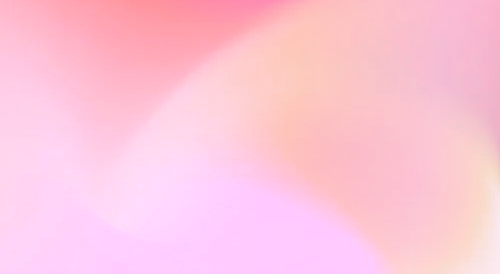
Automate your SEO and increase your ranking
Start today and generate your first article within 15 minutes.