How to Set Up Google Search Console (Step-by-Step Guide)
You’ve launched your site, published a few pages, maybe even a blog—but you still don’t know what Google sees. Which queries trigger your pages? Why are some URLs missing from search? Google Search Console (GSC) answers all of that, yet setup trips many people up: property types, verification tokens, sitemaps.
The fix is straightforward—and free. In about 10–15 minutes you can create your property, verify ownership (the DNS method is most reliable), submit your XML sitemap, and run your first checks. From there, GSC surfaces search queries, clicks, indexing issues, Core Web Vitals, rich results, and security alerts—actionable data you won’t get elsewhere.
In this step-by-step guide, you’ll learn how to sign in, choose domain vs URL‑prefix, add your site, verify via DNS or alternatives (HTML file, HTML tag, Google Analytics, GTM), confirm and keep verification active, submit sitemaps, inspect and request indexing, set permissions, link GA4, and read core reports. Let’s get started.
Step 1. Sign in to Google Search Console
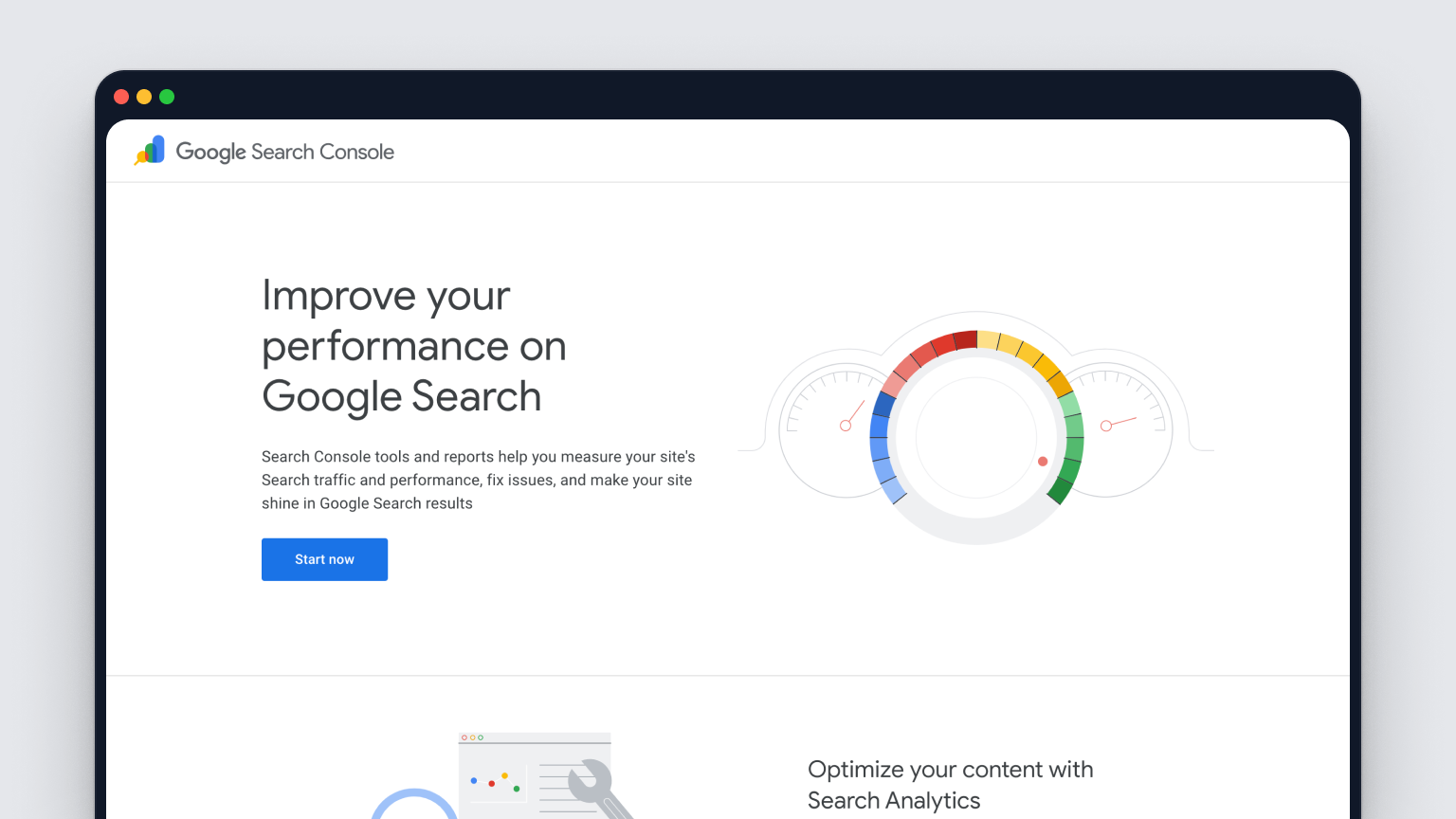
Go to Google Search Console and click Start now. Sign in with the Google account that should own/manage your site. If you don’t have a Google account, create one—it’s free. Pro tip: use the same Google account you use for Analytics or Tag Manager so future verifications and integrations are seamless.
- Visit: search.google.com/search-console
- Click: Start now
- Sign in: Use the Google account you want tied to the property
Step 2. Choose your property type: domain vs URL-prefix
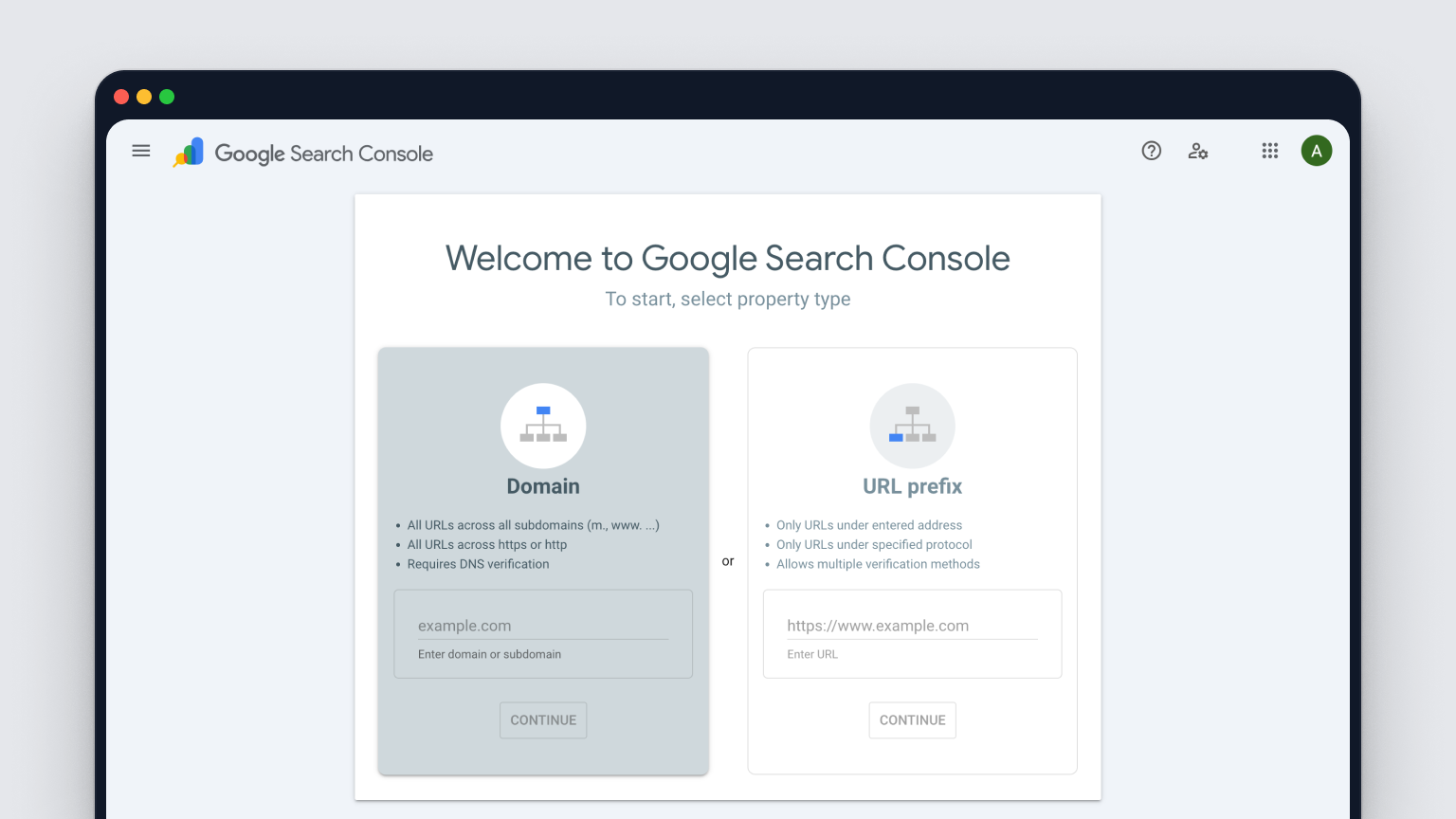
When you set up Google Search Console, you’ll be asked to choose a property type. This determines the scope of URLs GSC tracks. A Domain property (recommended) covers your entire domain—every subdomain and both HTTP/HTTPS—and is verified only via a DNS TXT record. A URL‑prefix property covers only the exact prefix you enter (for example, https://www.example.com/ or https://example.com/blog/) and supports multiple verification methods.
- Choose Domain when you want unified data across
www/non‑www, HTTP/HTTPS, and subdomains; it’s the most future‑proof and reliable. - Choose URL‑prefix when you lack DNS access, need fast verification, or only manage a specific path/subfolder.
Note: If you pick URL‑prefix and want full coverage, add each variant: https://example.com, http://example.com, https://www.example.com, http://www.example.com (and any other subdomains).
Step 3. Add your website property
With your property type chosen, enter your site exactly as required by that type. For a Domain property, enter only the root domain; for a URL‑prefix property, paste the full URL as it appears in your browser bar. Precision here prevents split data and verification headaches.
- Domain property: Enter just the domain, for example
example.com(nohttp(s)://, nowww, no path). - URL‑prefix property: Enter the exact URL, for example
https://www.example.com/(includehttps://,wwwif used, and trailing slash). - Tip: Only add your production site here. If you need staging or subdomains separately with URL‑prefix, add them as their own properties.
Option 1: Verify a domain property via DNS (TXT record) (recommended)
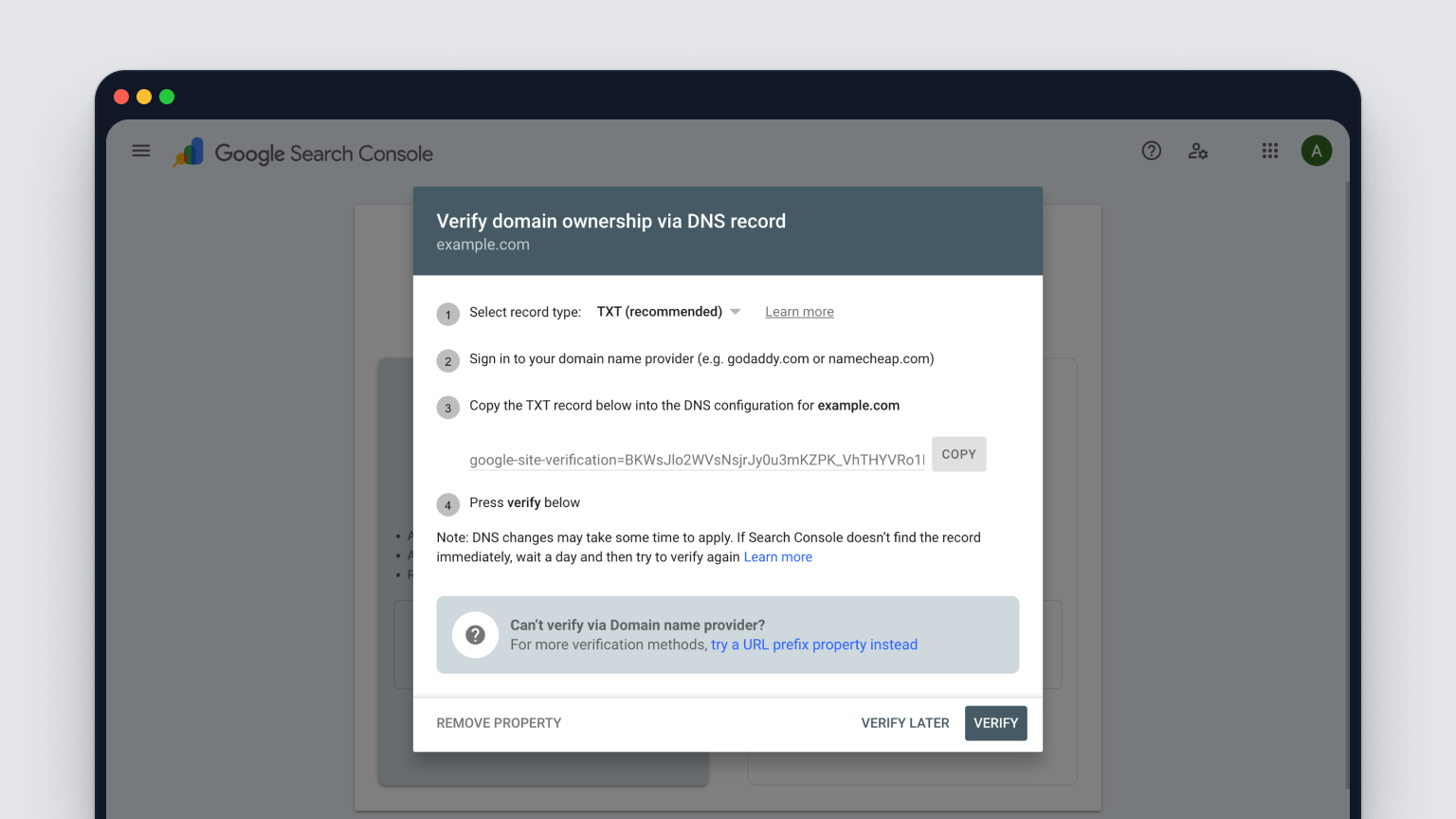
Domain properties are the most complete view of your site, and Google verifies them only with a DNS TXT record. This proves ownership at the root, so all protocols and subdomains are covered automatically—future-proof and reliable.
- Copy the TXT record: It looks like
google-site-verification=xxxxxxxx. - Open your DNS manager: (e.g., GoDaddy, Cloudflare, Namecheap, your host).
- Add a new TXT record: Name/Host
@(or leave blank if your provider requires), Value paste the token, TTL leave default (e.g., 1 hour). - Save and wait: DNS can propagate in minutes, but may take up to 72 hours.
- Back in GSC, click Verify. If it fails, try again later—don’t delete the record.
Keep the TXT record in place to maintain ownership. Verify you edited the authoritative DNS (where your nameservers point), and avoid creating multiple conflicting TXT entries for the same host.
Option 2: Verify a URL-prefix property: HTML file, HTML tag, Google Analytics, or Google Tag Manager
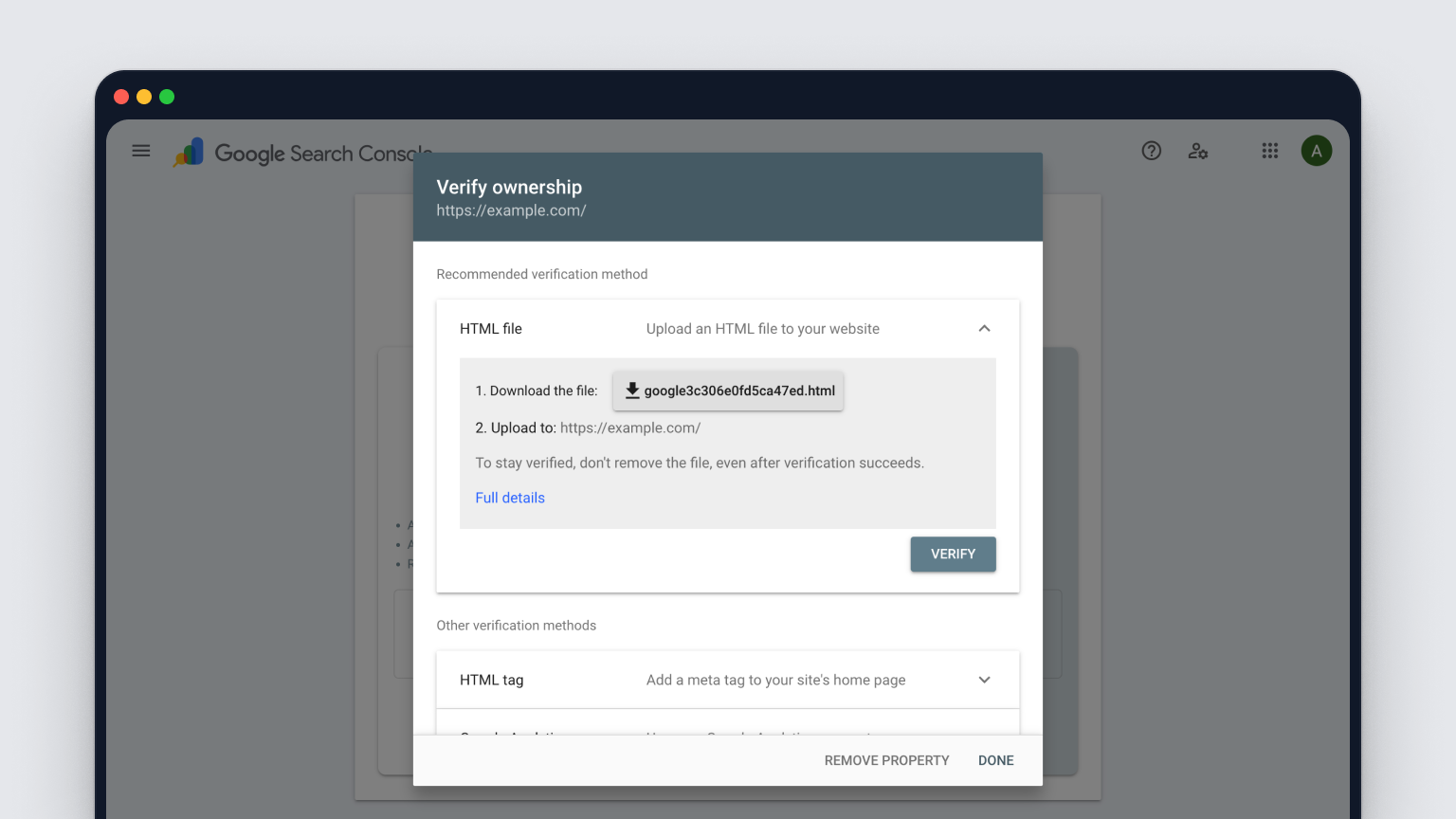
If you chose a URL‑prefix property while learning how to set up Google Search Console, you can verify ownership without touching DNS. Pick one method you can implement quickly and that you can keep in place long‑term, because removing the verification asset can revoke access.
- HTML file (Google’s recommended for URL‑prefix): Download the file from GSC, upload it to your site’s root directory (don’t rename it), then click Verify.
- HTML tag: Copy the meta tag and paste it into the
<head>of your homepage. On WordPress, add it via your theme header or a header/SEO plugin. Verify. - Google Analytics: If the GA tracking code is already installed on this exact URL‑prefix, sign in with the same Google account (with Edit access) and click Verify.
- Google Tag Manager: If the GTM container snippet is installed and you have Publish permissions, select GTM in GSC and Verify.
Leave the file/tag/snippet active to maintain verification.
Step 4. Confirm verification, troubleshoot, and keep ownership active
After adding your token, click Verify. If successful, open Settings > Ownership verification to confirm which method is active. If it fails, don’t panic—DNS can take up to 72 hours. Keep your verification token in place and run the quick checks below.
- DNS TXT: Edit the authoritative DNS, host
@, wait up to 72h. - HTML file: Upload to site root, exact filename, no redirects.
- HTML tag: Place in the
<head>of the homepage; confirm via View Source. - GA/GTM: Use the same Google account; GA Edit or GTM Publish permissions; snippet installed.
- URL‑prefix match: Protocol and
wwwmust match the property exactly.
To keep ownership active, don’t remove the TXT/file/tag. After theme, DNS, or CDN changes, re-check verification—and add a second method as backup.
Step 5. Submit your XML sitemap(s)
Submitting a sitemap isn’t required, but it helps Google discover and prioritize your URLs faster. Most sites expose a sitemap at https://yourdomain.com/sitemap.xml (some platforms use sitemap_index.xml). If you can’t find it, check your robots.txt. Large sites often have multiple sitemaps (posts, pages, products) referenced by a sitemap index—submit that single index to cover them all.
- Open GSC > Sitemaps: In the left menu, click Sitemaps.
- Enter the URL: Add your sitemap path (e.g.,
sitemap.xml), then Submit. - Remove outdated entries: Delete old/incorrect sitemaps to prevent noise.
- Check status and errors: Fix reported issues, then “Resubmit.”
- Be patient: Processing can take hours to weeks; monitor coverage over time.
- Match the property: Submit the sitemap to the correct HTTPS/
wwwproperty or Domain property.
Step 6. Inspect important URLs and request indexing
With your sitemap submitted, sanity‑check your most important URLs using the URL Inspection tool. It shows whether a page is indexed, why it isn’t, when it was last crawled, how Google renders it live, and whether it’s eligible for rich results. Start with your homepage, top money pages, and any fresh content you want appearing in search quickly.
- Open URL Inspection: Use the top bar in GSC and paste the exact URL.
- Review: Check indexing status, reason if not indexed, last crawl, referring URL, and rich results eligibility.
- Request indexing: After publishing or fixes, click Request indexing to queue a fresh crawl (not guaranteed).
- Test live URL: Confirm Google can fetch and render the page before re‑requesting indexing.
Step 7. Set up users and permissions
Once verified, give the right people access without risking your property. Google Search Console has two main roles: Owners (verified or delegated) with full control, and Users (Full or Restricted). Use least‑privilege: Full users can view most data and take key actions (like submitting sitemaps); restricted users are read‑only.
- Settings > Users and permissions
- Add user (owners only), enter their Google email
- Choose Full or Restricted, then Add
- Keep at least two verified owners, audit access quarterly, and remove ex‑staff/agency accounts immediately
Step 8. Link Google Search Console with Google Analytics 4 (optional but recommended)
Linking GSC to GA4 brings search queries and landing‑page impressions into the same workspace as engagement and conversions. You’ll see which queries drive which pages, and how those visits behave—so you can prioritize fixes and content that actually moves KPIs.
- In GA4, go to Admin > Product links > Search Console links > Link.
- Select your GSC property. You need Verified owner in GSC and Editor in GA4.
- Choose the Web data stream that matches the site (not an app stream).
- Confirm the URL matches your property, then Submit.
- In GA4, open Reports > Library, and Publish the Search Console collection if prompted.
- Wait up to 48 hours for the Queries and Google organic search traffic reports to populate.
Step 9. Learn the core reports you’ll use next
Now that you’ve finished how to set up Google Search Console, the value comes from checking a few reports regularly. Start with weekly scans to spot wins (queries you can lift with better titles) and fix blockers (indexing errors that keep pages out of search).
- Performance: Track clicks, impressions, CTR, and position by query, page, country, device, and date. Find pages with high impressions but low CTR or slipping positions to prioritize updates.
- Pages (Indexing): See which URLs are Indexed vs. Not indexed and why (404, blocked by robots.txt, redirect, soft 404). Fix issues, then Validate.
- URL Inspection: Deep‑dive a single URL, view last crawl, canonical, and rendering; Request indexing after changes.
- Sitemaps: Confirm your sitemap is processed, monitor discovered URLs, and resolve parsing errors.
- Core Web Vitals: Field data for LCP, CLS, and INP; fix slow templates and re‑check.
- Links: Review external and internal links; strengthen internal links to key pages and watch for sudden drops.
- Security & Manual actions: Immediate alerts for hacks or policy violations—address fast to restore visibility.
Step 10. Connect Search Console to RankYak
After you’ve learned how to set up Google Search Console, connect your verified property to RankYak from your project settings within RankYak. RankYak leverages your site and real search data to finds the best keywords, generate an SEO‑optimized article every day, auto‑publish to WordPress/Shopify/Webflow, and monitor coverage and queries via the GSC integration.
You’re set—what’s next
That’s it. You’ve verified, submitted sitemaps, inspected priority URLs, set permissions, and linked GA4. From here, check GSC weekly: watch Performance for queries with high impressions/low CTR and pages slipping, fix Indexing errors, validate Core Web Vitals, keep sitemaps clean, and request indexing after meaningful updates. Ship content consistently—the biggest lever for growth. If you want that process running on autopilot, connect your site to RankYak to generate a daily keyword plan, publish SEO‑optimized articles to your CMS, and track indexing via your GSC data, so you can focus on strategy while the execution hums.
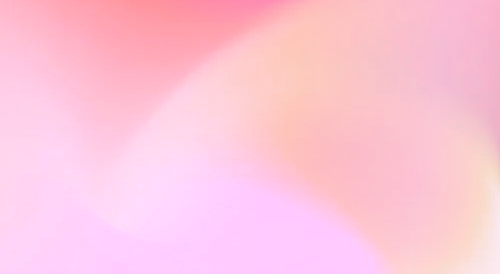
Automate your SEO and increase your ranking
Start today and generate your first article within 15 minutes.